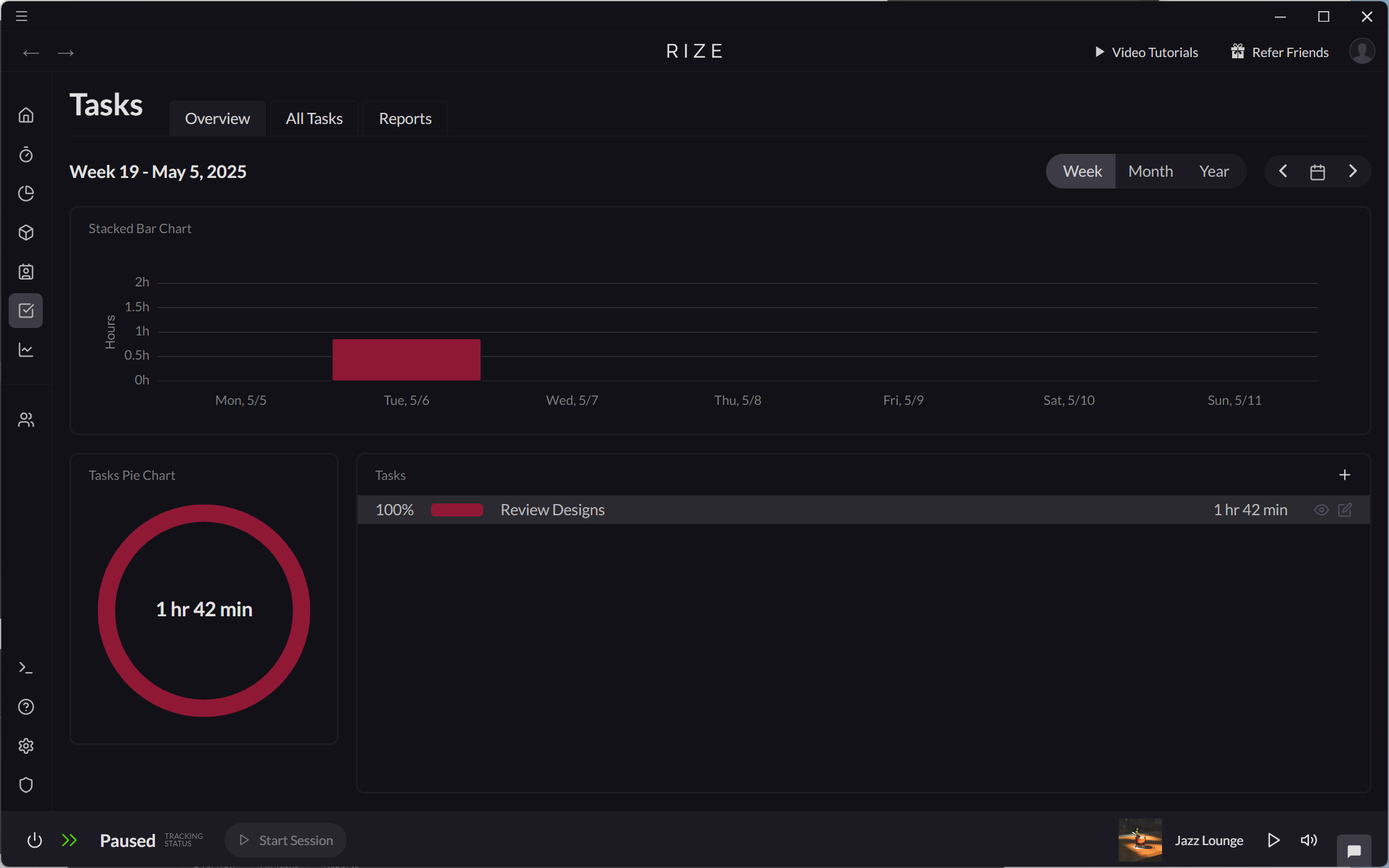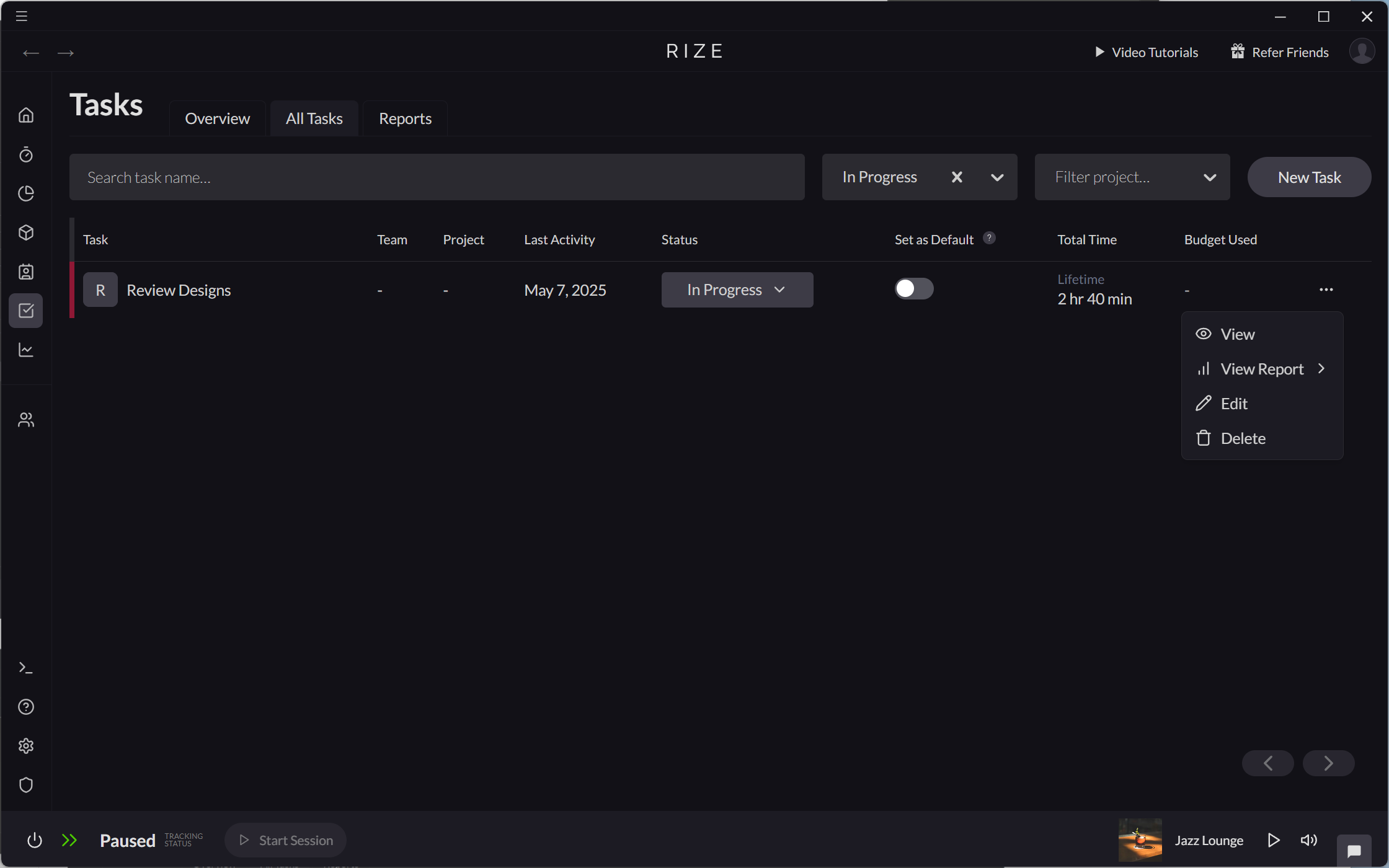Creating and Editing Tasks
Tasks are individual work items that you need to complete. Rize allows you to track time against specific tasks, helping you understand how much time is spent on each piece of work.
Creating a New Task
Creating a Task on the Home Tab
On the Home tab, new tasks can also be created using the "Add Task Entry" workflow.
- Drag and drop on the Entries timeline.
- Select "Add Task Entry."
- From the "Select a task" dropdown, use the "Create a new task" action or simply type the name of a new task.
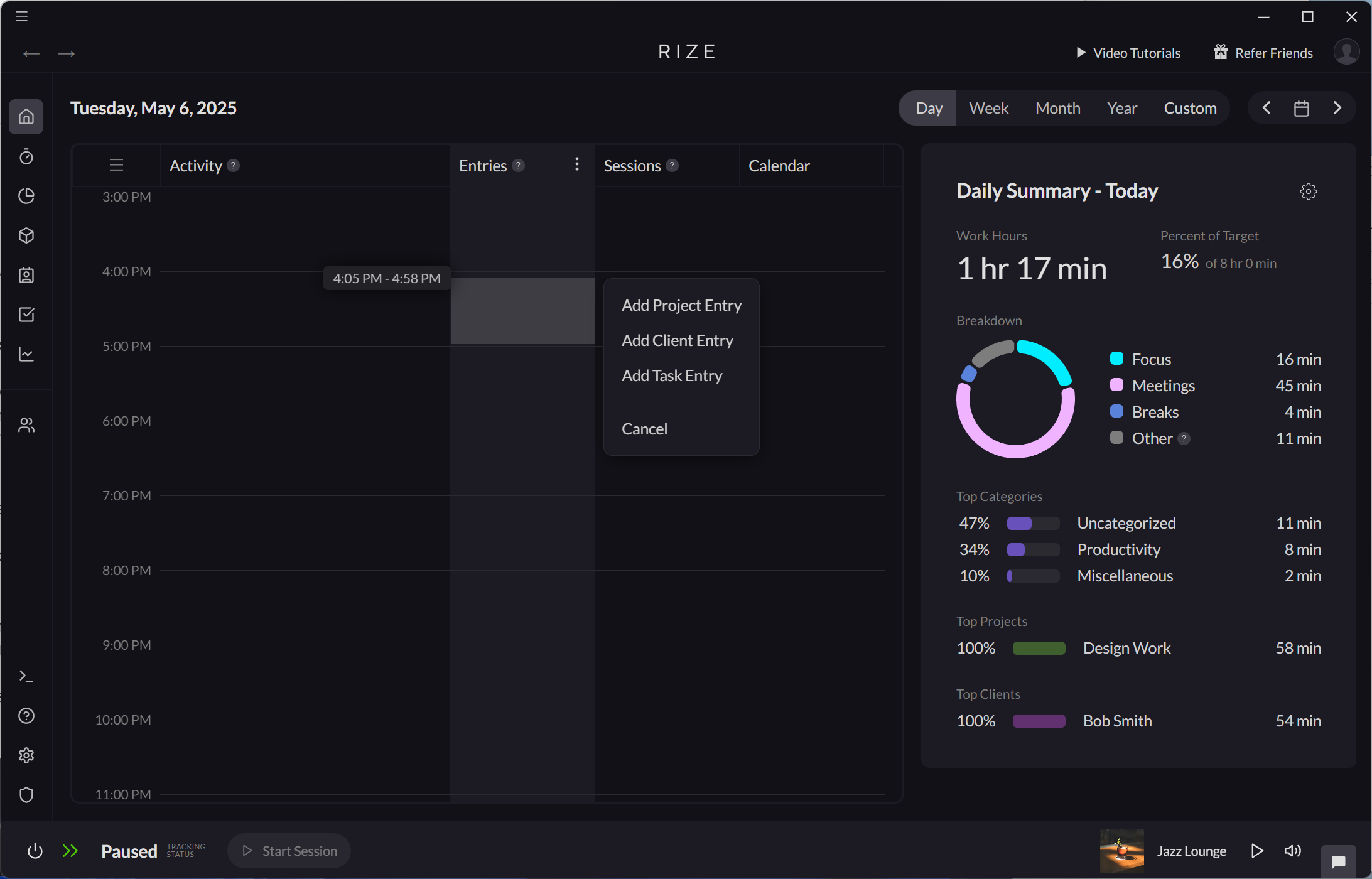
Creating a Task on the Task Tab
Tasks can be created from any of the views in the Tasks tab.
- From Tasks > Overview, click the "+" icon.
- From Tasks > All Tasks, click the "New Task" button
- From Tasks > Reports, use the "Create a new task" action in the "Select a task" dropdown.
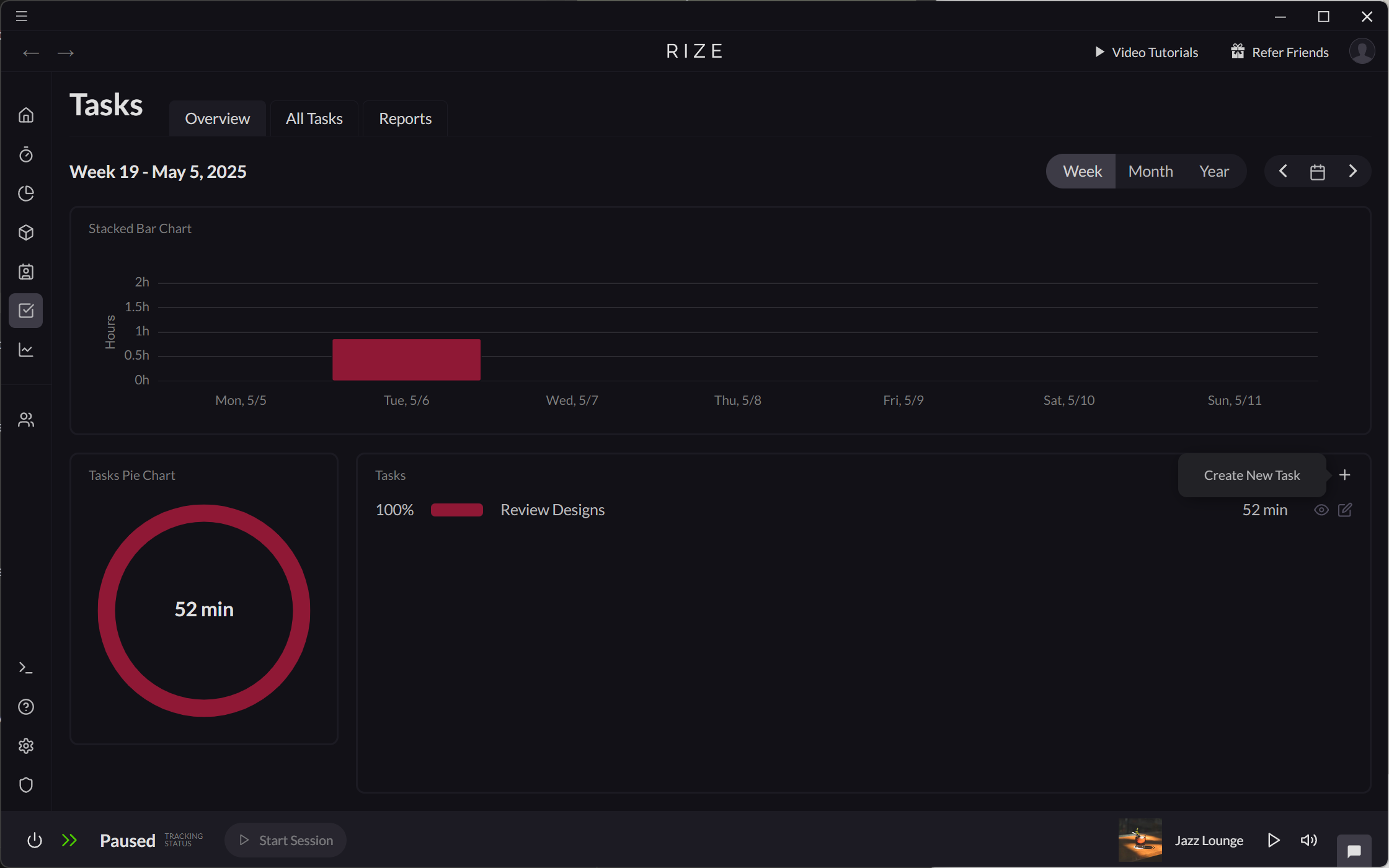
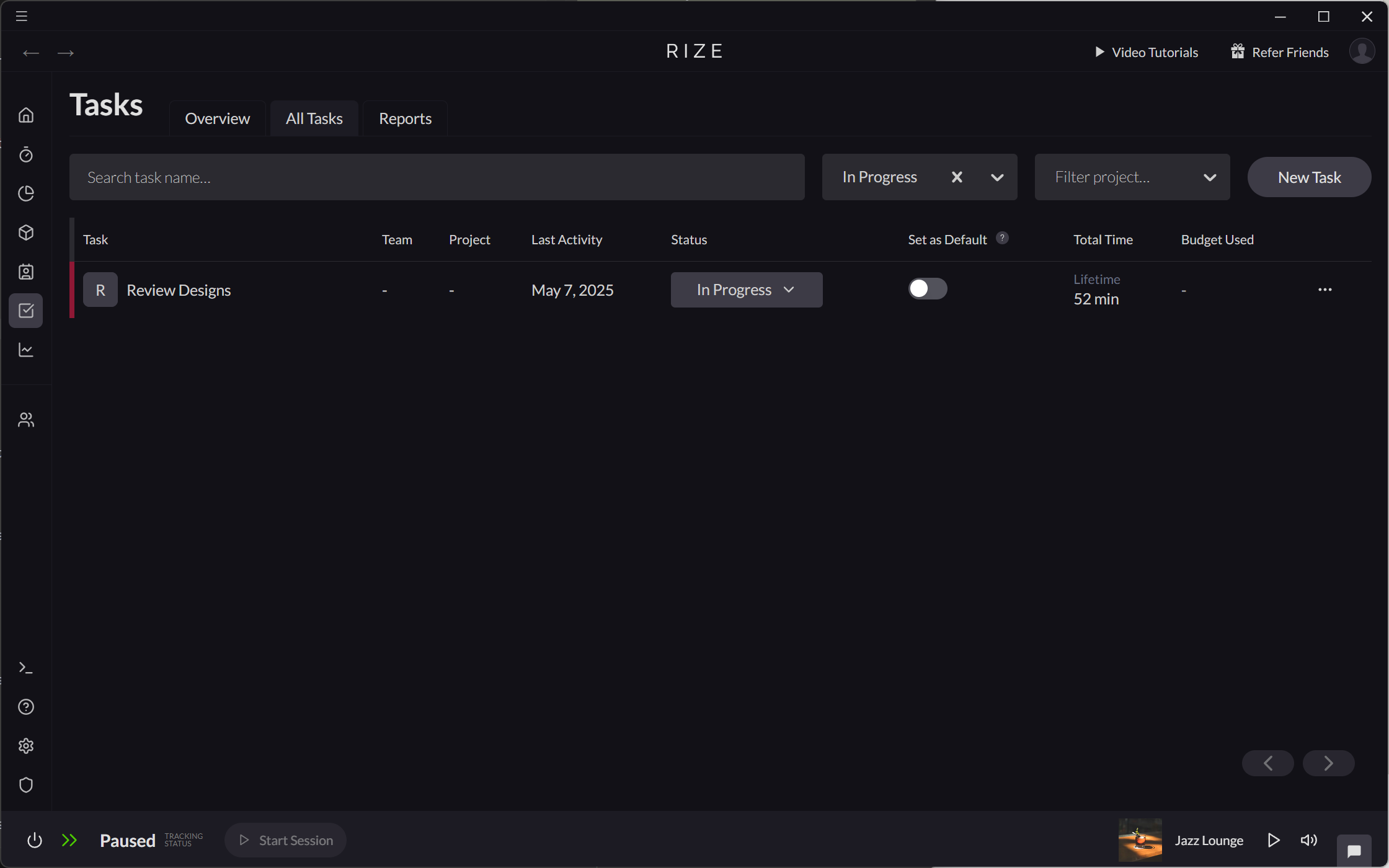
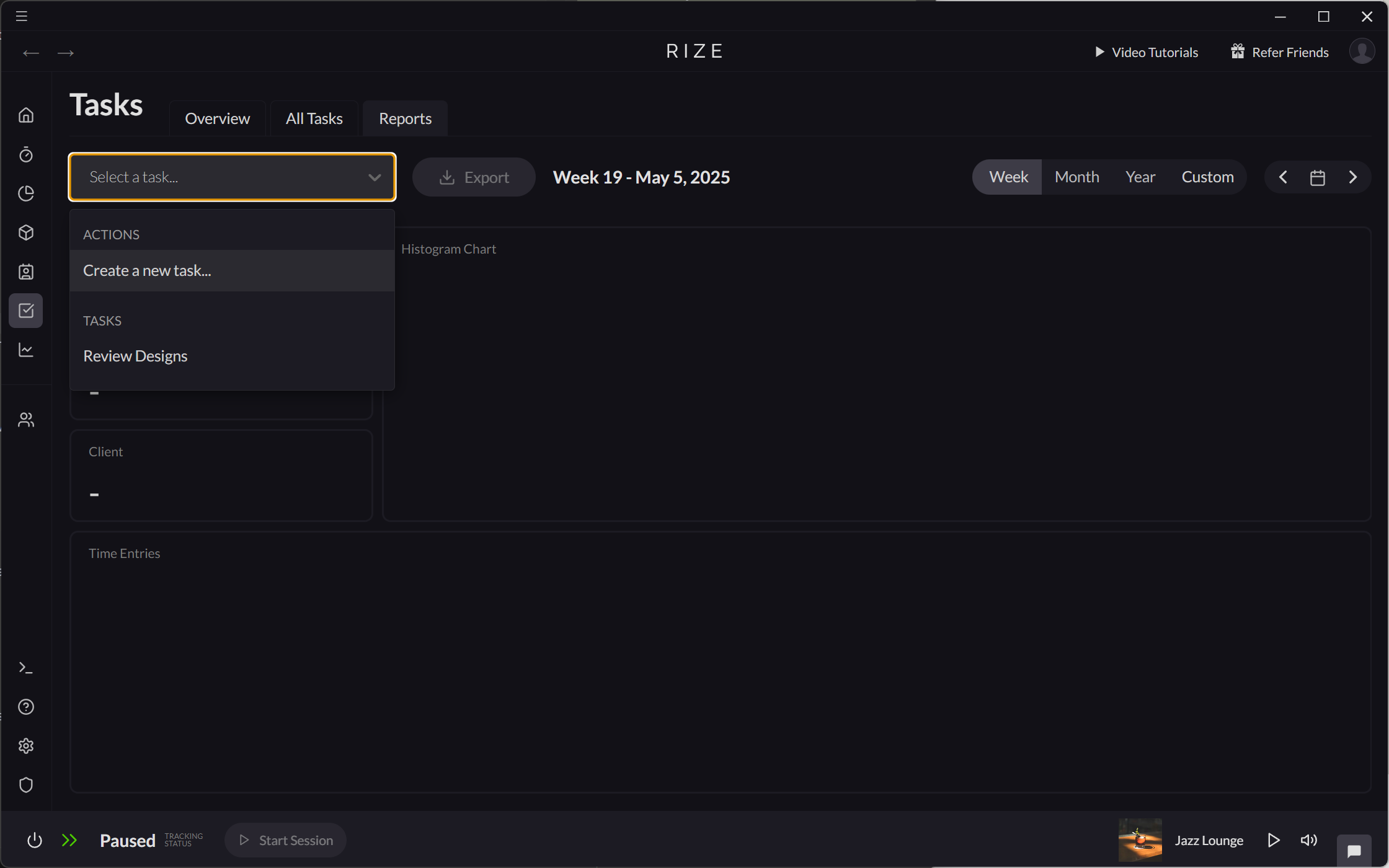
Editing a Task
Editing a Task on the Home Tab
On the Home tab, tasks can be edited directly from a Task Entry.
- Click a Task Entry on your Entry timeline.
- Select "Edit Task" to open the Edit Task modal.
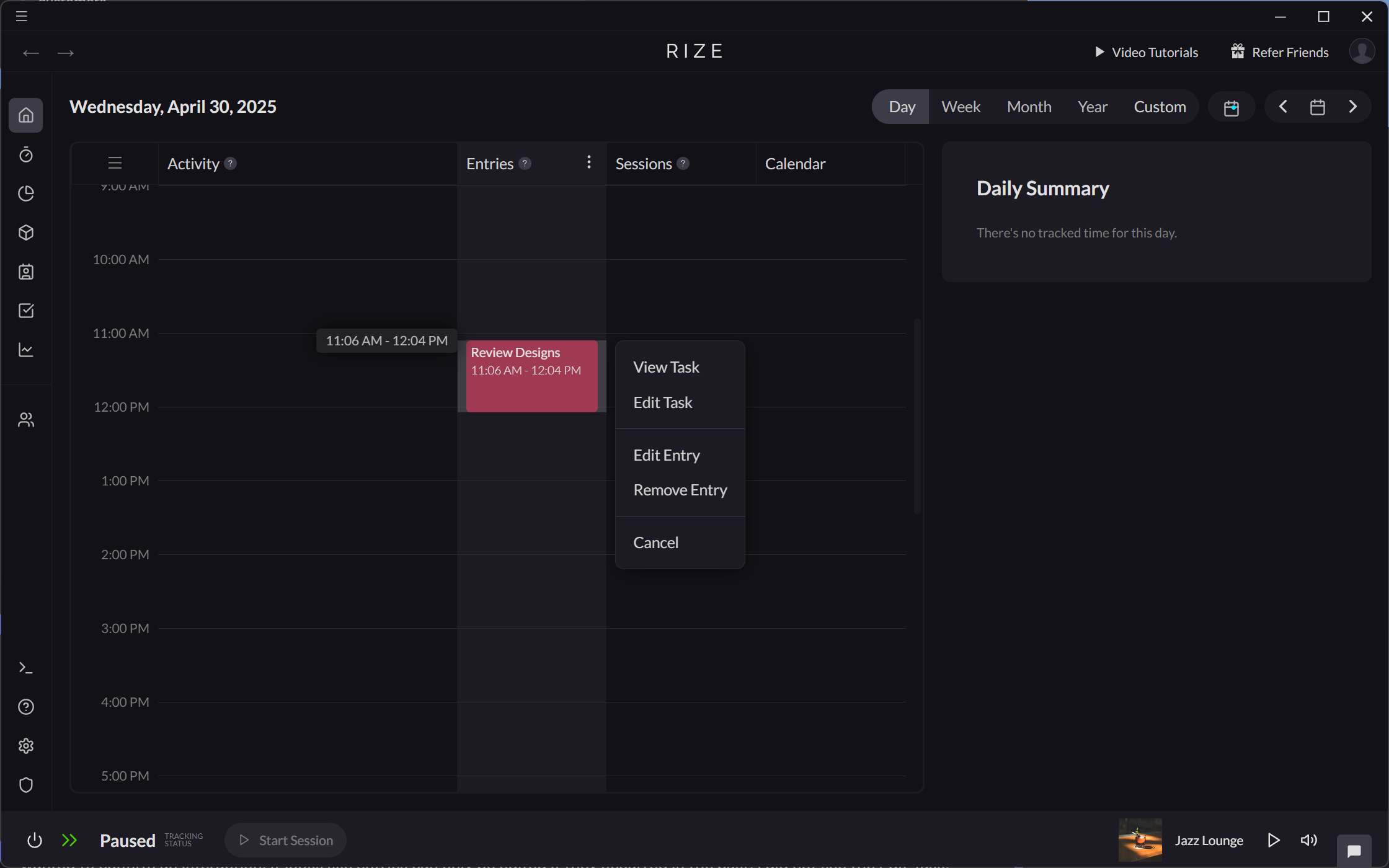
Editing a Task on the Task Tab
Tasks can also be edited from the Tasks tab.
- From Tasks > Overview, click the "Edit Task" icon.
- From Tasks > All Tasks, use the "Edit" action from the Task table.