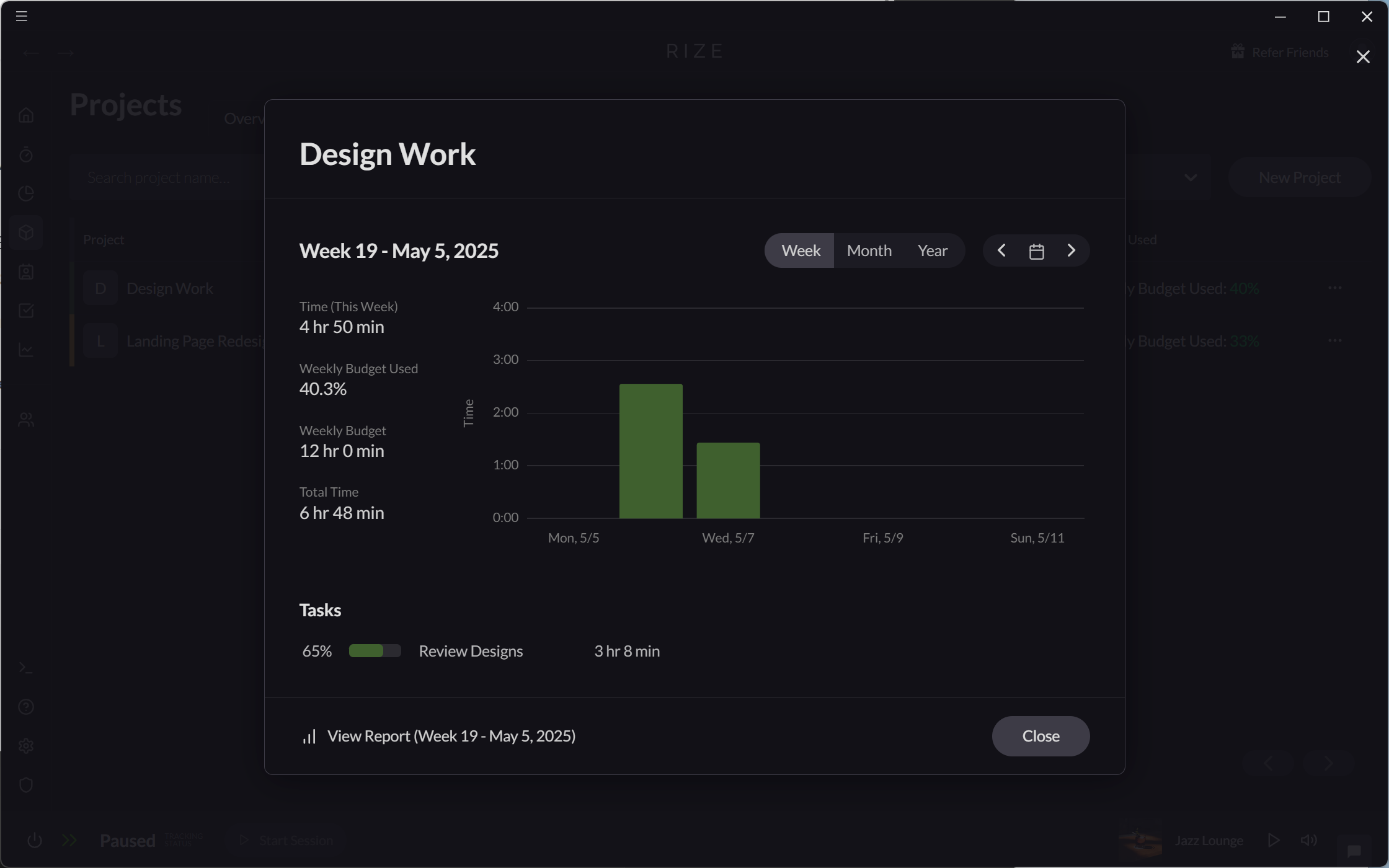Advanced Project Settings
Rize offers several advanced features to streamline your workflow and improve time tracking efficiency.
Assign Project to a Client
Projects can be associated with a specific client from the "Edit Projects" modal. Once a project has been associated with a client, the time spent on the project will also count towards the client's time totals.
- From Projects > All Projects, use the "Edit" action from the row menu.
- Select a client to assign to the project from the "Select a client" dropdown.
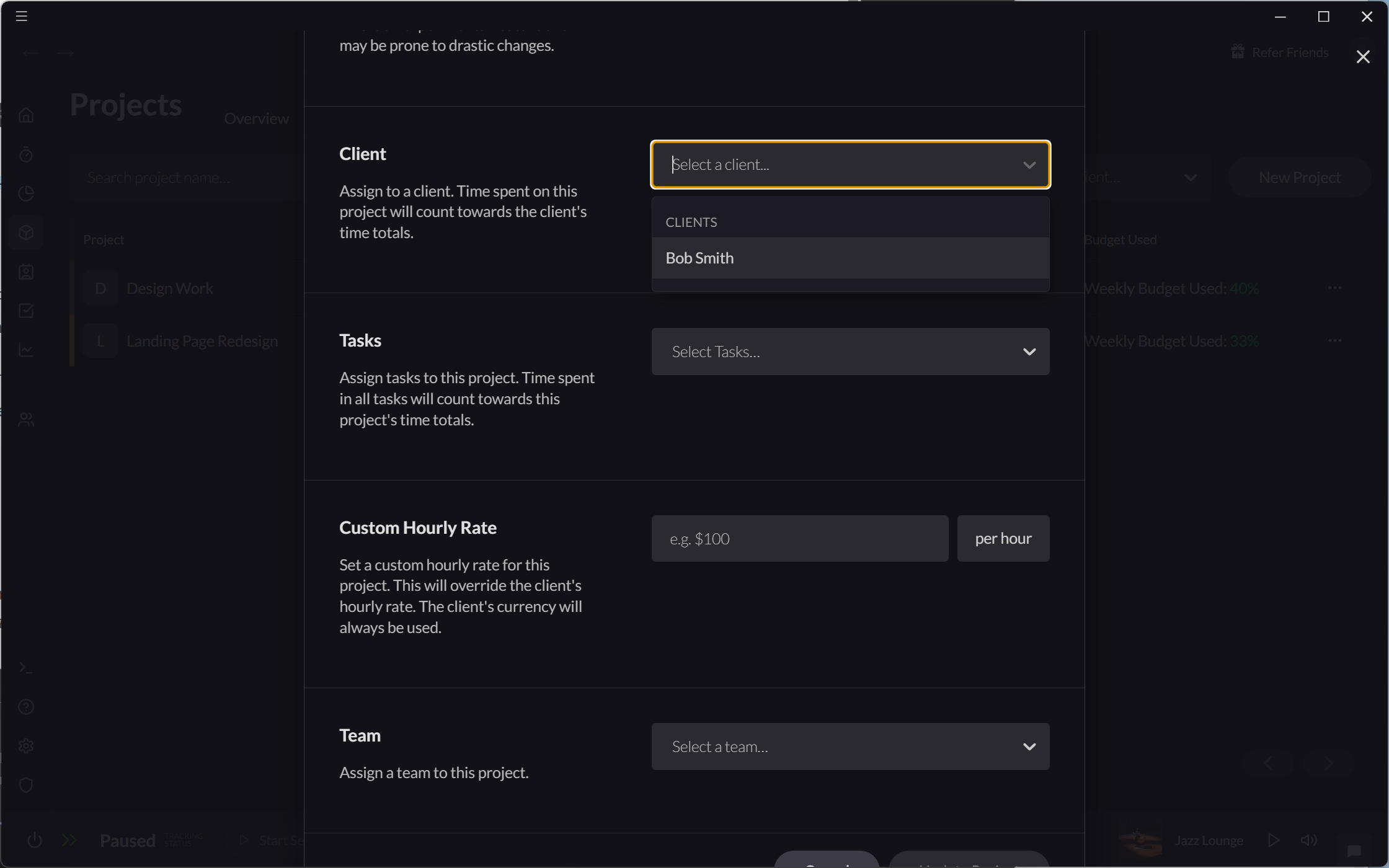
Automatic Tagging for Default Projects
A project set as "Default" will be added automatically to any new focus sessions, ensuring consistent tracking without any extra effort. You can set a project as default in Projects > All Projects.
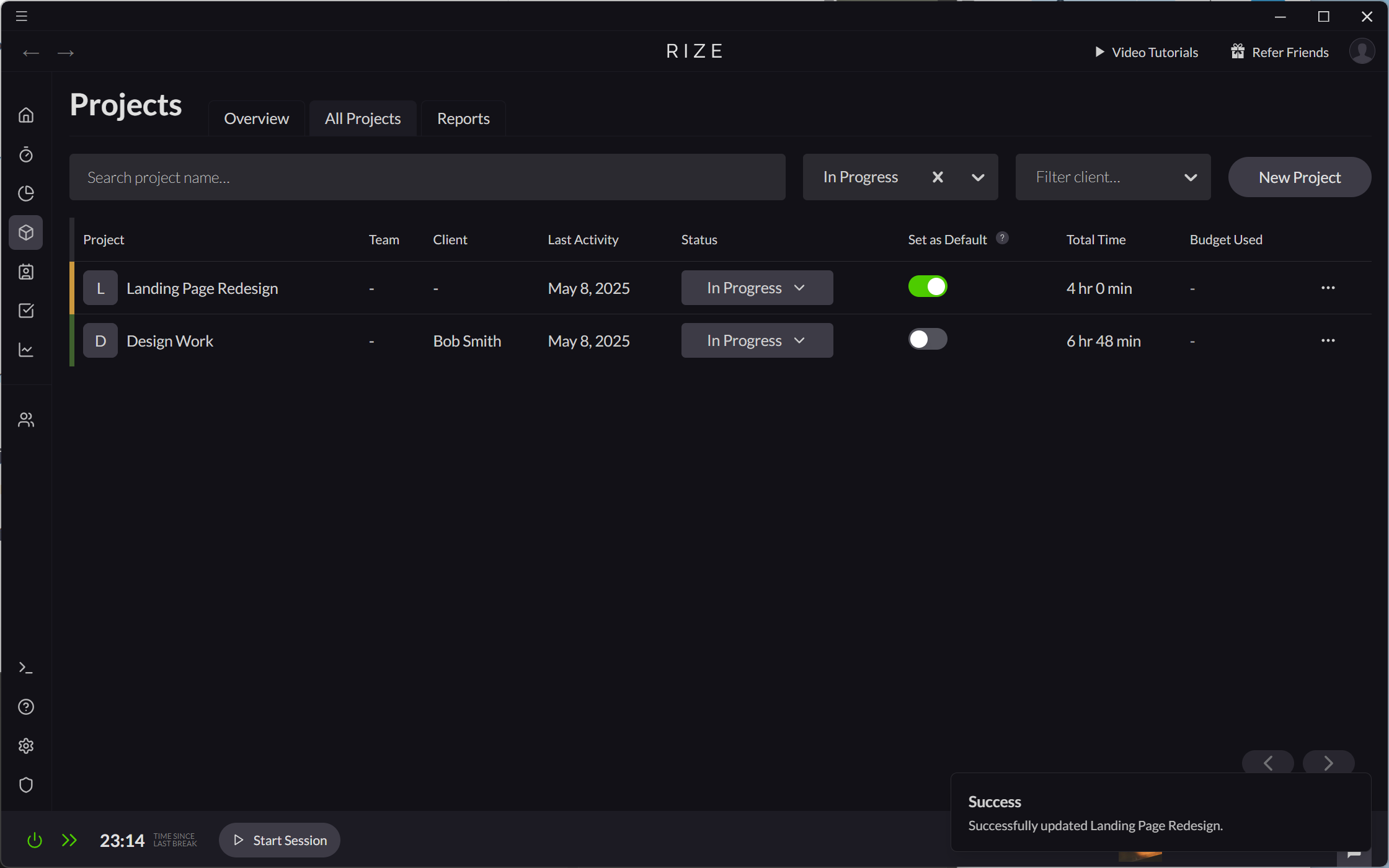
Setting Project Time Budgets
Time budgets can help you plan and track your intended work time for a project. Rize lets you set a weekly, monthly, or total time budgets for projects.
- In Projects > All Projects, select a project and click "Edit Project" from the row menu.
- Set the number of hours to budget and choose a budget interval.
Once a budget has been set, Rize will show you the percentage of the budget that has been spent.