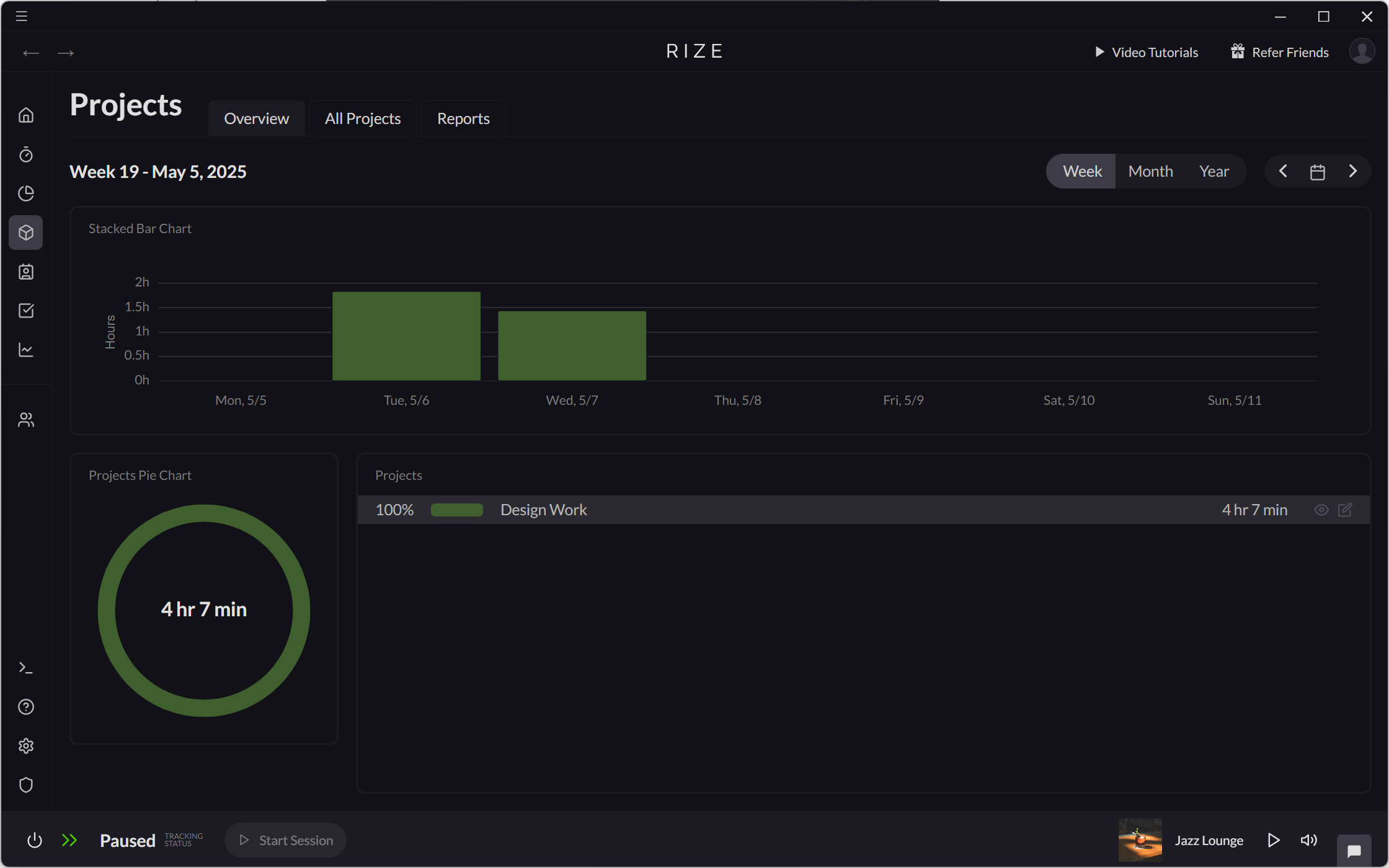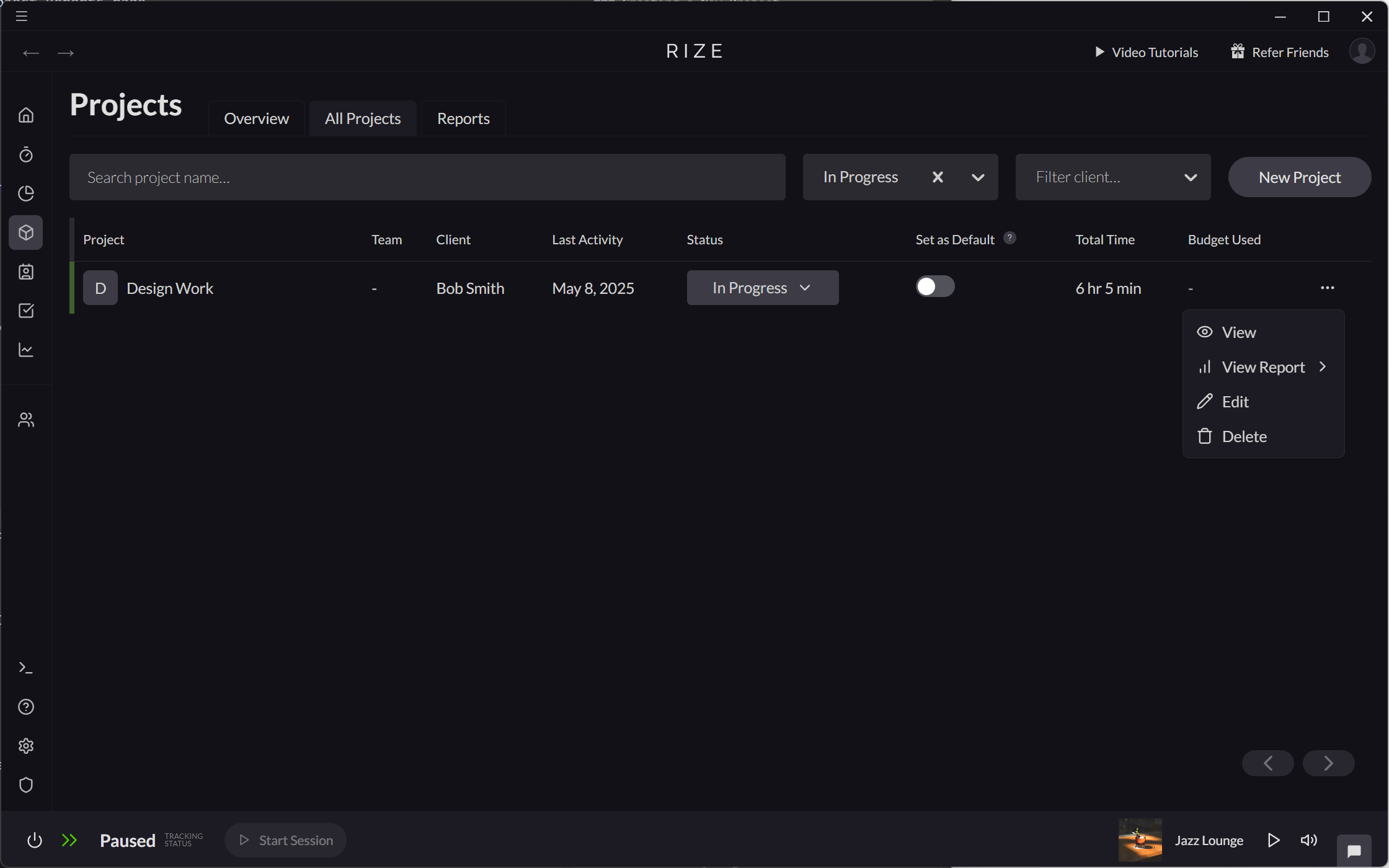Creating and Editing Projects
Projects are collections of related tasks that you need to complete. Rize allows you to organize your work into projects, helping you track time and progress across multiple sessions.
Creating a New Project
Creating a Project on the Home Tab
On the Home tab, new projects can be created using the "Add Project Entry" workflow.
- Drag and drop on the Entries timeline.
- Select "Add Project Entry."
- From the "Select a project" dropdown, use the "Create a new project" action or simply type the name of a new project.
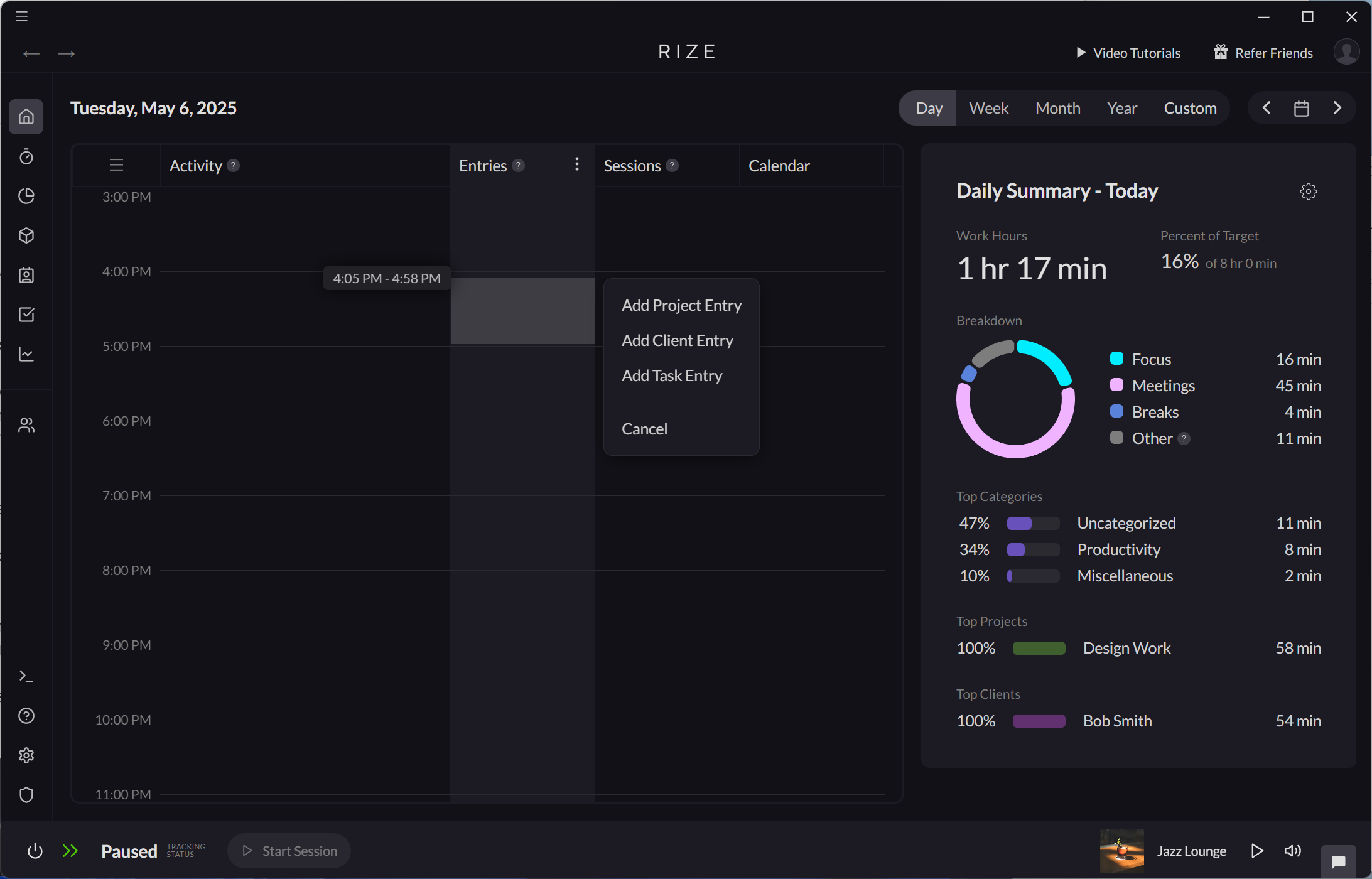
Creating a Project on the Project Tab
On the Projects tab, projects can be created in two ways:
- From Projects > All Projects, click the "New Project" button
- From Projects > Reports, use the "Create a new project" action in the "Select a project" dropdown.
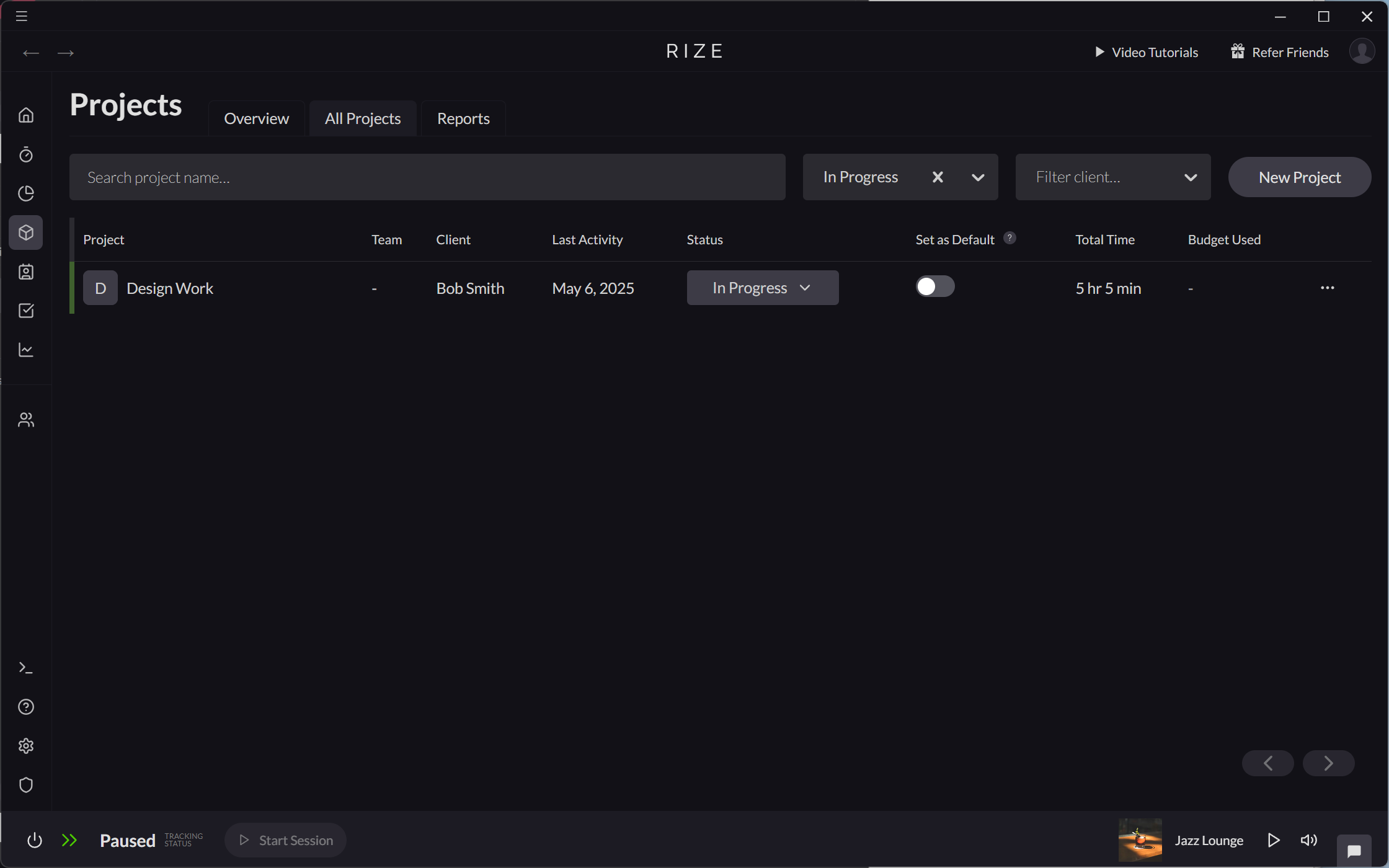
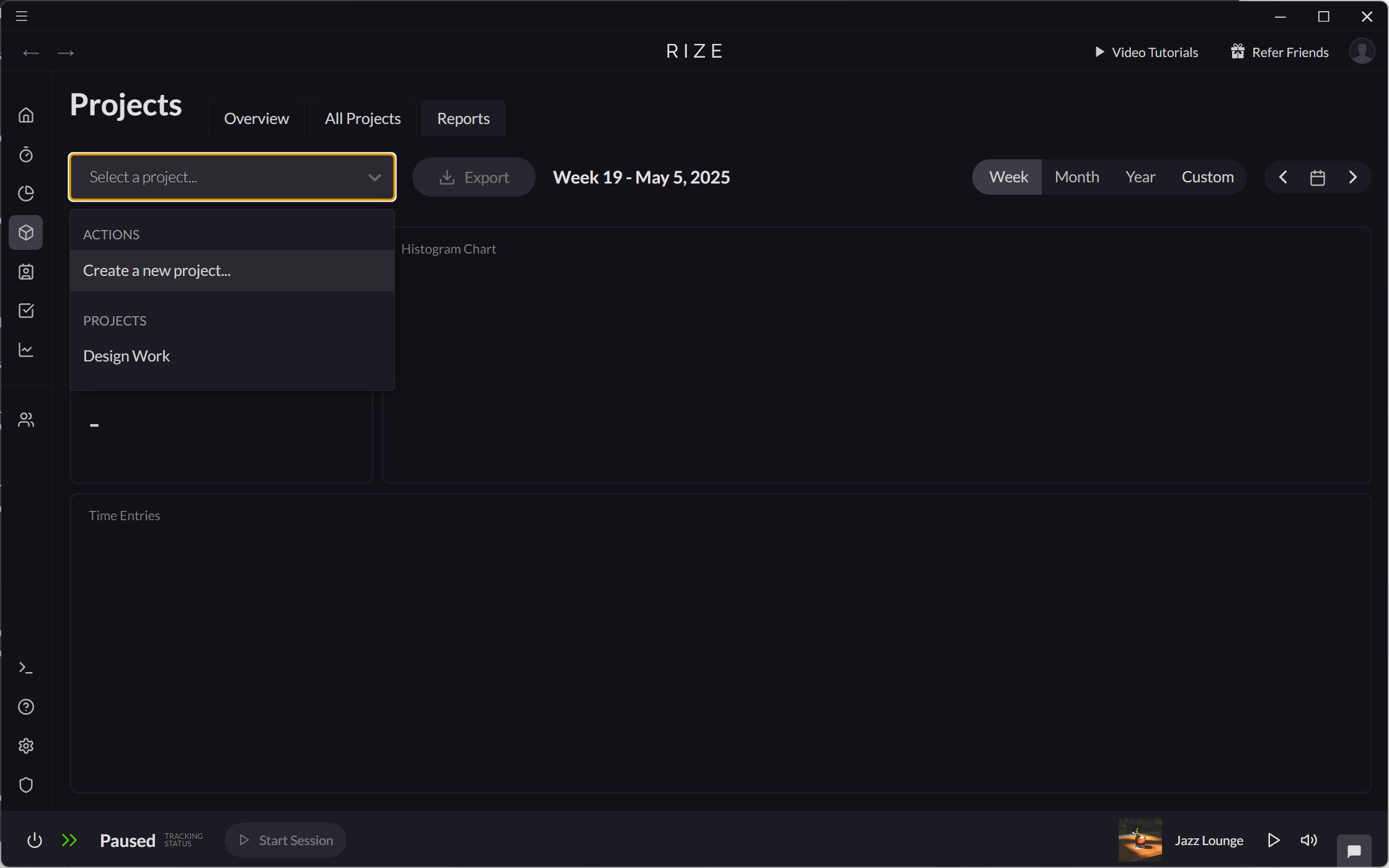
Editing a Project
Editing a Project on the Home Tab
On the Home tab, projects can be edited directly from a Project Entry.
- Click a Project Entry on your Entry timeline.
- Select "Edit Project" to open the Edit Project modal.
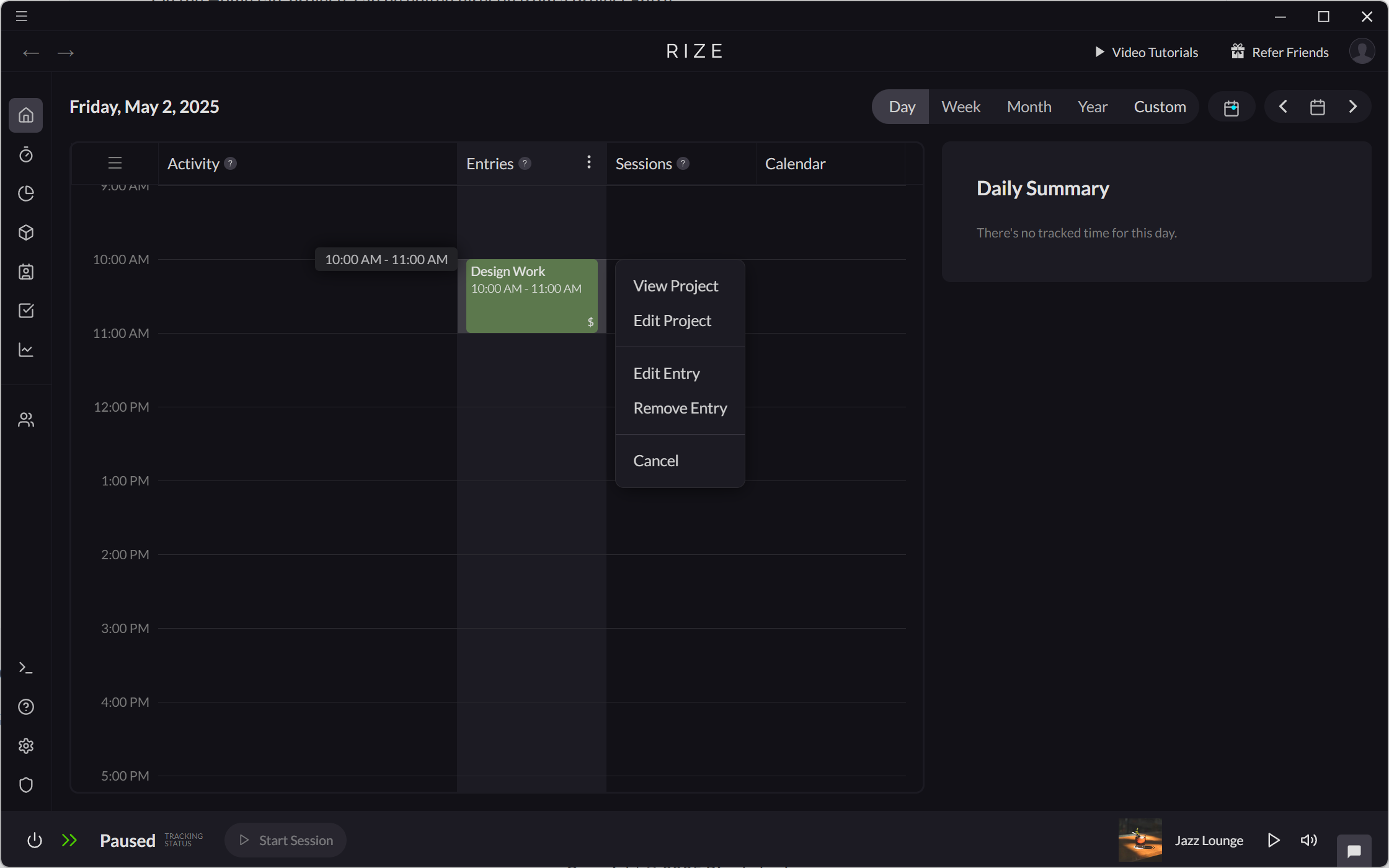
Editing a Project on the Project Tab
Projects can also be edited from the Projects tab.
- From Projects > Overview, click the "Edit Project" icon.
- From Projects > All Projects, use the "Edit" action from the Project table.