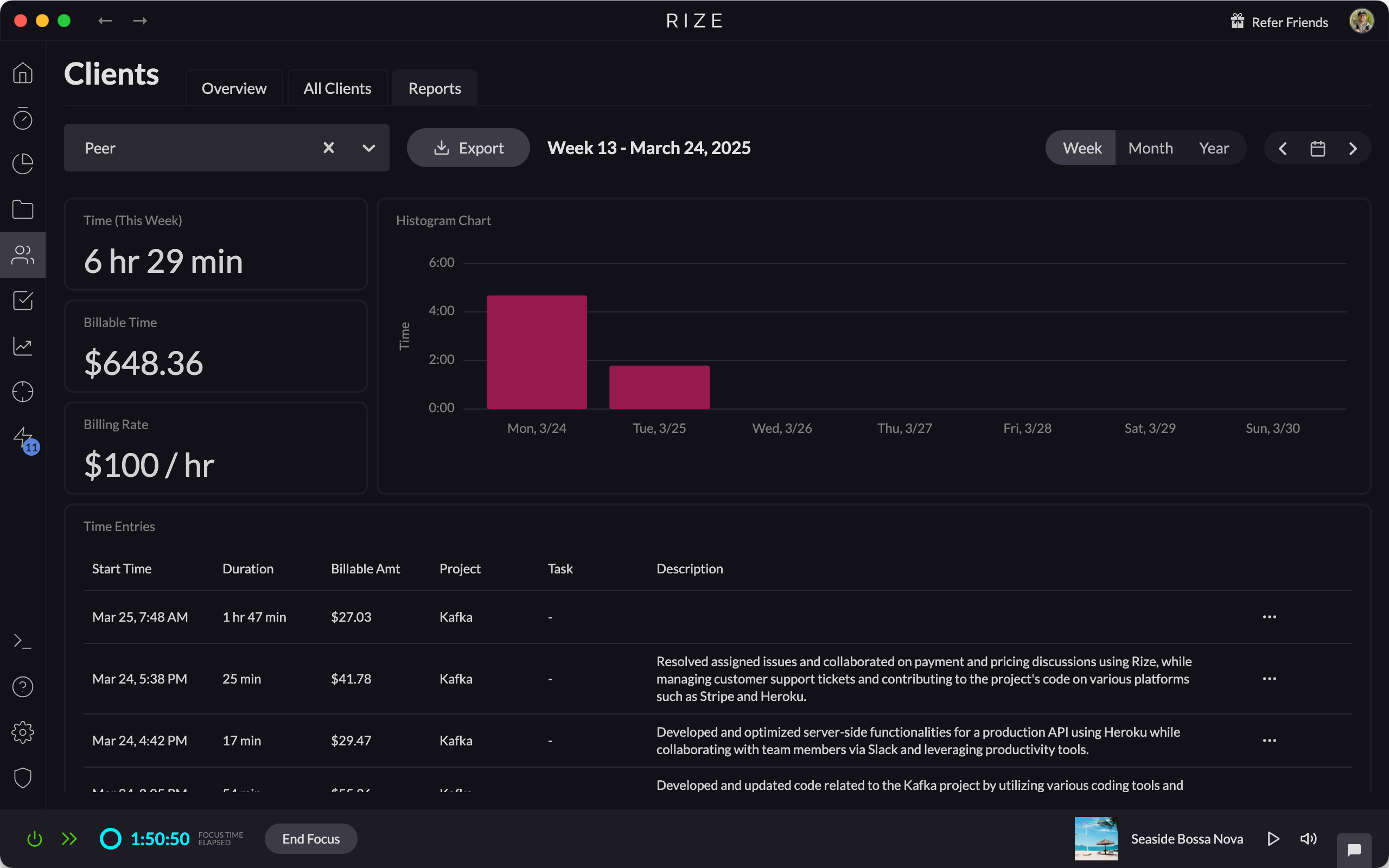Setting Hourly Rates for Clients
With Hourly Rates for Clients, you can assign specific hourly rates to a client and automatically calculate how much to invoice based on logged work time. This feature streamlines the billing process, helping you stay organized and invoice clients effortlessly.
Setting Your Hourly Rate for a Client
Hourly rates can be set in the "Edit Client" modal. To set your hourly rate for a client from the Clients tab,
- From Clients > All Clients, select a client and use the "Edit" action from the row menu.
- Enter an Hourly Rate (e.g., $100 per hour).
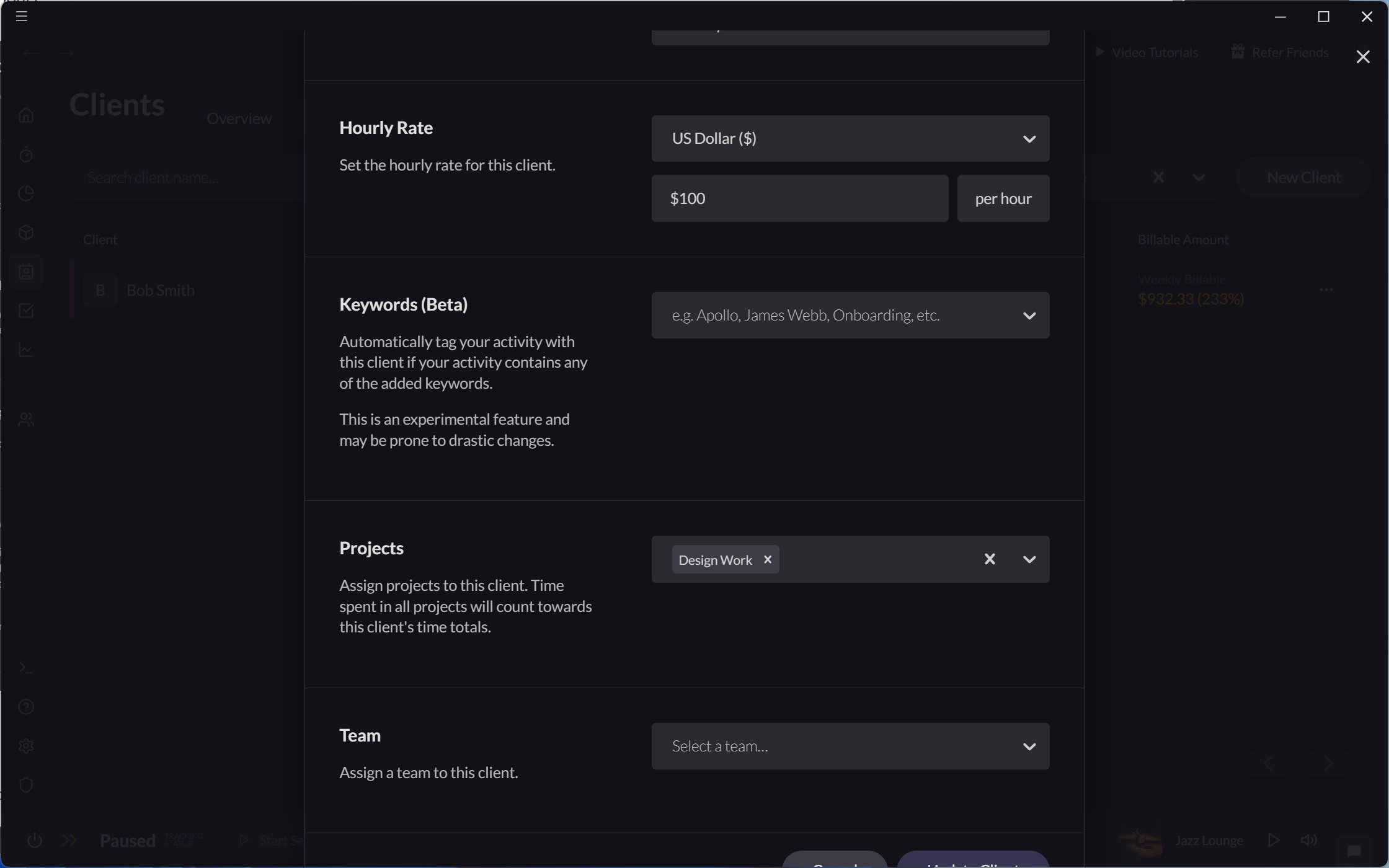
Viewing Billable Hours and Earnings
Once hourly rates have been set, Rize will automatically calculate billable earnings based on tracked time. You can view the billable amount for any time entry by hovering over it. Its tooltip will contain the billable amount and associated client.
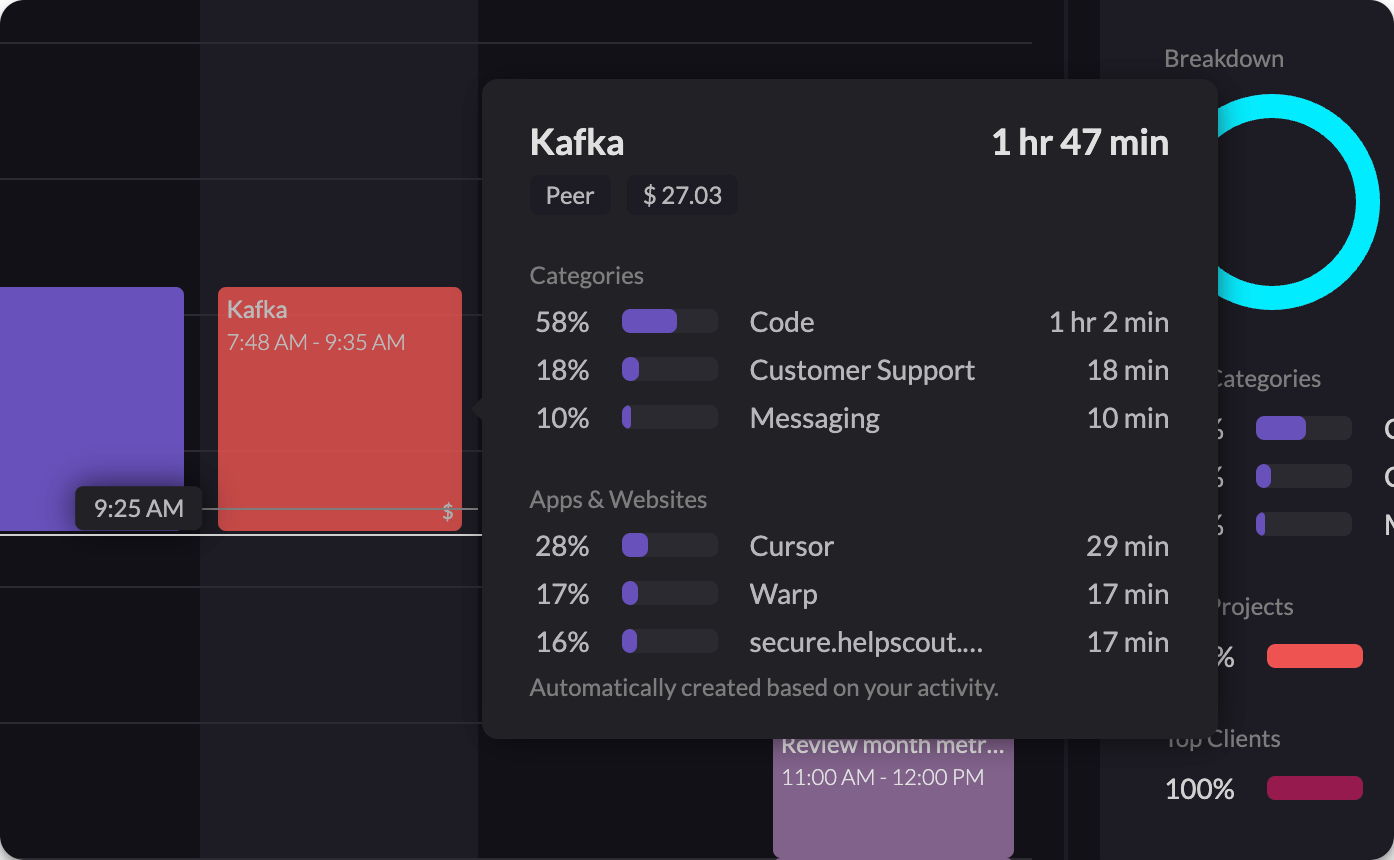
Rize provides a summary of your billable hours in the Clients tab, including
- Weekly, monthly, or all-time billable amounts for each client
- Total hours worked and percentage of time spent on billable vs. non-billable work
- Exportable reports in PDF or .csv formats that include total billable hours and earnings