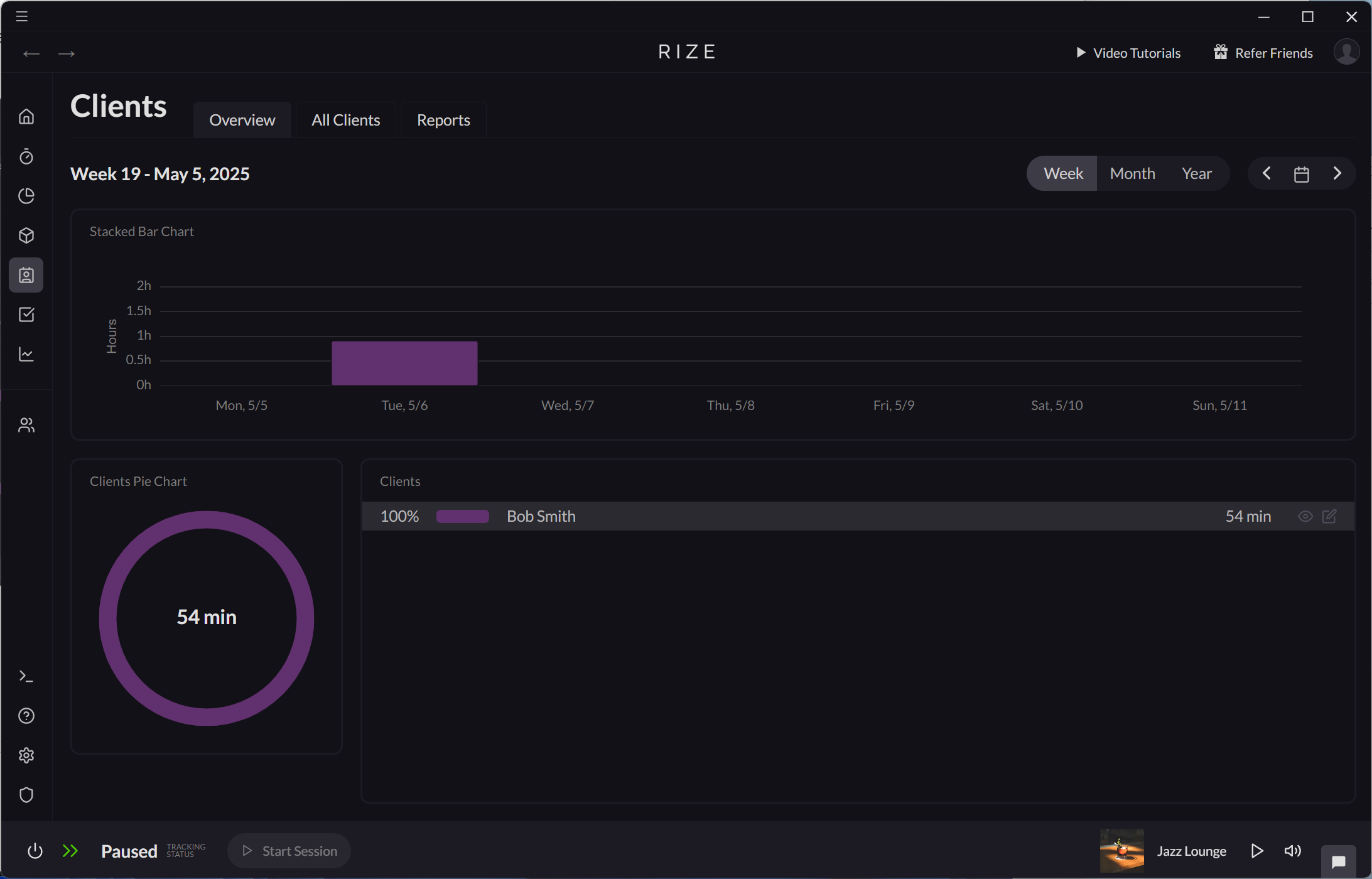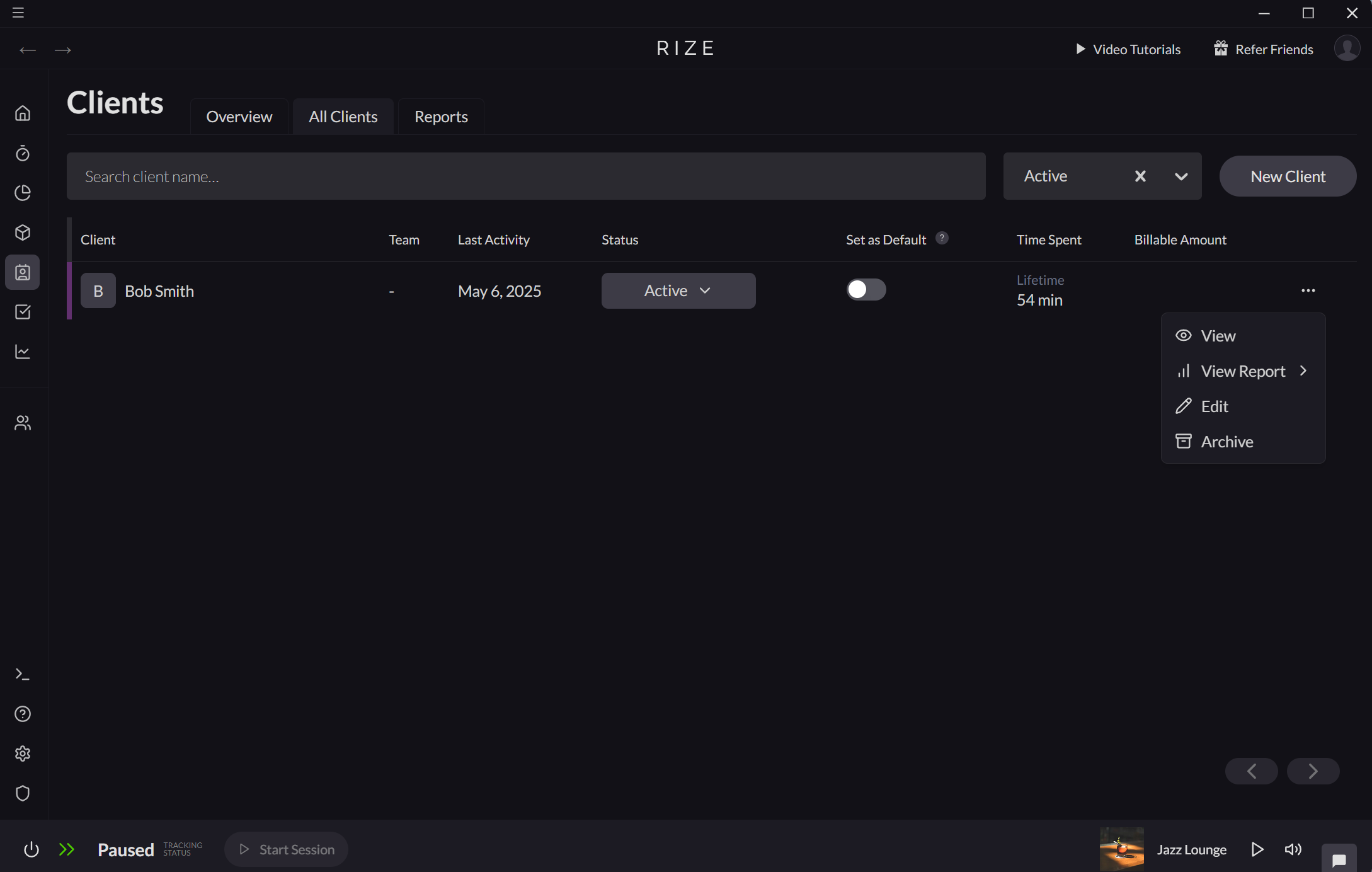Creating and Editing Clients
Clients are individuals or organizations for whom you perform work. Rize allows you to assign your tracked time and projects to specific clients, giving you clearer insights into how much time is dedicated to each one.
Creating a New Client
Creating a Client on the Home Tab
On the Home tab, new clients can be created using the "Add Client Entry" workflow.
- Drag and drop on the Entries timeline.
- Select "Add Client Entry."
- From the "Select a client" dropdown, use the "Create a new client" action or simply type the name of a new client.
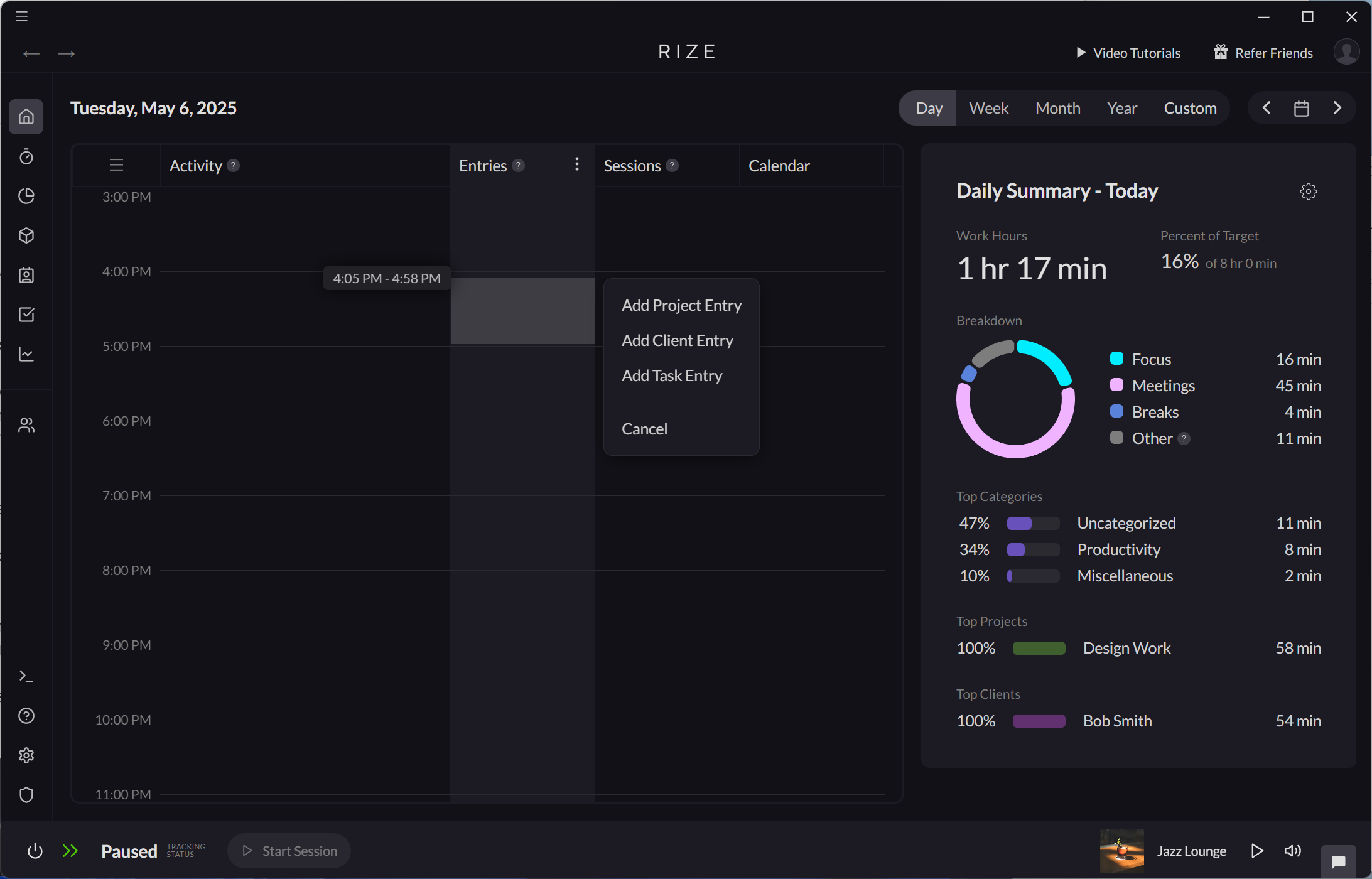
Creating a Client on the Clients Tab
On the Clients tab, clients can be created in two ways:
- From Clients > All Clients, click the "New Client" button.
- From Clients > Reports, use the "Create a new client" action under the "Select a client" dropdown.
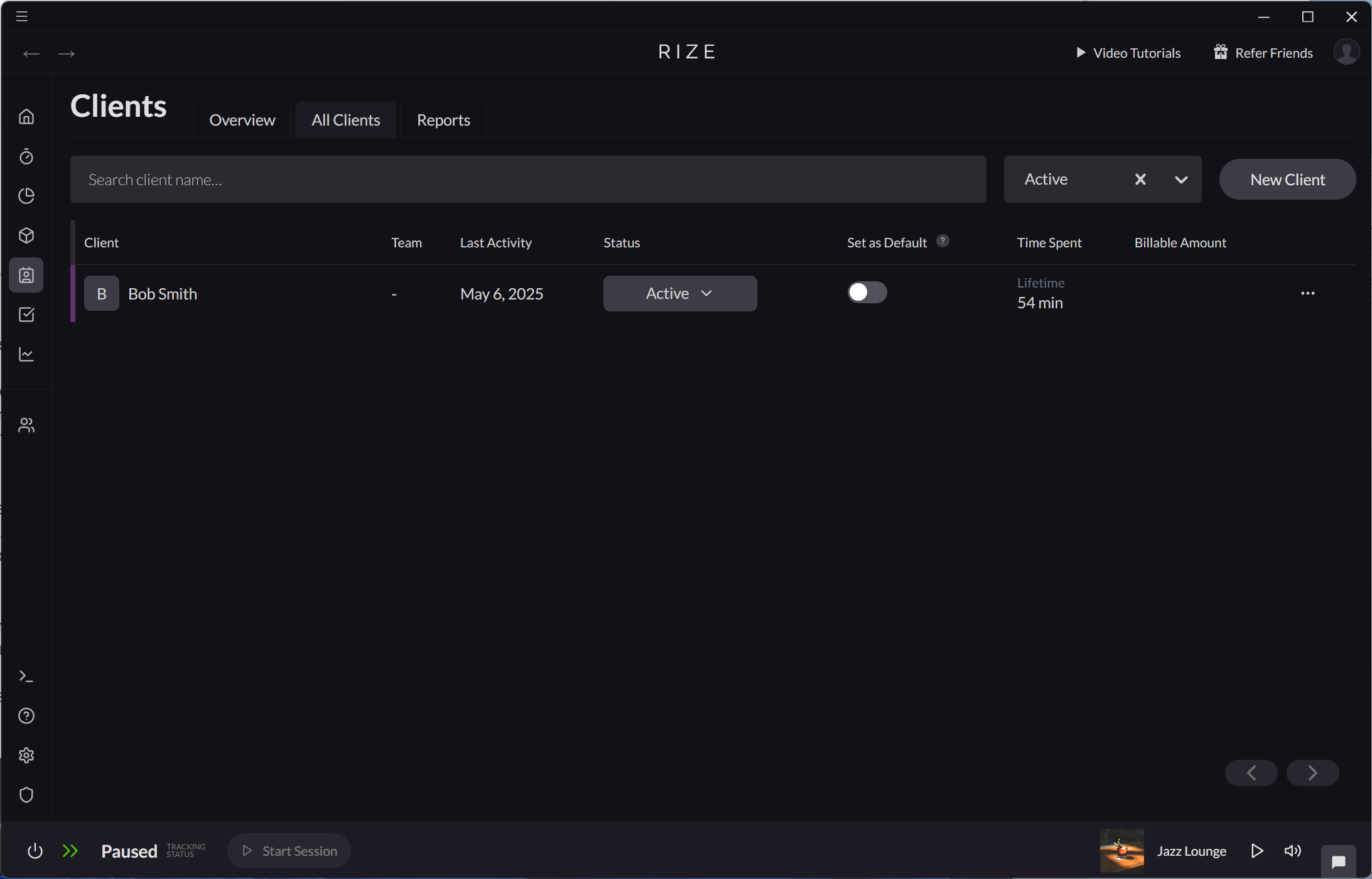
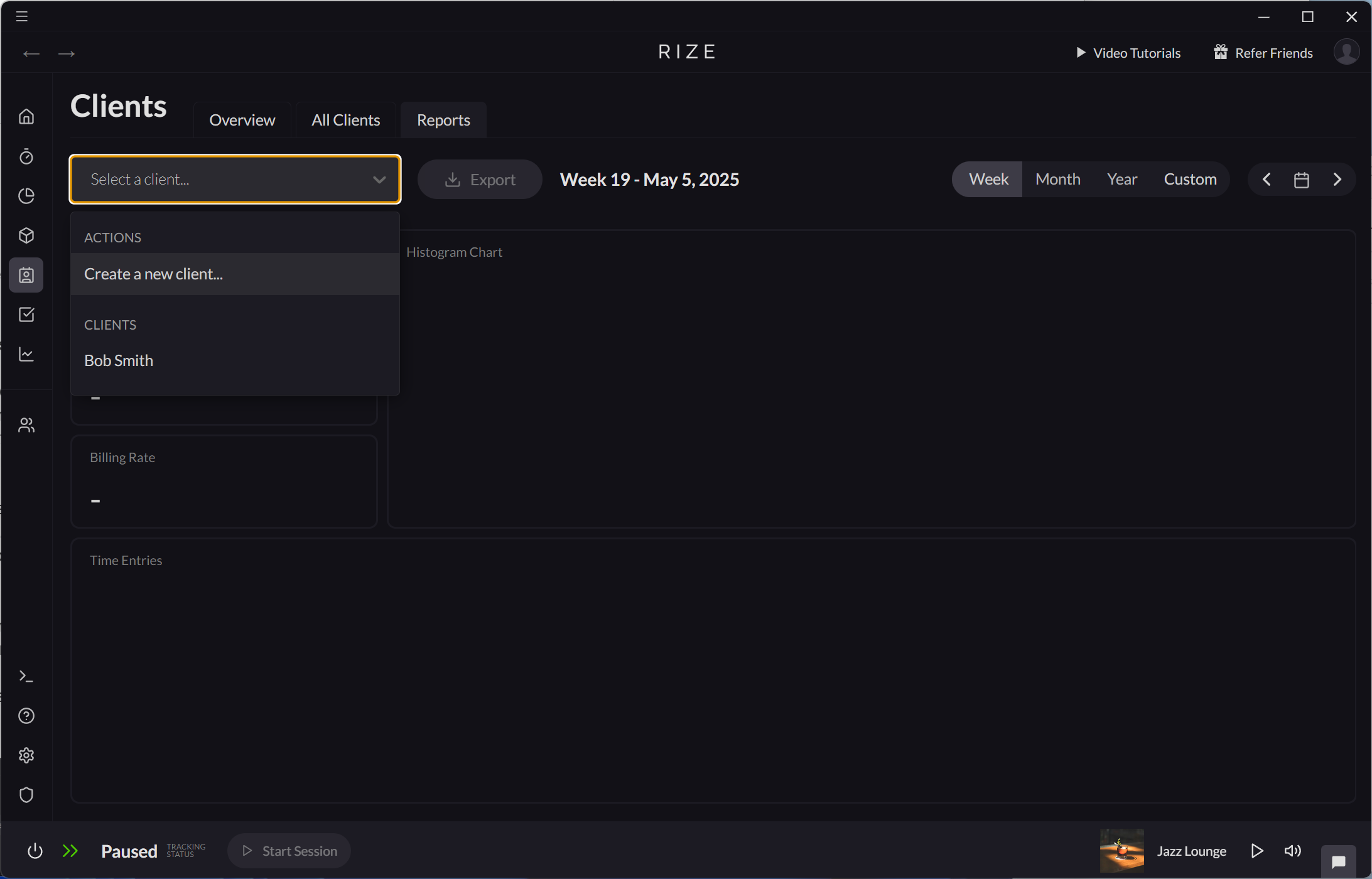
Editing a Client
Editing a Client on the Home Tab
On the Home tab, clients can be edited directly from a Client Entry.
- Click a Client Entry on your Entry timeline.
- Select "Edit Client" to open the Edit Client modal.
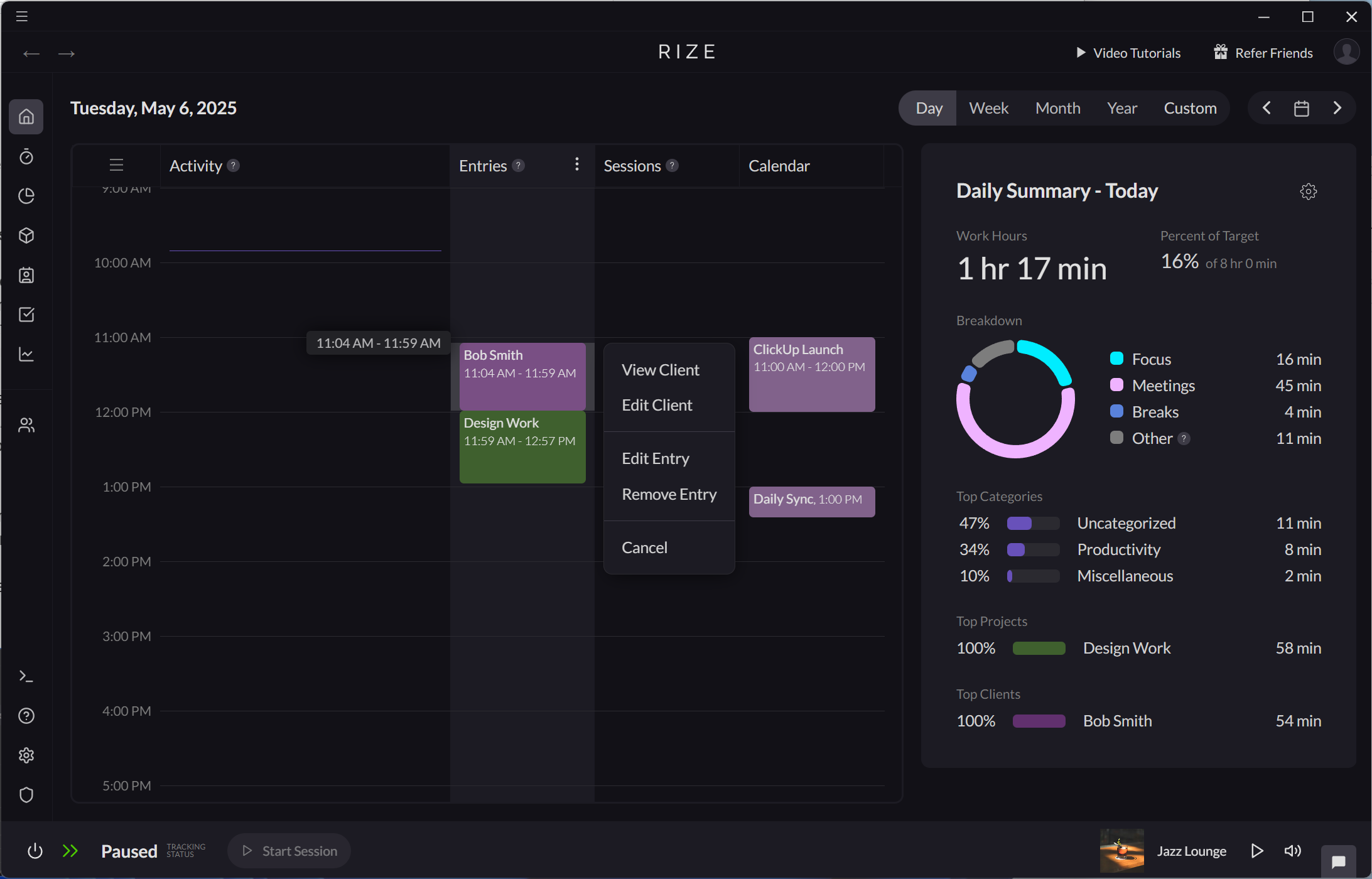
Editing a Client on the Clients Tab
Clients can also be edited from the Clients tab.
- From Clients > Overview, click the "Edit Client" icon.
- From Clients > All Clients, use the "Edit" action from the Client table.