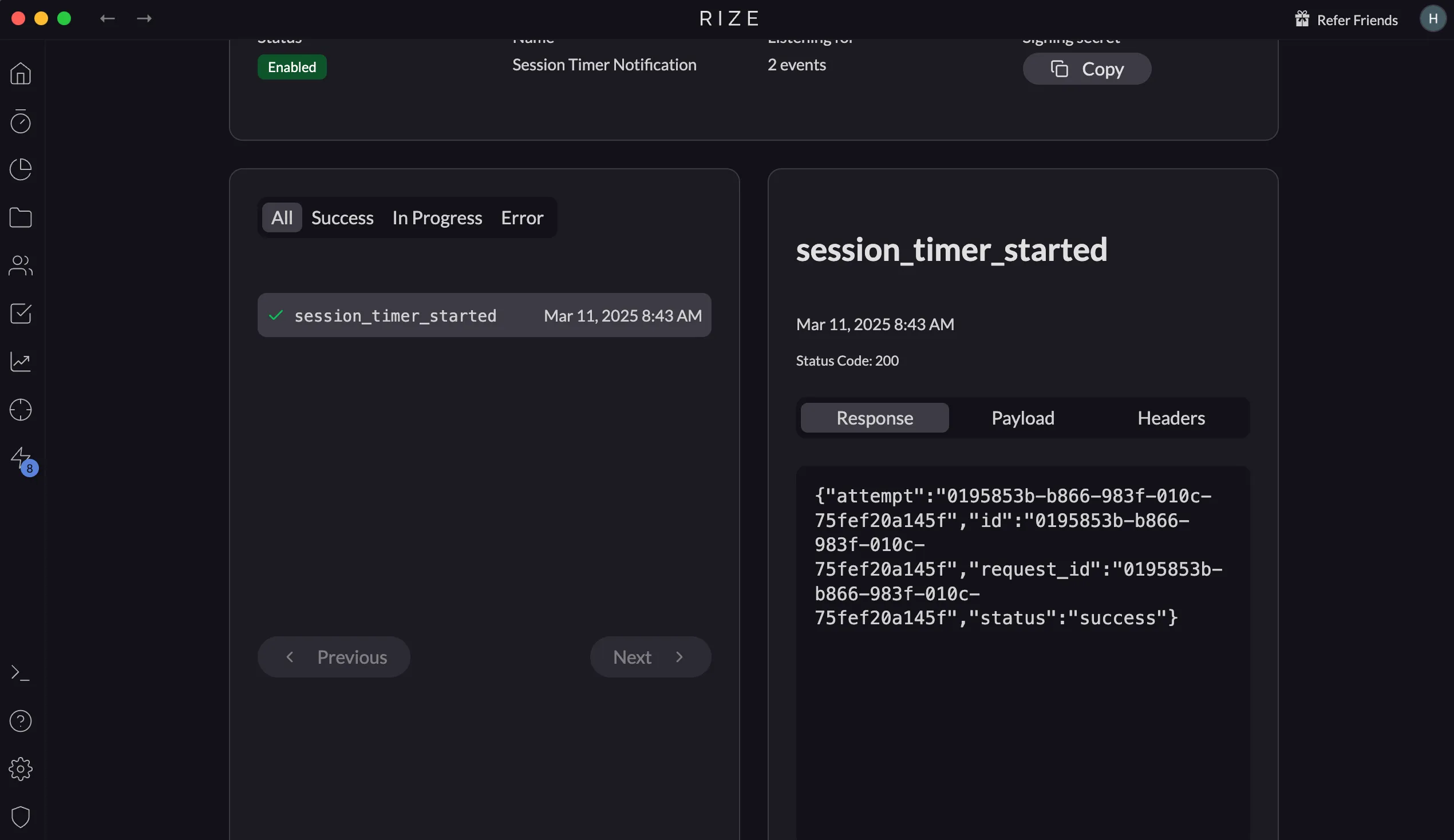Viewing Webhook Events
Once a webhook is set up and active, you can monitor its activity to ensure it’s working correctly.
Viewing Webhook Activity Log
To view the events triggered by a webhook:
- Navigate to the Webhooks section in Settings > API.
- Click “View” next to the webhook you want to inspect.
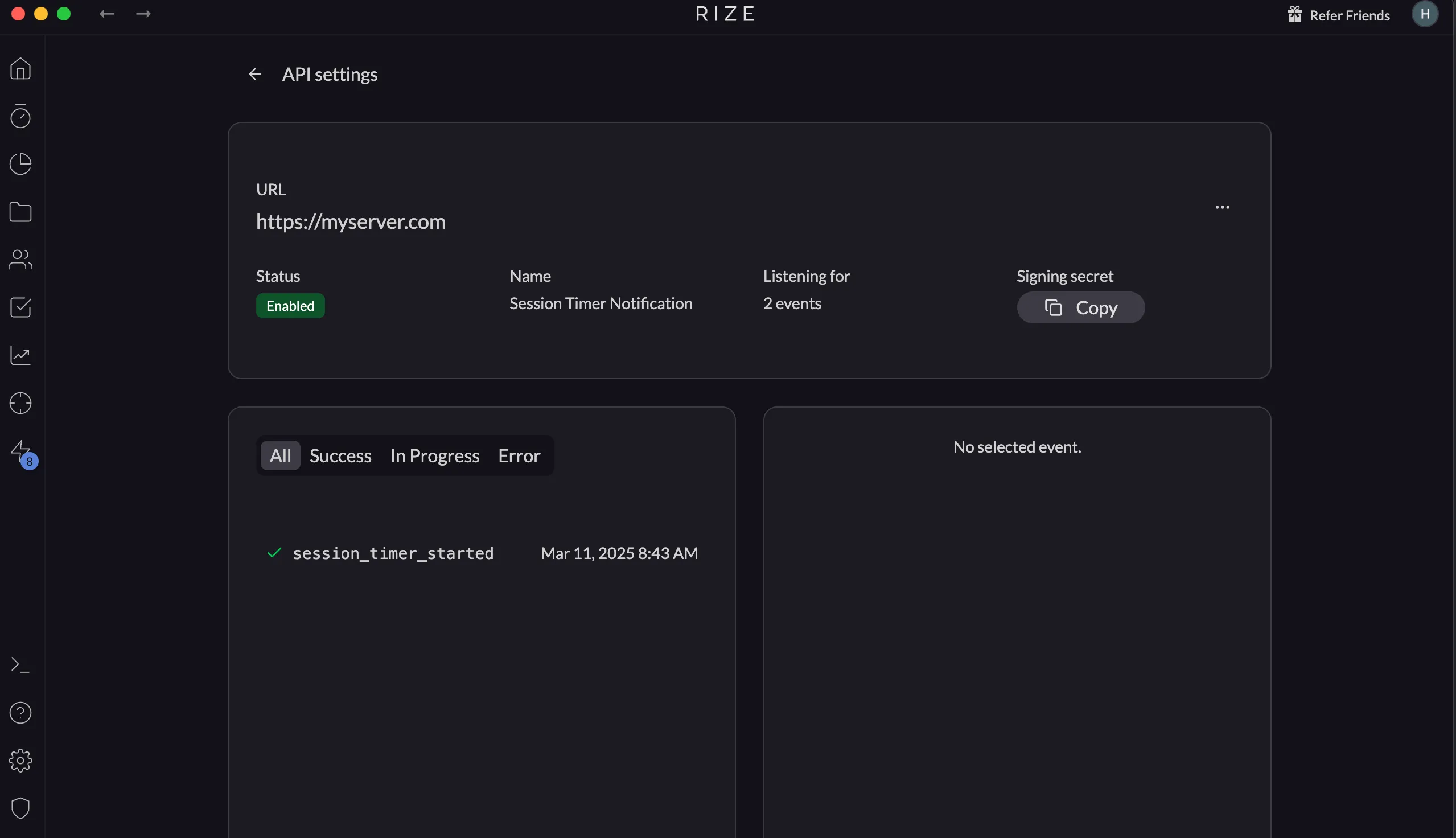
This will open a detailed webhook activity log, where you can:
- See all events triggered by the webhook, along with their statuses.
- Filter by status, allowing you to focus on failed events for troubleshooting.
- Inspect individual events by clicking on them to view:
- Headers: Metadata such as X-Webhook-Event and X-Webhook-Signature.
- Payload: The JSON data sent to your endpoint.
- Response: The status code and response body from your server.
By reviewing these details, you can identify errors, verify successful deliveries, and debug issues with your receiving server.