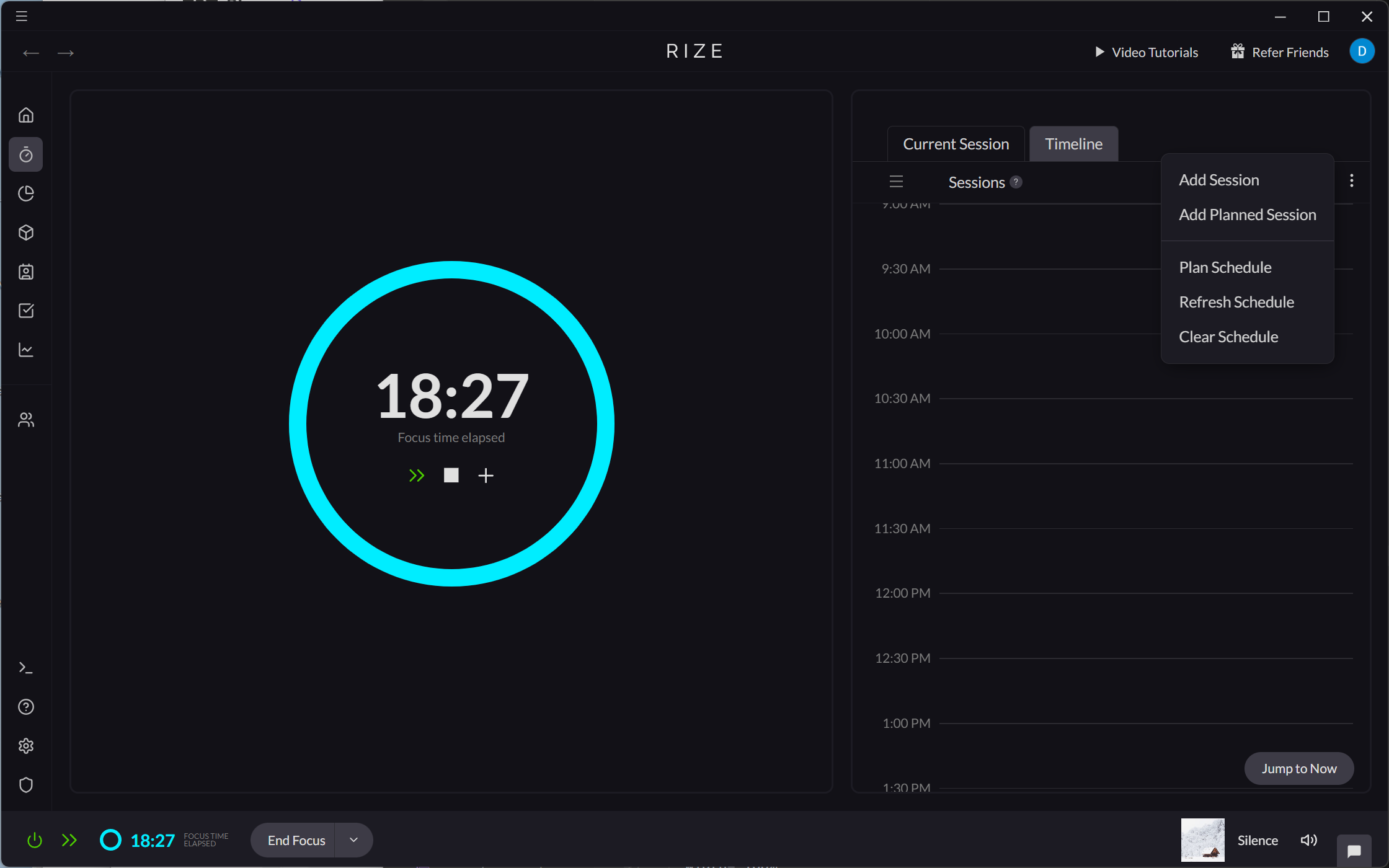Creating Sessions with the Timer
Rize's Timer is a convenient way to create a session that you want to start right away. The Timer timeline makes it easy for you to plan and schedule sessions throughout your day.
Creating a Session on the Timer Tab
- From the Timer tab, click the "Start a new session" icon on the Timer.
- Select the type of session you want to create.
- Alternatively, drag and drop on the Timer timeline.
- Select the type of session you want to create.
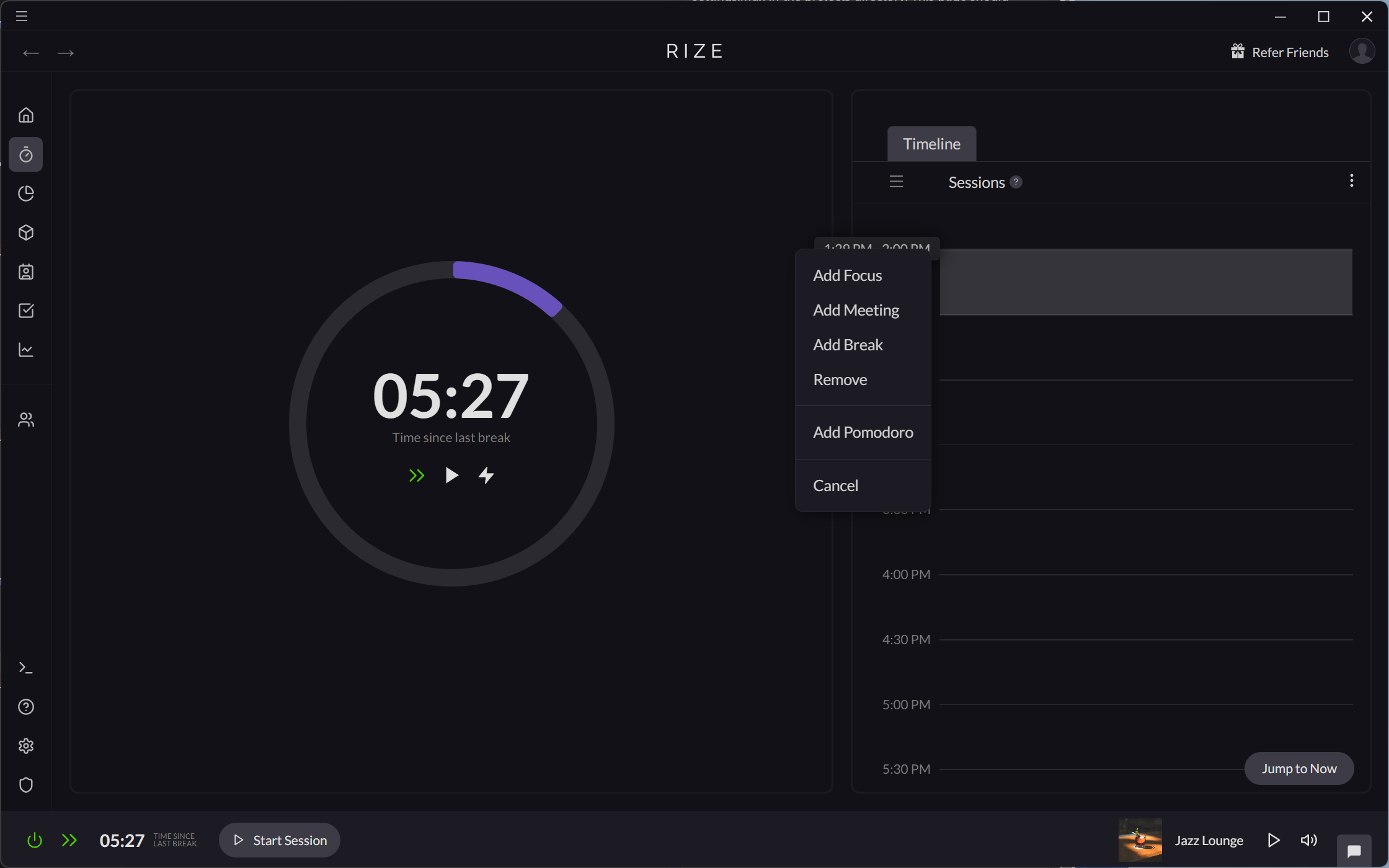
While you have an active Session, you can use the "Current Session" tab to add details and tags to the session.
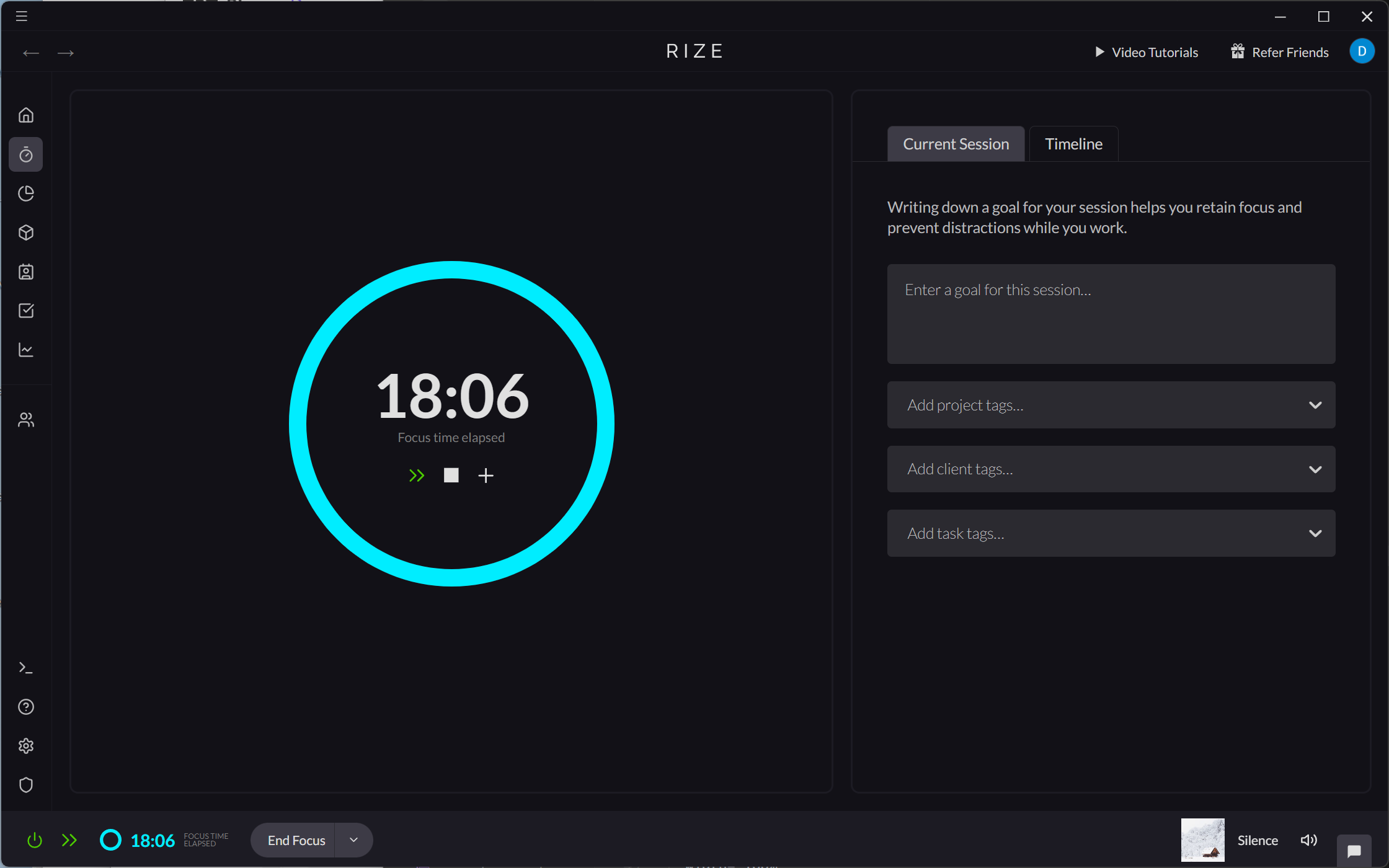
Scheduling a Pomodoro Session on the Timer Tab
- From the Timer tab, click the "Schedule planned sessions" icon on the Timer.
- Select "Classic Pomodoro Timer"
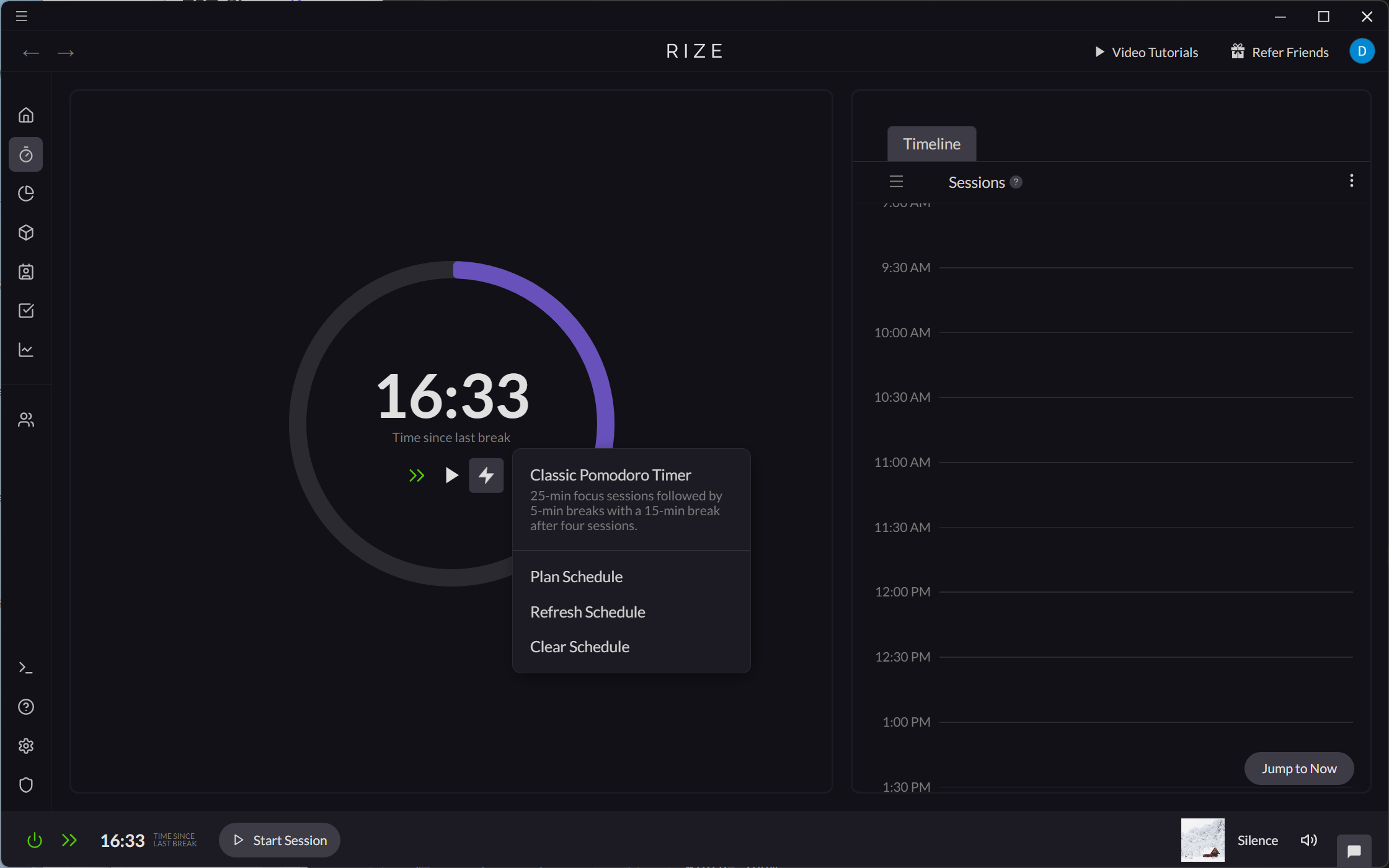
- Alternatively, drag and drop on the Timer timeline.
- Select "Add Pomodoro."
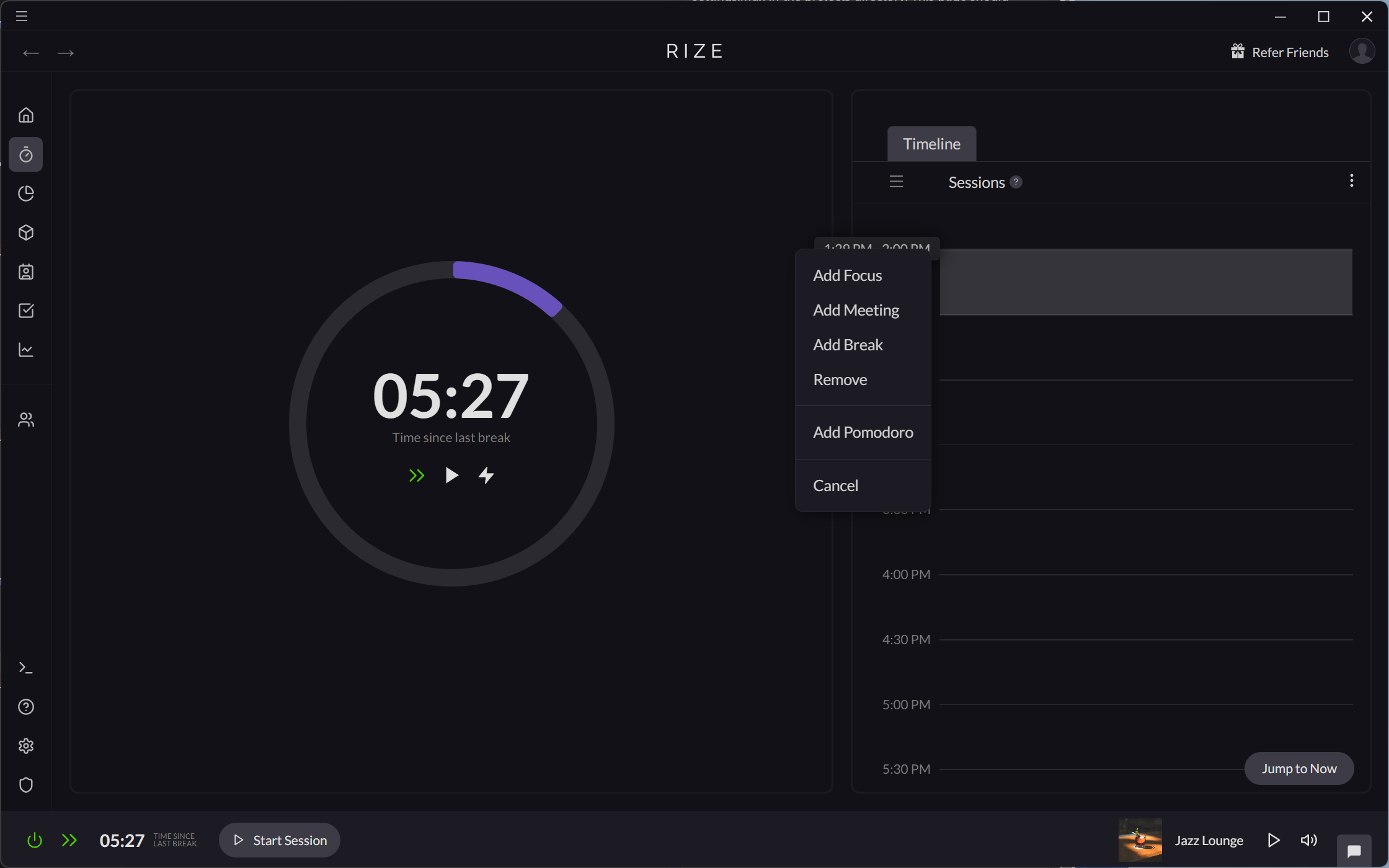
Automatically Scheduling Sessions on the Timer Tab
- From the Timer tab, click the "Schedule planned sessions" icon on the Timer.
- Select "Plan Schedule."
Rize's AI will automatically add sessions to the timeline based on the details and instructions you provide.
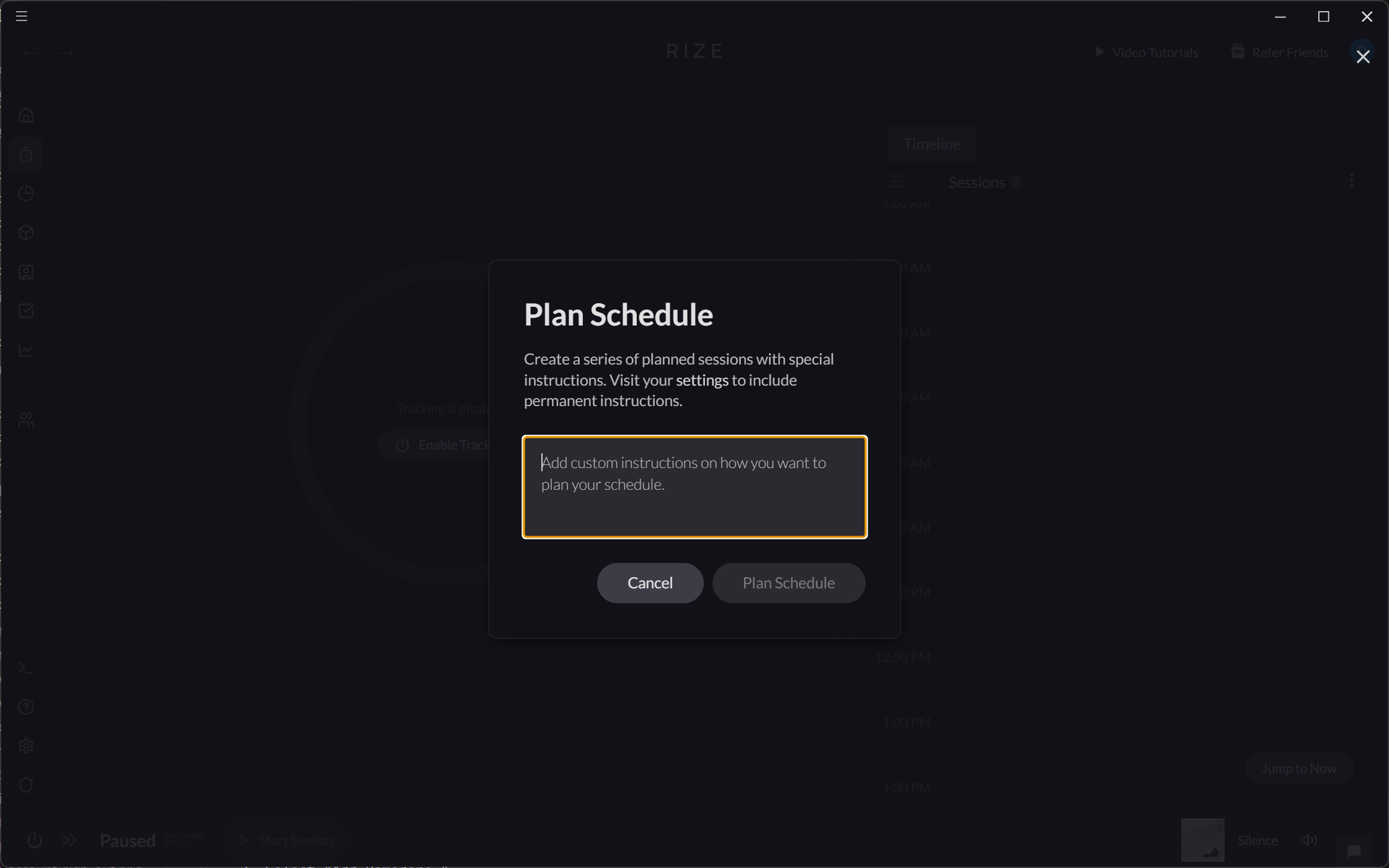
- Alternatively, drag and drop on the Timer timeline.
- Select "Plan Schedule."