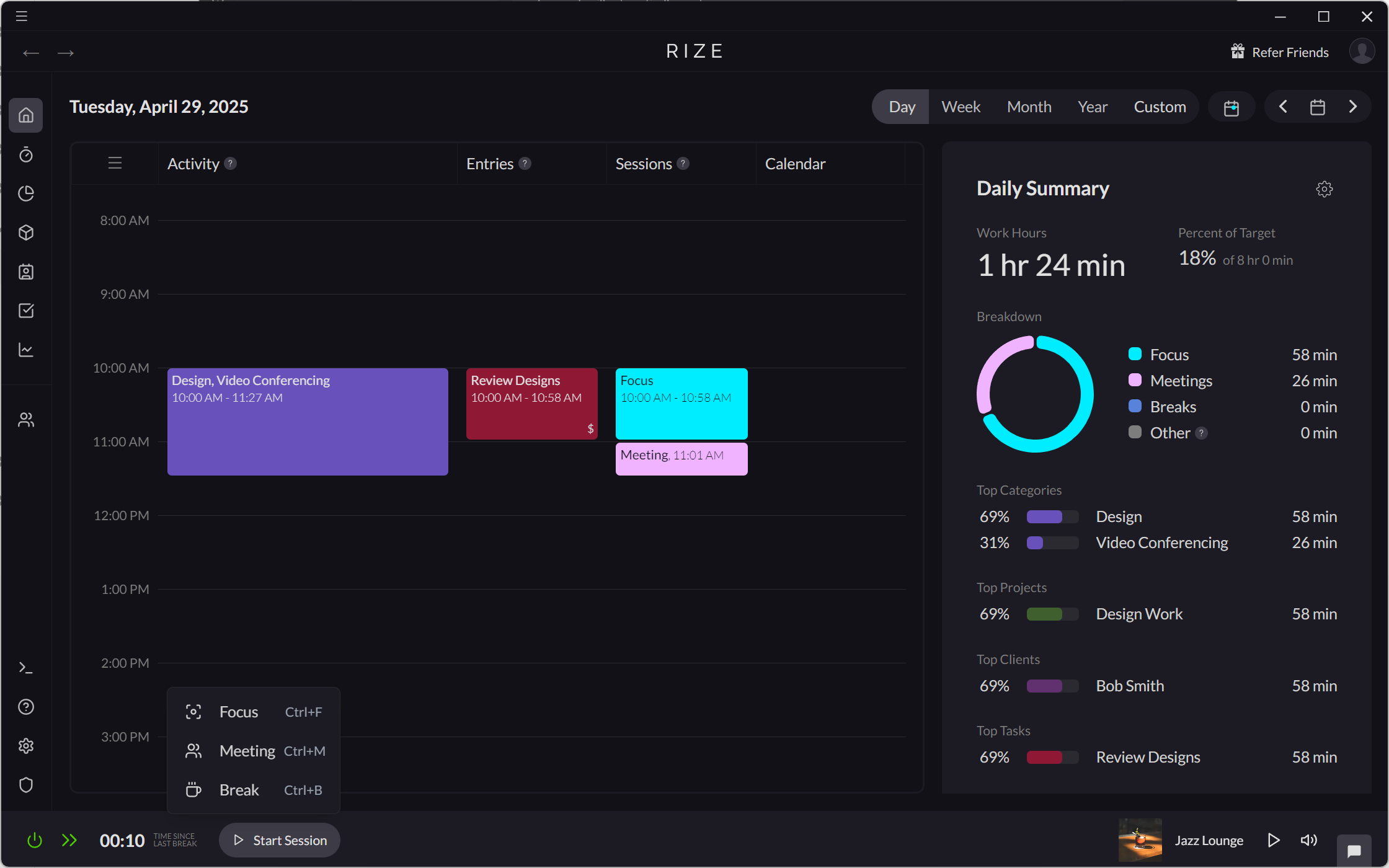Creating Meeting Sessions
Sessions are a core component of Rize that help categorize the work you were doing into one of three groups: focus work, meetings, or breaks. Meeting Sessions track how much time you spend in meetings with other people so that you can balance collaboration time with time for focus.
Typically, Rize automatically creates Meeting Sessions for you based on your calendar events. You can also manually create a Meeting Session as needed.
Automatically Creating Meeting Sessions
Creating Meeting Sessions from Your Calendar
When you integrate Rize with your calendar, Rize will automatically create a Meeting Session for any calendar events with 2 or more attendees that you have confirmed. Rize will create the Meeting Session in your Session timeline once the calendar event starts.
Rize will not create Meeting Sessions for calendar events that occurred before you integrated your calendar.
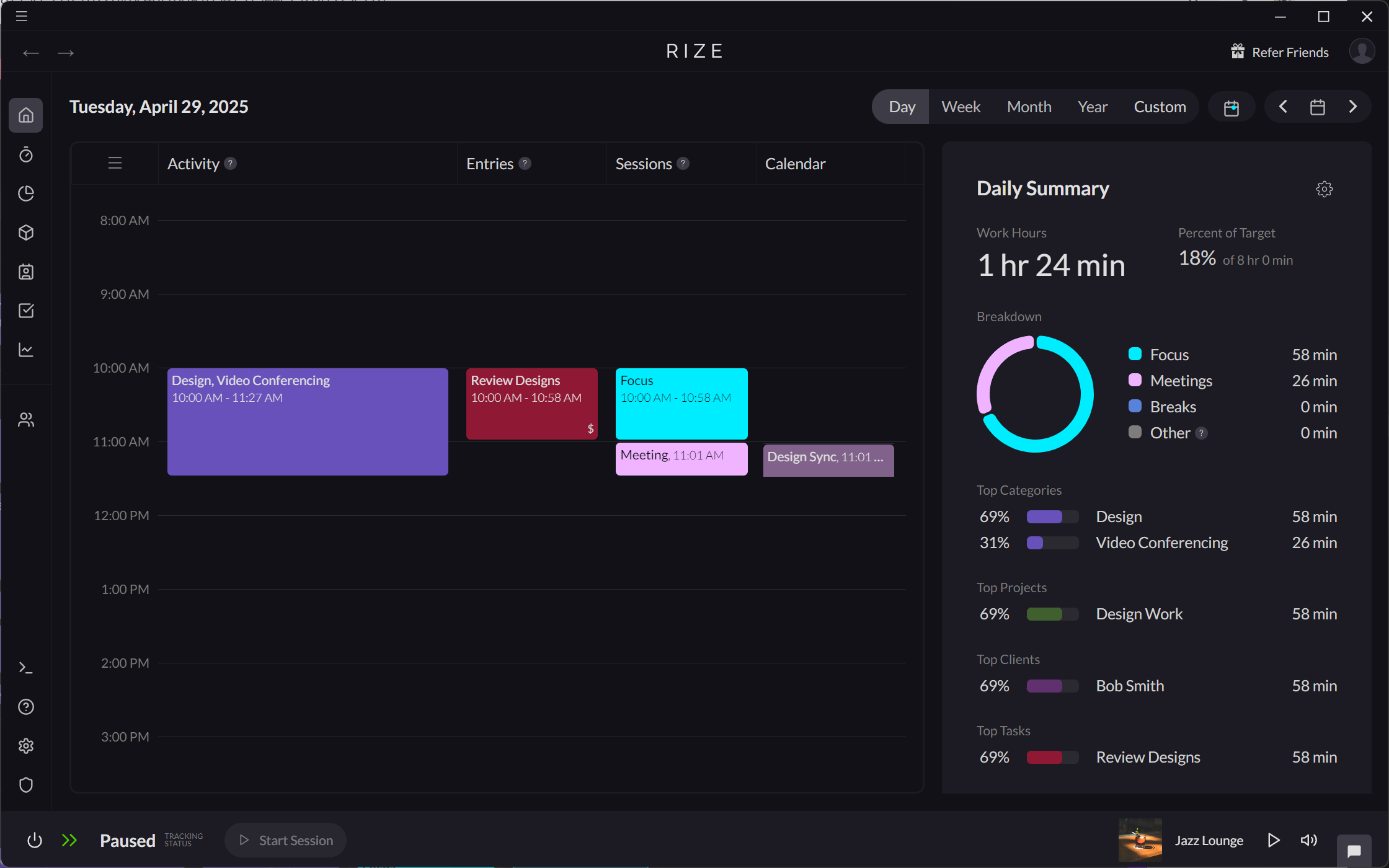
Additionally, Rize will detect keywords in your calendar event title or description to automatically create Meeting Sessions.
By default, the Meeting Session keyword is #rize-meeting. Meeting Session keywords can be customized in Settings > Calendars.
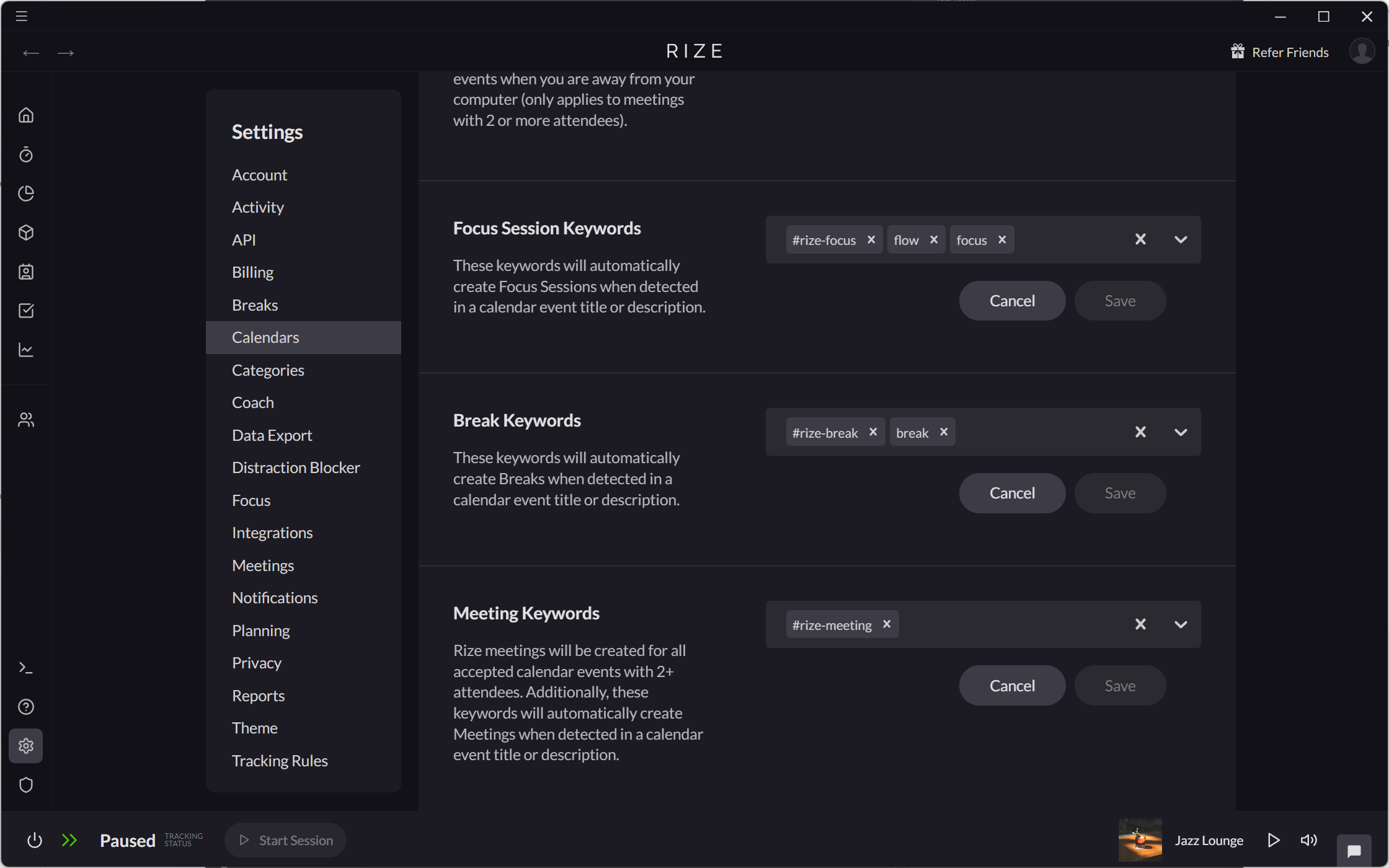
Creating Meeting Sessions from Your Activity
If you spend 10 or more minutes in an app or website that is categorized as Video Conferencing, In Person Meetings, or Meetings, Rize will automatically create a Meeting Session.
Manually Creating Meeting Sessions
Rize allows you to manually create Meeting Sessions from various locations within the app, making it easy to start one immediately or schedule one for later.
Creating a Meeting Session on the Home Tab
- Drag and drop on the Sessions timeline.
- Select "Add Session."
- From the "Select a type" dropdown, select "Meeting."
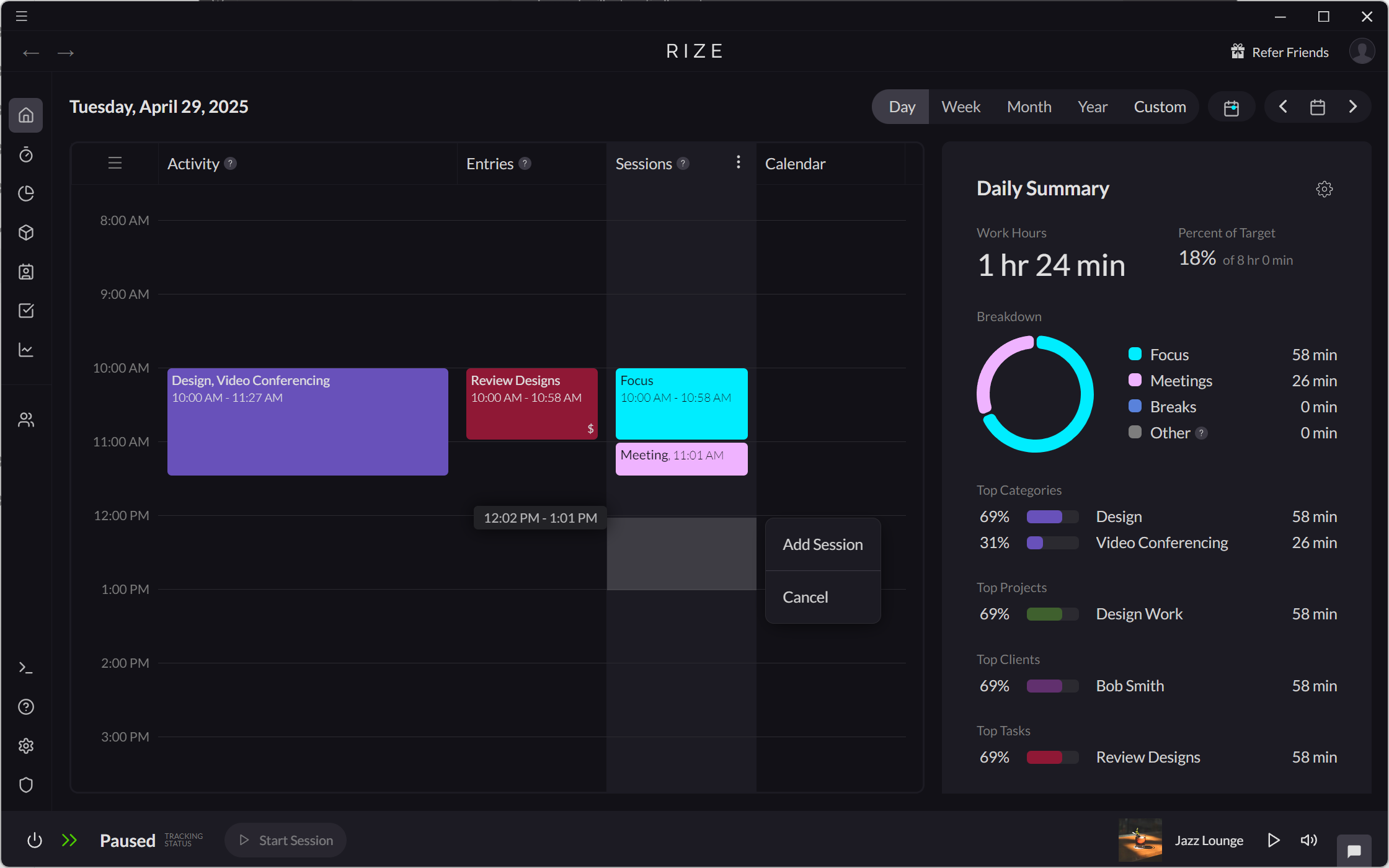
Creating a Meeting Session on the Timer Tab
- From the Timer tab, click the "Start a new session" icon on the Timer.
- Select "Start Meeting."
- Alternatively, drag and drop on the Timer timeline.
- Select "Add Meeting."
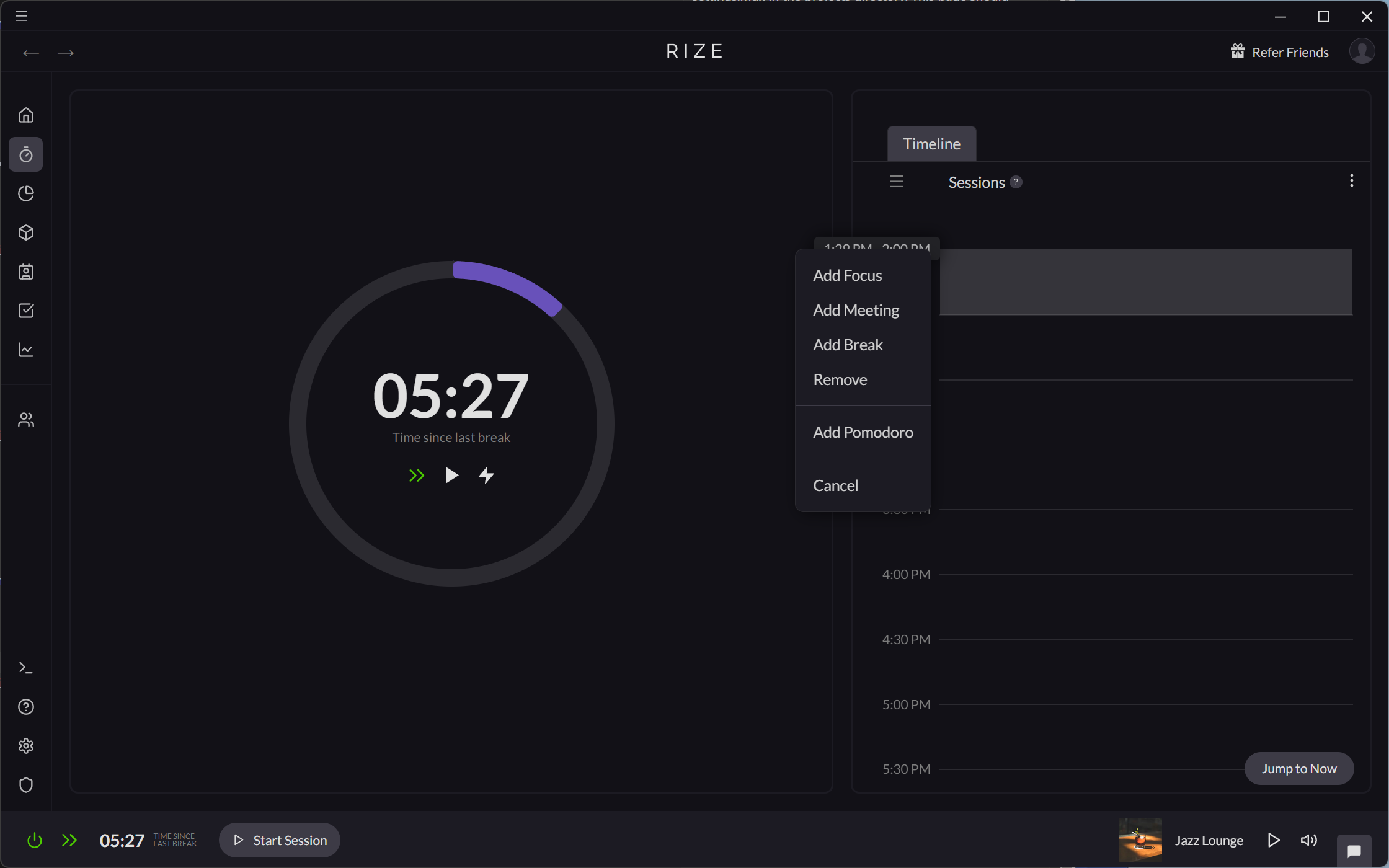
Creating a Meeting Session with the Start Session button
- Click the "Start Session" button in the bottom-left corner of the app
- Select "Meeting."