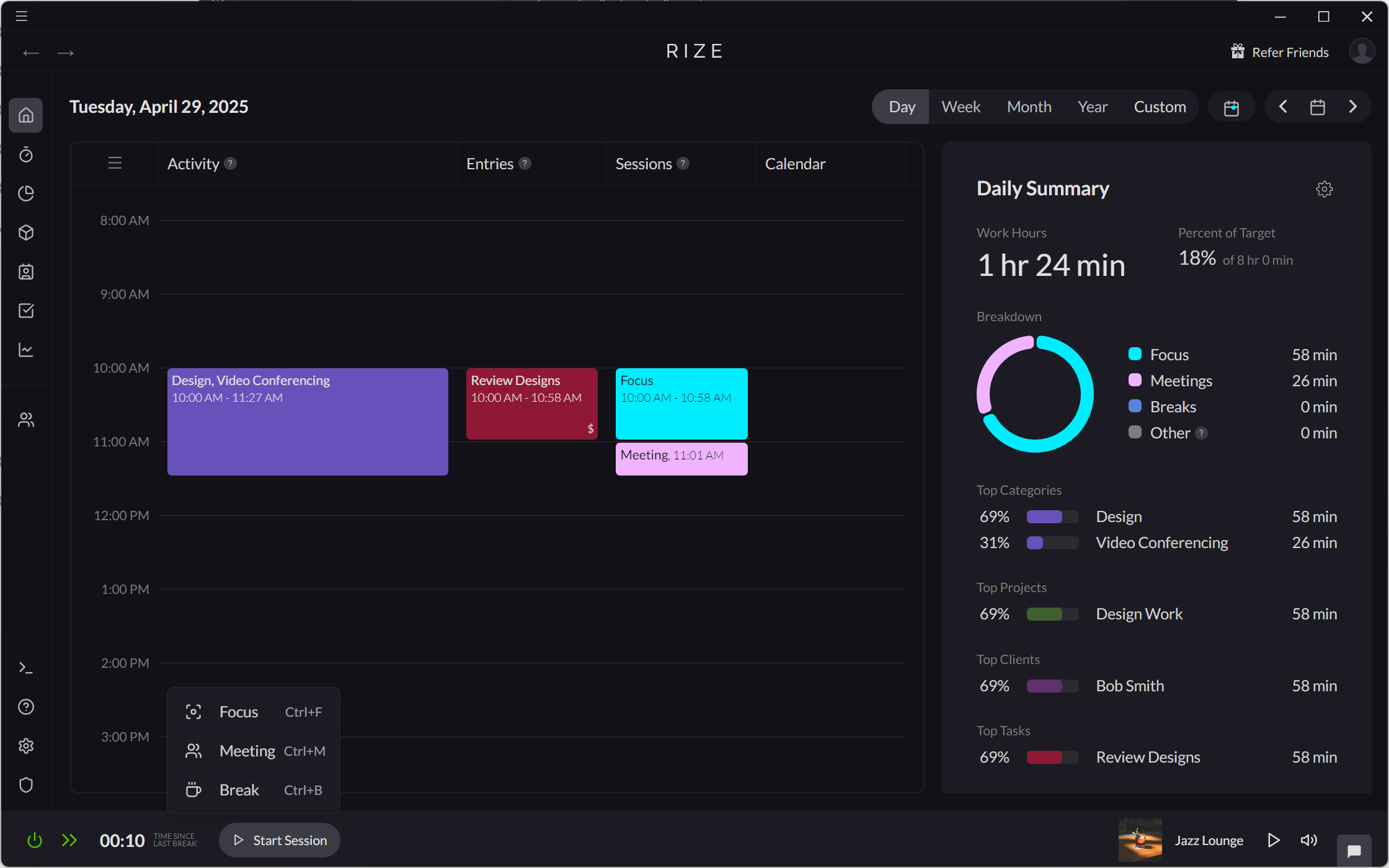Creating Focus Sessions
Sessions are a core component of Rize that help categorize the work you were doing into one of three groups: focus work, meetings, or breaks. Focus Sessions show you the times throughout your day that you spent on deep work activities.
Typically, Rize automatically creates Focus Sessions for you based on your activity. You can also manually create a Focus Session as needed.
Automatically Creating Focus Sessions
Creating Focus Sessions from Your Activity
Rize classifies all categories as either Focus or Non-Focus. A Focus Session is created automatically if you spend approximately 75% of your time on Focus category activities within any timeframe of 15-minute or longer.
See Configuring Focus Categories to learn how to set Focus and Non-Focus categories.
When a Focus Session is created, it will be added to the Sessions section of your timeline. The top category will be listed as the title of the Focus Session.
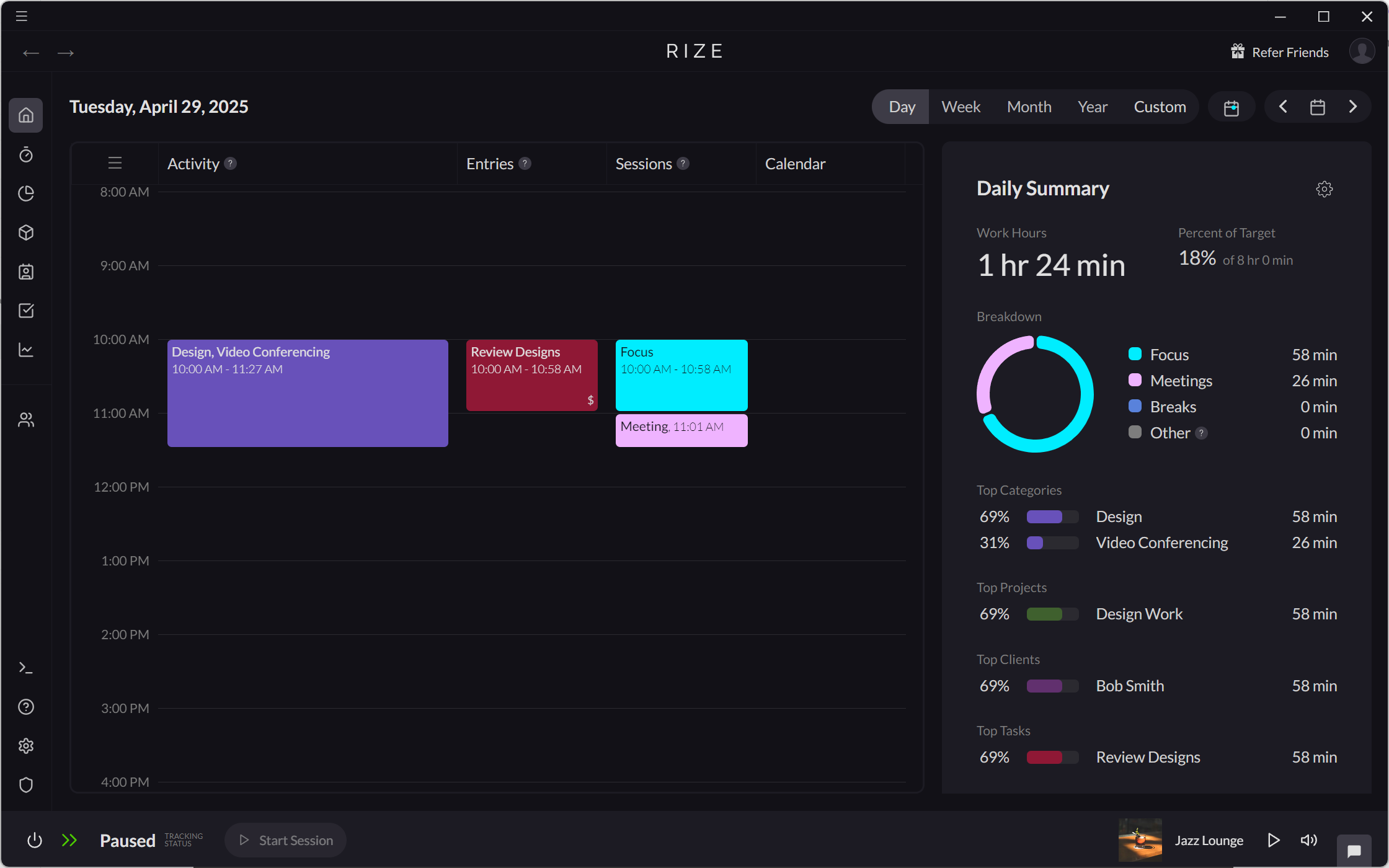
Creating Focus Sessions from Your Calendar
Rize will detect keywords in your calendar event title or description to automatically create Focus Sessions.
By default, the Focus Session keywords are #rize-focus, focus, or flow. Focus Session keywords can be customized in Settings > Calendars.
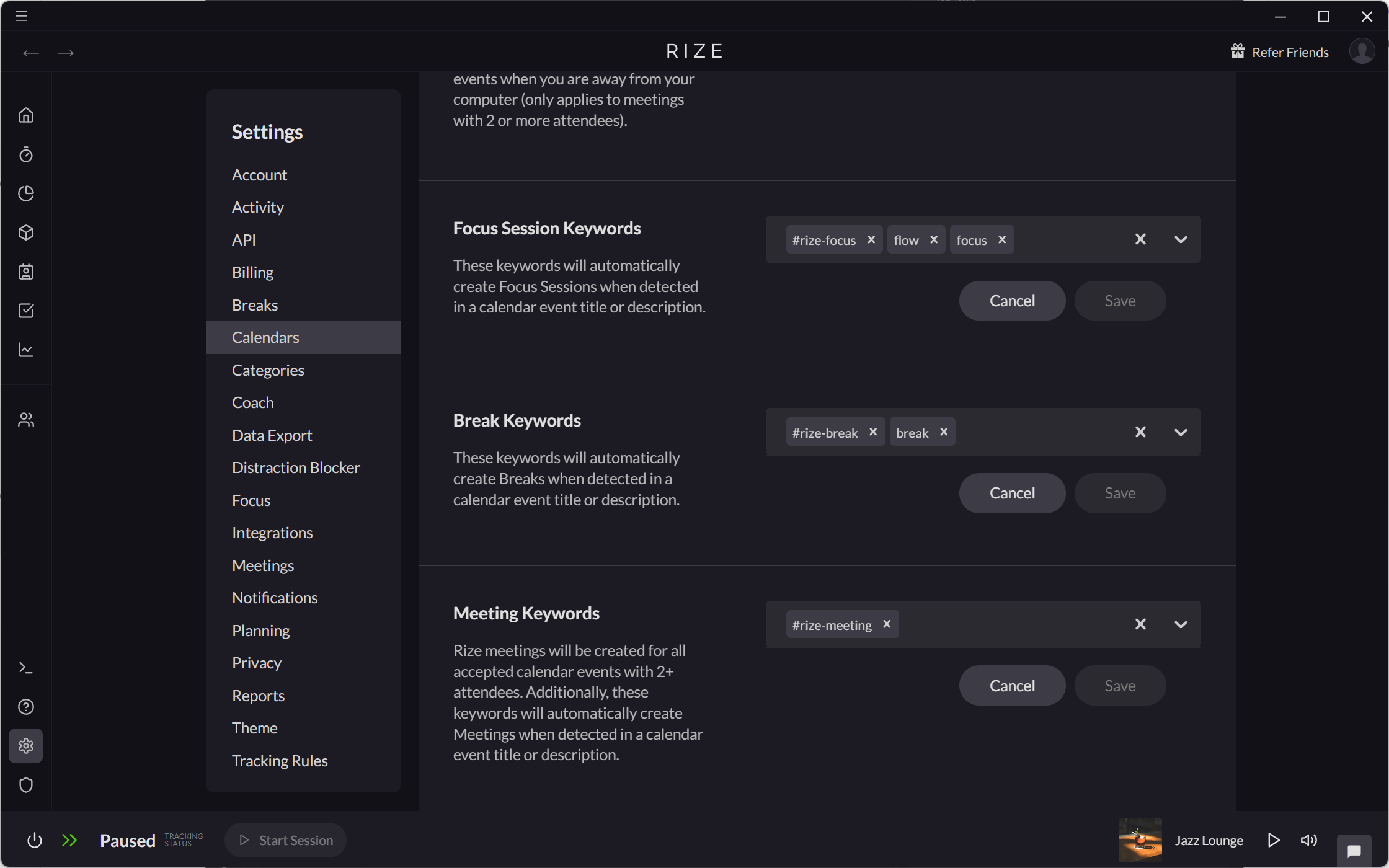
Manually Creating Focus Sessions
Rize also allows you to manually create Focus Sessions from various locations within the app, making it easy to start one immediately or schedule one for later.
Creating a Focus Session on the Home Tab
- Drag and drop on the Sessions timeline.
- Select "Add Session."
- From the "Select a type" dropdown, select "Focus."
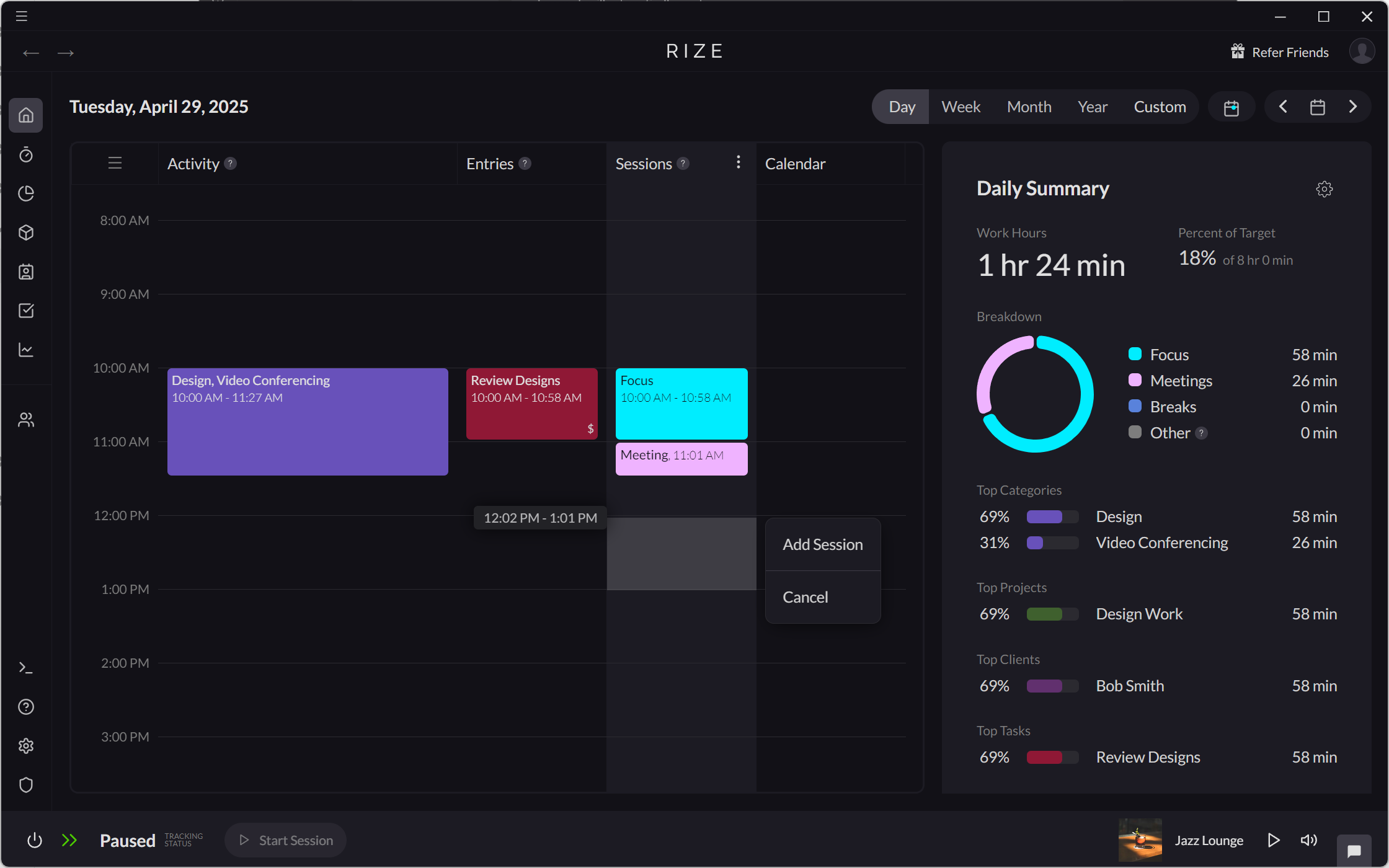
Creating a Focus Session on the Timer Tab
- From the Timer tab, click the "Start a new session" icon on the Timer.
- Select "Start Focus."
- Alternatively, drag and drop on the Timer timeline.
- Select "Add Focus."
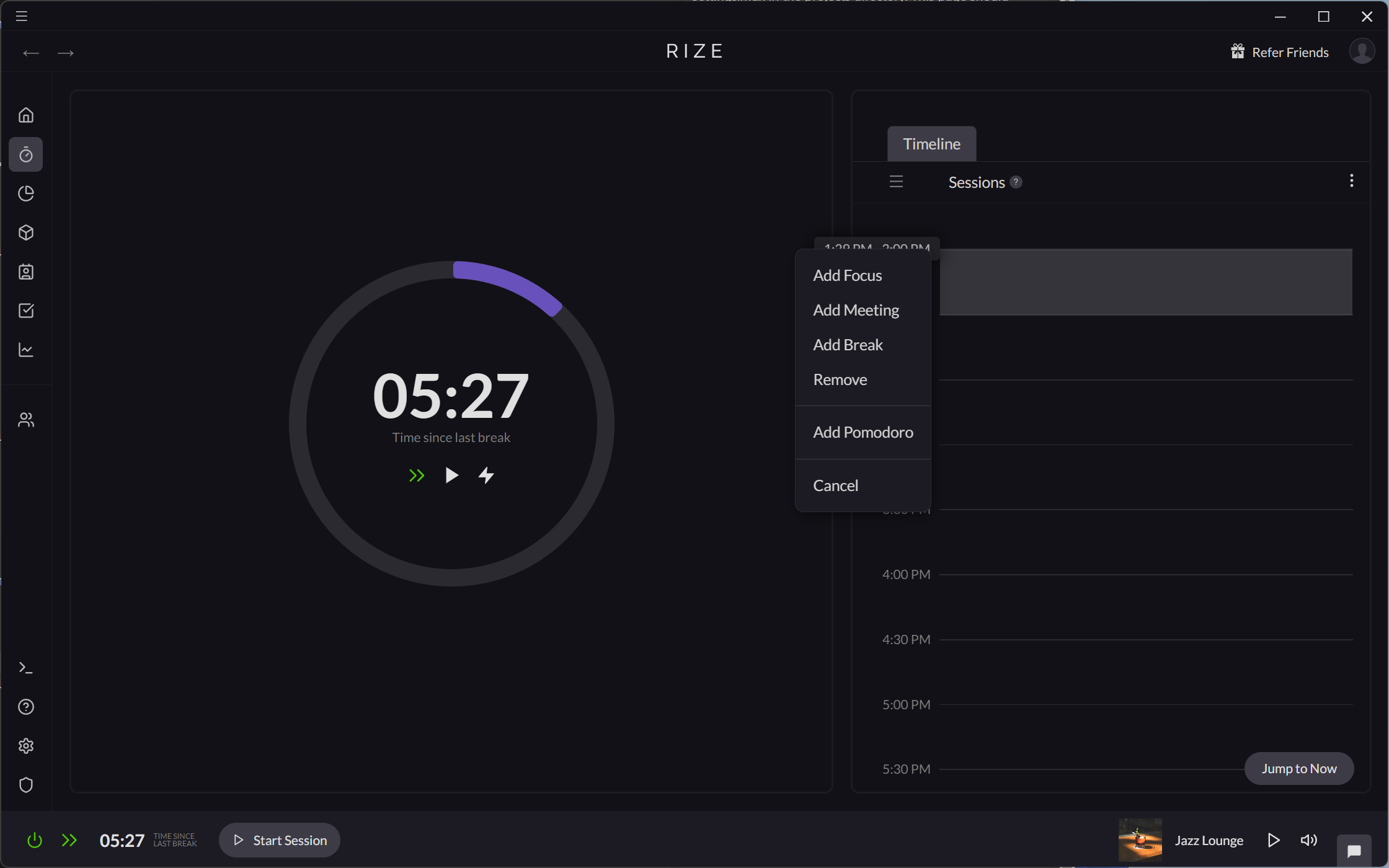
Creating a Focus Session with the Start Session button
- Click the "Start Session" button in the bottom-left corner of the app
- Select "Focus."