Customizing Rules
Customize tracking rules to fit your exact workflow. Whether you're categorizing based on the app, a specific URL, or keywords in the window title, Rize gives you full control.
Creating a tracking rule for an app
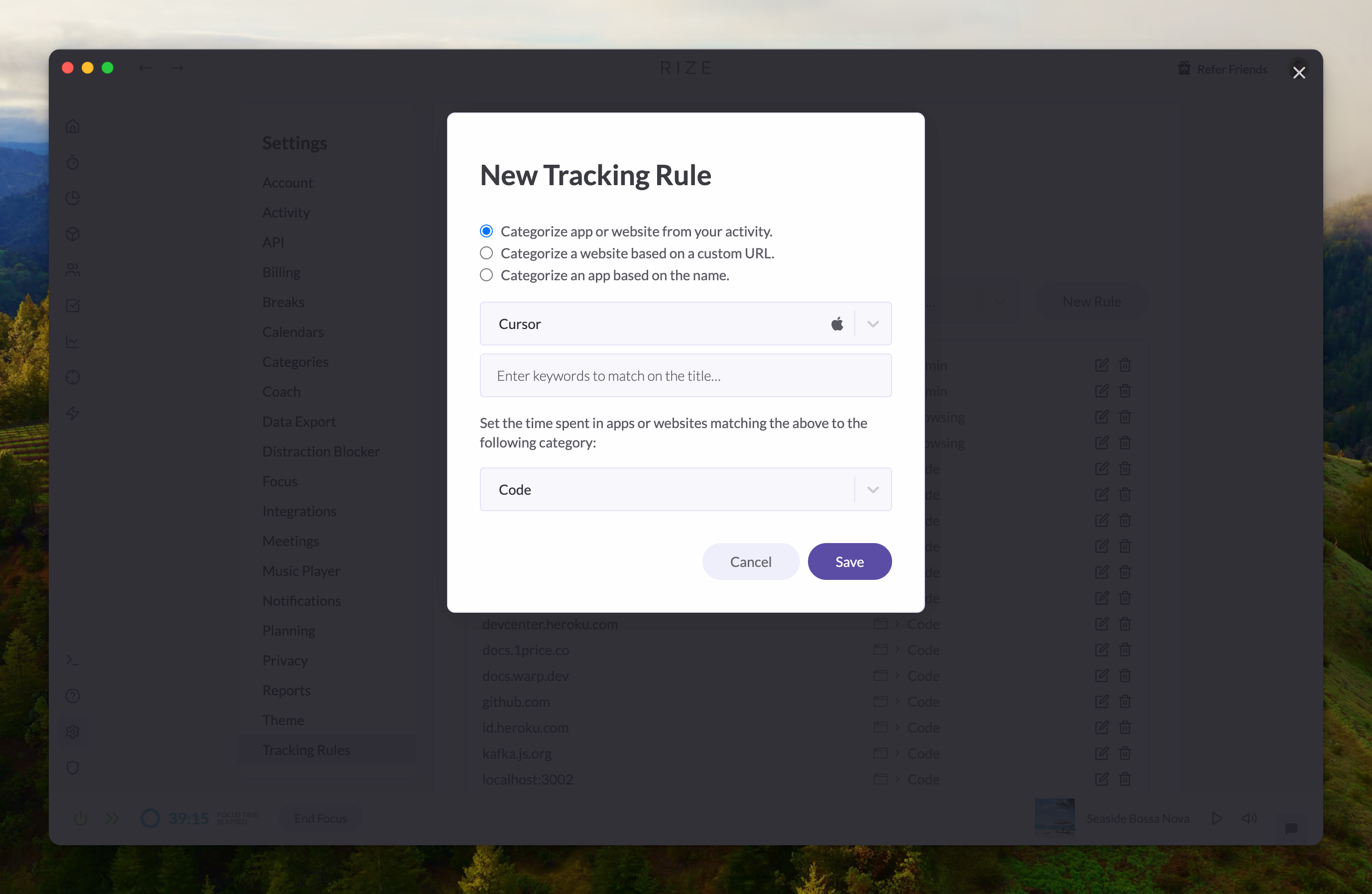
To categorize time based on an app or website detected in your activity:
- Go to Settings > Tracking Rules
- Click New Rule
- Select “Categorize app or website from your activity”
- Choose an app or website from the dropdown
- (Optional) Add a keyword to match in the window title
- Choose the Category
- Click Save
This rule will automatically apply any time that app is used.
Creating a tracking rule for a specific URL
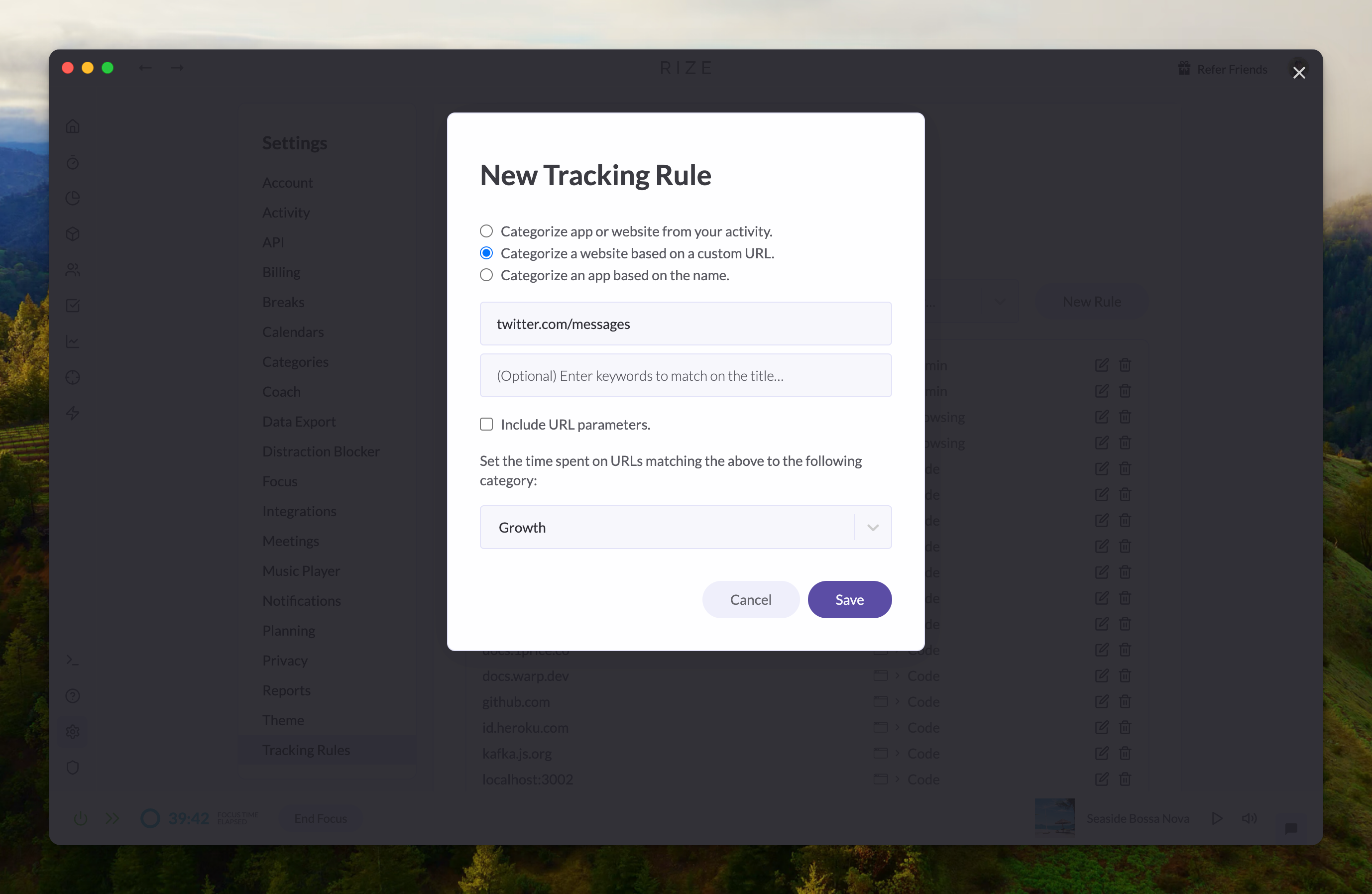
To categorize time spent on a particular URL or domain:
- Go to Settings > Tracking Rules
- Click New Rule
- Choose "Categorize a website based on a custom URL"
- Enter the full or partial URL (e.g.,
https://x.com/messages) - (Optional) Add keywords to match in the window title
- (Optional) Check Include URL parameters if needed
- Select a Category
- Click Save
Creating a tracking rule for keyword in the window title
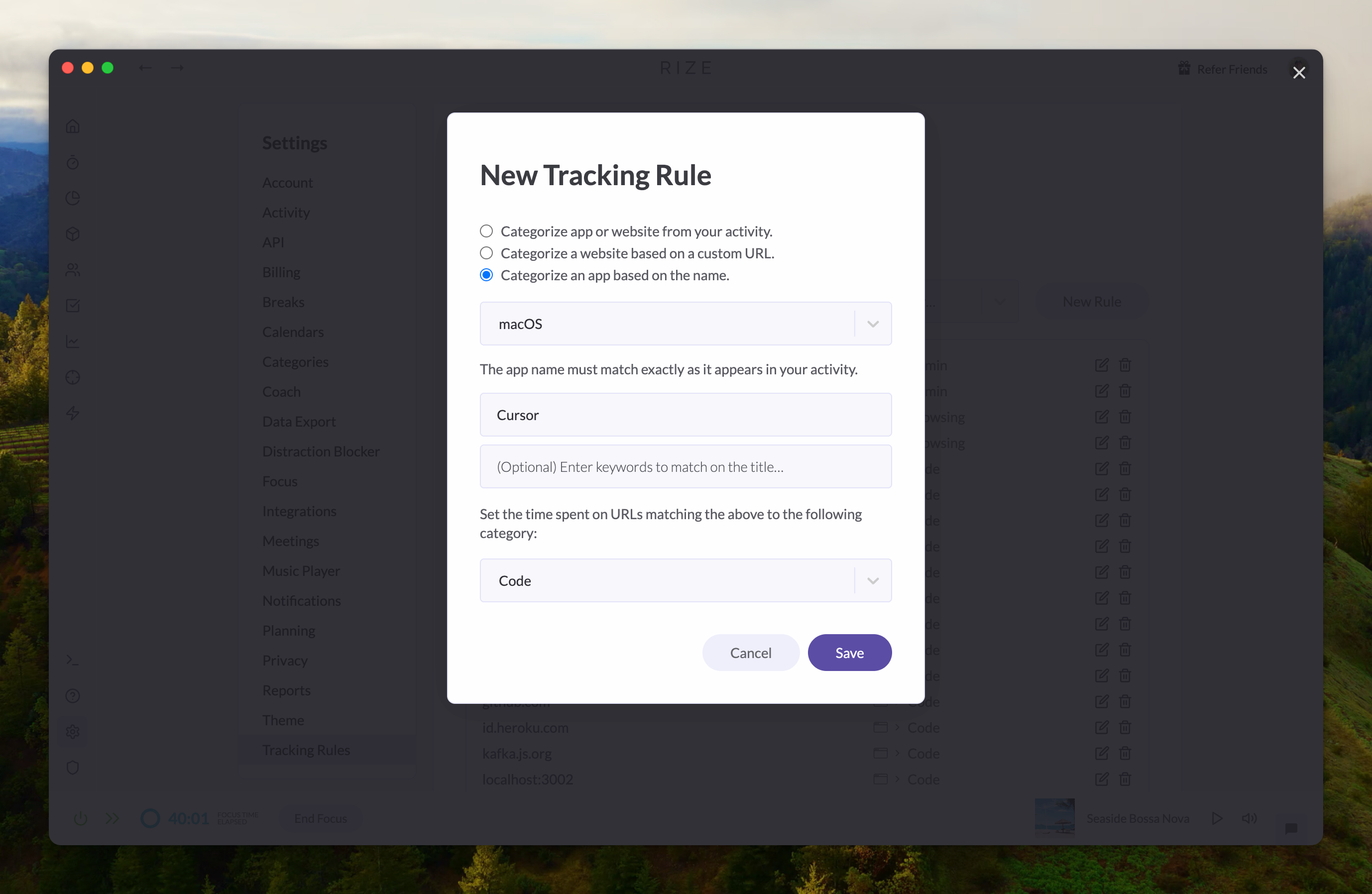
To match activity based on an exact app name:
- Go to Settings > Tracking Rules
- Click New Rule
- Select "Categorize an app based on the name"
- Enter the app name exactly as it appears in your activity (e.g.,
Google Chrome) - (Optional) Add keywords to match in the title
- Choose a Category
- Click Save
Editing Tracking rule advanced settings
Advanced settings allow you to control how and when each rule is applied. To access these:
- Go to Settings > Tracking Rules
- Click the Edit icon next to any rule
- Scroll down to the Advanced Settings section
You’ll see options like:
-
Always Block When enabled, Rize will always show Distraction Blocker for app or site events that match this rule
-
Block During Breaks When enabled, Rize will show always Distraction Blocker when you're in a break
-
Block During Meetings When enabled, Rize will show Distraction Blocker when you're in a meeting
-
Block During Focus Sessions When enabled, Rize will show Distraction Blocker when you're in a focus session
-
Track Titles Enabled When disabled, Rize ignores window title data for events that match this rule
-
Do Not Track Any URLs Ignores all URL data for the app or site events that match this rule
-
Track Full URLs Enabled Enables exact URL path tracking (e.g.,
drive.google.com/my-folder) rather than just the domain (e.g.,drive.google.com).
This gives you powerful control over how time is categorized and when certain tools are blocked or tracked.
Changing tracking rule packages
Rize groups your rules into packages. You can create several packages and change between them by selecting "Make Active". Keep in mind that changing your tracking rules package will change categorization from that moment forward but not your history.
Recalibrating your tracking rules
Need a fresh start? Click Recalibrate Tracking Rules in the settings to:
- Regenerate auto-created rules based on your current job title
- Choose to keep or wipe existing categories
- Let Rize relearn and auto-categorize based on updated behavior
Use this when your role changes or you want cleaner rule logic.