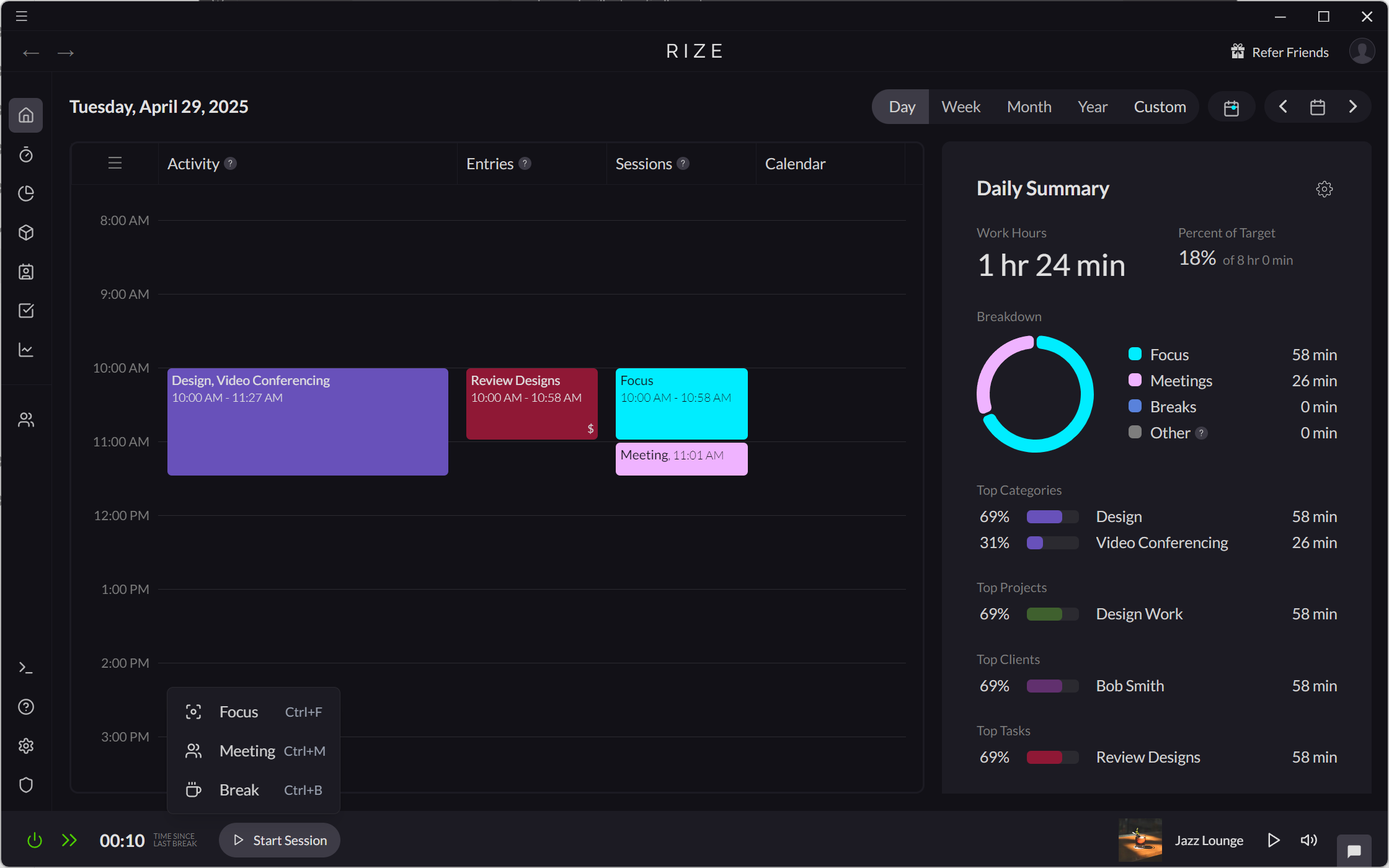Creating Break Sessions
Sessions are a core component of Rize that help categorize the work you were doing into one of three groups: focus work, meetings, or breaks. Break Sessions are designed to encourage you to take more breaks, creating healthier work habits and preventing burnout.
Typically, Rize automatically creates Break Sessions for you based on your activity. You can also manually create a Break Session as needed.
Automatically Creating Break Sessions
Creating Break Sessions from Your Activity
Rize automatically creates gaps in your timeline when you are idle for more than 5 minutes or your computer is asleep. By default, Rize creates a Break Session for gaps ranging from 5 to 60 minutes.
When a Break Session is created, it will be added to the Sessions section of your timeline.
See Configuring Break Sessions to learn more about Break Session settings, including changing the Default Break Duration and Maximum Break Duration.

Creating Break Sessions from Your Calendar
Rize will detect keywords in your calendar event title or description to automatically create Break Sessions.
By default, the Break Session keywords are #rize-break and break. Break Session keywords can be customized in Settings > Calendars.
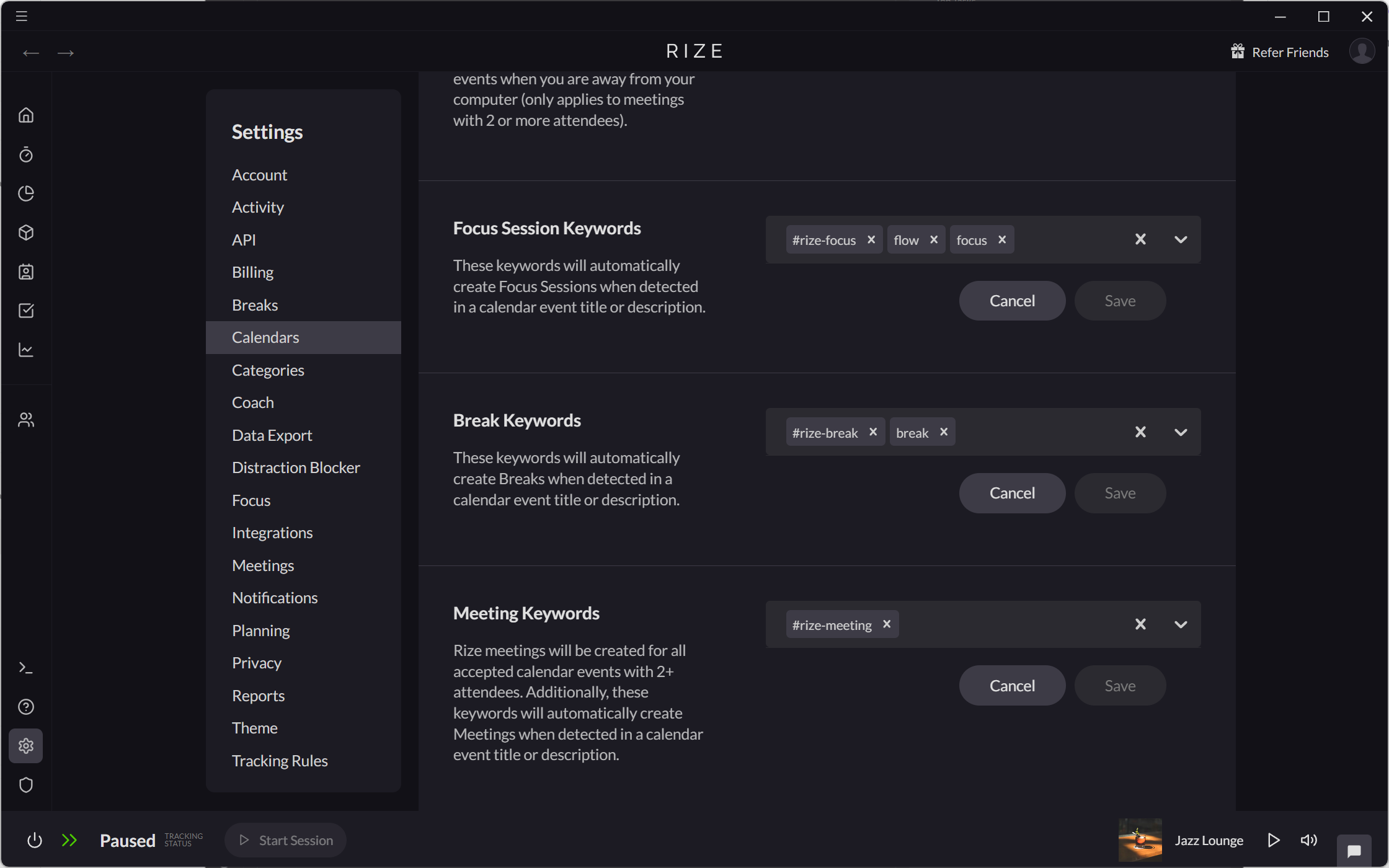
Manually Creating Break Sessions
Rize also allows you to manually create Break Sessions from various locations within the app, making it easy to start one immediately or schedule one for later.
Manually created Break Sessions will automatically capture any extended break time. For example, if you create a 5-minute Break Session but leave your computer for 10 minutes, Rize will accurately count the duration of that Break Session as 10 minutes.
Creating a Break Session on the Home Tab
- Drag and drop on the Sessions timeline.
- Select "Add Session."
- From the "Select a type" dropdown, select "Break."
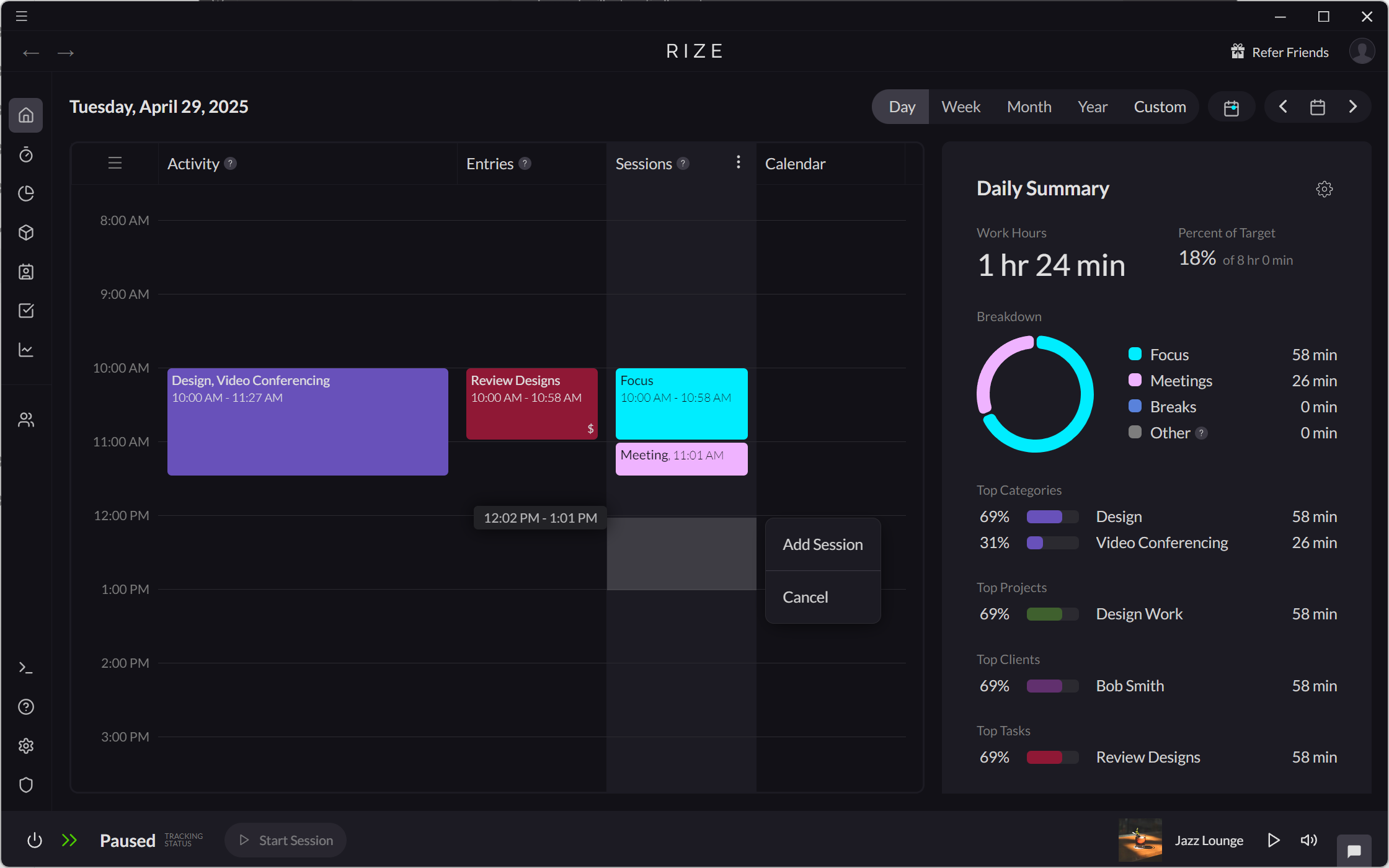
Creating a Break Session on the Timer Tab
- From the Timer tab, click the "Start a new session" icon on the Timer.
- Select "Start Break."
- Alternatively, drag and drop on the Timer timeline.
- Select "Add Break."
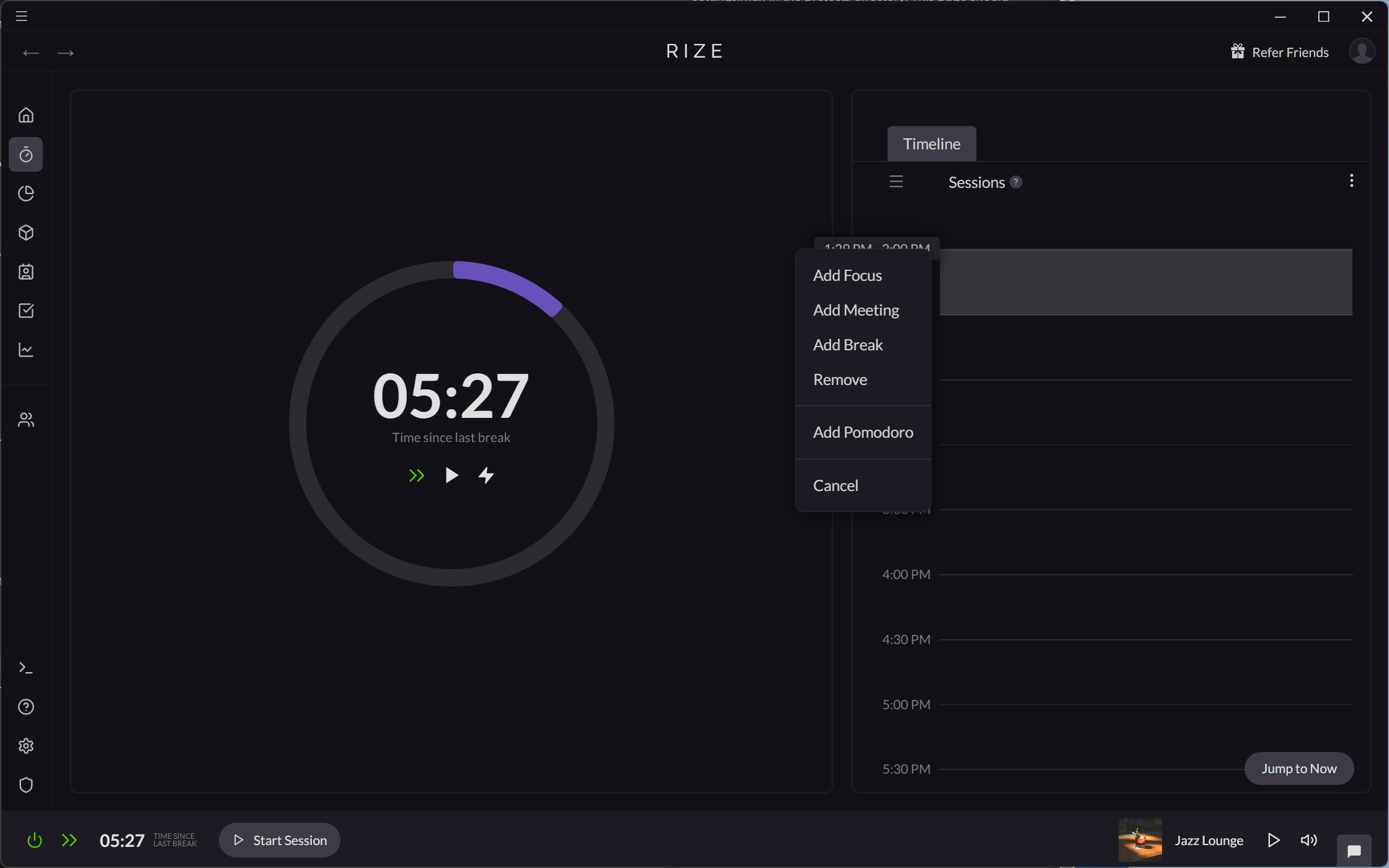
Creating a Break Session with the Start Session button
- Click the "Start Session" button in the bottom-left corner of the app
- Select "Break."