Setting Hourly Rates
You can assign specific hourly rates for a client or project and automatically calculate how much to invoice based on logged work time. This feature streamlines the billing process, helping you stay organized and invoice clients effortlessly.
Setting Your Hourly Rate
Setting Hourly Rates for a Client
Hourly rates can be set in the "Edit Client" modal. To set your hourly rate for a client from the Clients tab,
- From Clients > All Clients, select a client and use the "Edit" action from the row menu.
- Enter an Hourly Rate (e.g., $100 per hour).
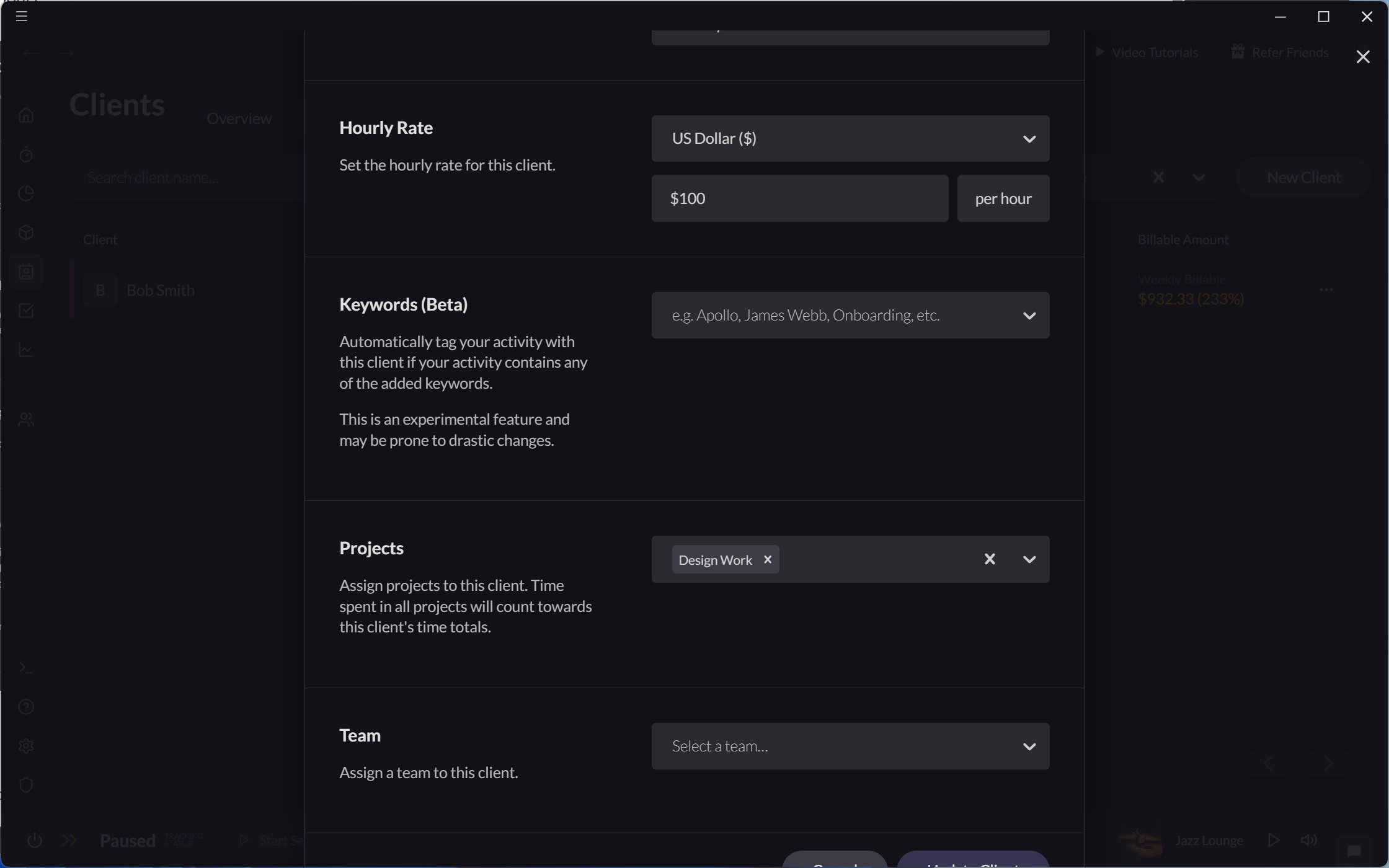
Setting Hourly Rates for a Project
Hourly rates can be set in the "Edit Project" modal. To set your hourly rate for a project from the Projects tab,
- From Projects > All Projects, select a project and use the "Edit" action from the row menu.
- Enter an Hourly Rate (e.g., $100 per hour).
Projects associated with a client use the client's hourly rate by default. Setting a project-specific hourly rate will override the client's rate for that project.
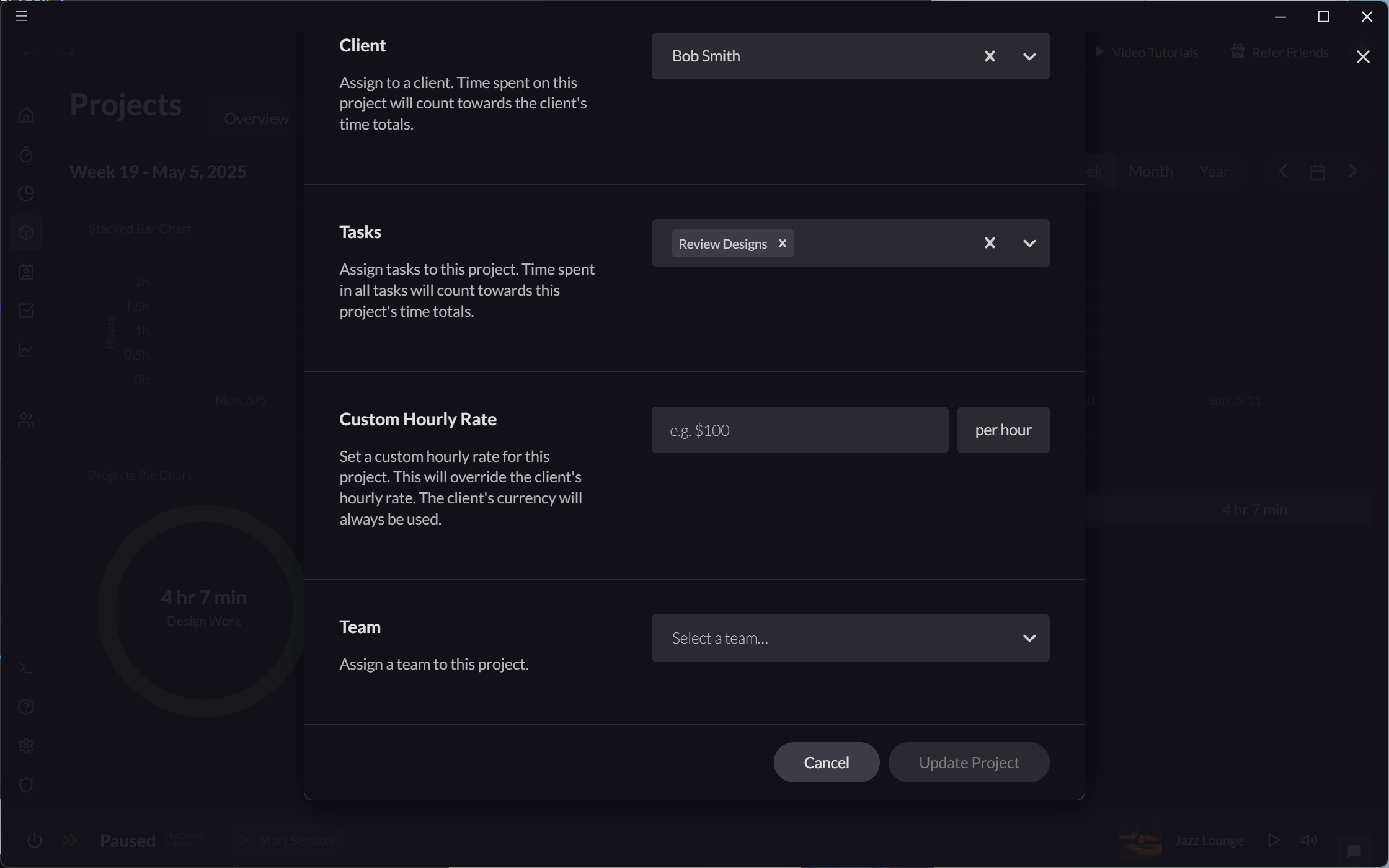
Setting Hourly Rates for a Task
Tasks automatically inherit their hourly rate from the project they are assigned to. To set an hourly rate for a task, associate it with a project then ensure that either the project itself or the client associated with it has a defined hourly rate.
The Assigning Time to Projects article has more details about how to associate a task to a project.