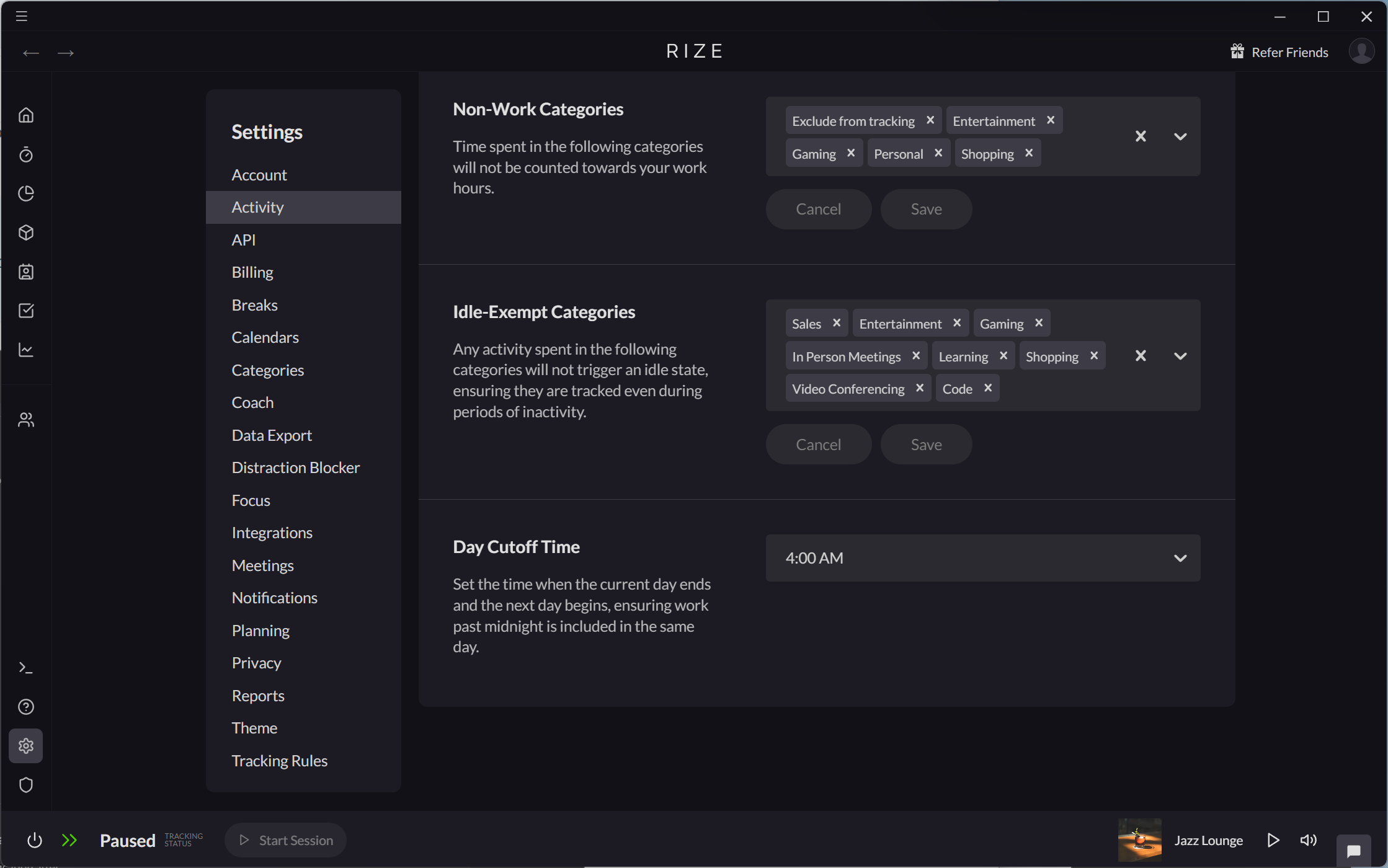Setting Work Hours
Rize allows you to track number your Work Hours, helping you understand the amount of time you are productive each day. Rize calculates your Work Hours by summing the total time you spend in Focus, Meeting, and Break Sessions as well as any additional time spent in work categories.
Setting Target Work Hours
You can set a target number of hours to work each day. When you reach your target, Rize will send you a notification.
Setting Target Work Hours by Day of Week
The default target is 8 Work Hours Monday through Friday. You can customize the target for any day of the week with the Work Hours Target setting in Settings > Activity.
Updating the Work Hours Target setting will only be applied going forward. For past work days, Rize will use the Work Hours target that was set at that time.
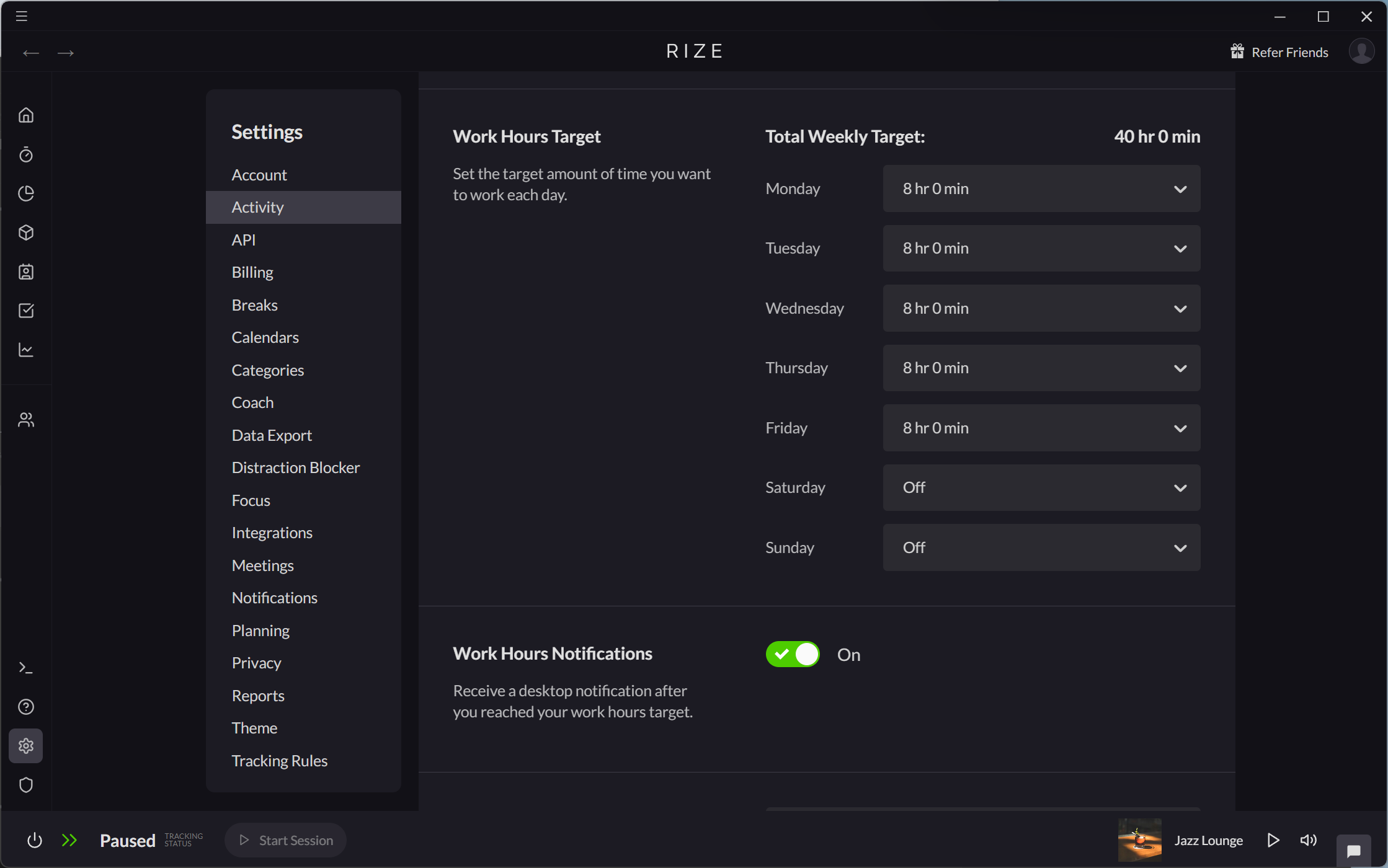
Updating Target Work Hours for a Specific Day
You can also update the Work Hours Target for a specific day.
- Select the date you want to adjust on the Home Tab.
- Click the cog icon in the Daily Summary section.
- Select the target value from the dropdown in the Work Hours Target For This Date option.
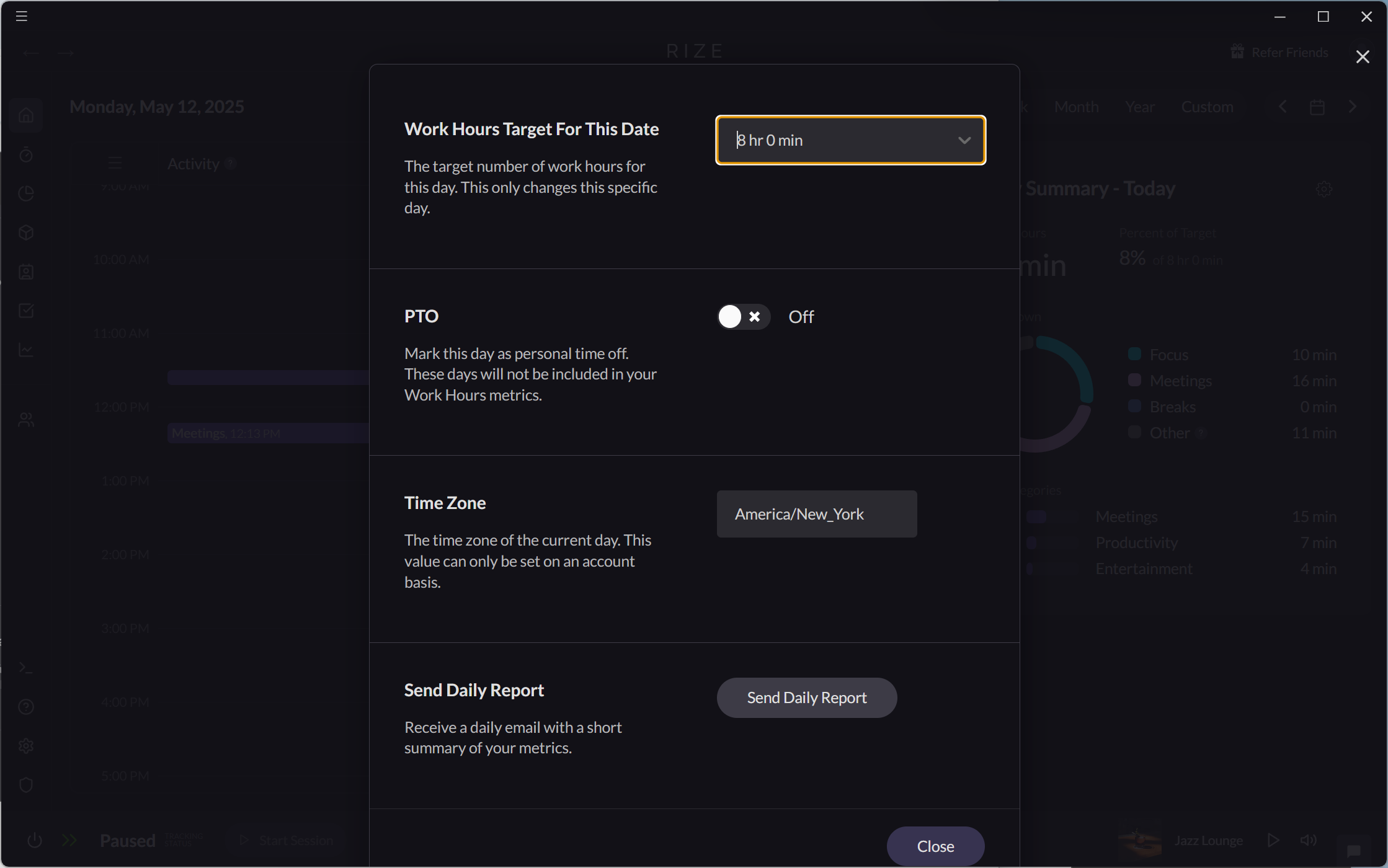
Marking Days as PTO
You can mark days as PTO in Rise. PTO days are not counted towards your Work Hours daily averages.
Manually Marking a Specific Day as PTO
- Select the date you want to mark as PTO on the Home Tab.
- Click the cog icon in the Daily Summary section of the Home Tab.
- Mark the day as PTO with the PTO toggle.
Automatically Marking Days as PTO
A day will automatically be marked as PTO if any calendar events on that day contain "PTO" or "OOO" in their title.
Excluding Time from Work Hours
Activity in Non-Work Categories are not included towards Work Hours. Non-Work Categories can be customized from the Non-Work Categories setting in Settings > Activity.
By default, Exclude from tracking, Entertainment, Gaming, Personal, and Shopping are set as Non-Work Categories.