Using the Desktop Widget
Rize's Desktop Widget highlights your most important productivity stats as you work. The widget will appear in the top right corner of your desktop and will overlay on top of all your windows.
Desktop Widget Features
The Desktop Widget displays the following information:
- Session Timer - Shows your current session duration and type
- Work Hours - Shows the number of Work Hours logged
- Percent of Day - Shows your progress towards the day's Work Hour target
By default, the Session Timer will show the time since your last break. If you are in a session, the Session Timer will show the amount of time that has elapsed in that Session instead.

Desktop Widget Menu
The Desktop Widget menu provides quick access to several useful actions including:
- Showing the dashboard
- Pausing or resuming tracking
- Starting or stopping a session
- Desktop Widget display options
- Settings shortcuts

Hiding or Showing the Desktop Widget
Enabling or Disabling Auto-Hide on Mouse Hover
By default, the Desktop Widget collapses when you hover your mouse over it. To enable or disable this behavior,
- Select "Widget" from the Desktop Widget menu.
- Select the "Auto-hide on Mouse Hover" option.
Temporarily Hiding the Desktop Widget
To temporarily hide the Desktop Widget,
- Select "Widget" from the Desktop Widget menu.
- Select the "Hide Temporarily" option.
- Select a time period to temporarily hide the Desktop Widget.
Permanently Hiding the Desktop Widget
To permanently hide the Desktop Widget,
- Select "Widget" from the Desktop Widget menu."
- Uncheck the "Show on Desktop" option.
Showing the Desktop Widget
To show the Desktop Widget,
- Select "Widget" from the top left menu in the dashboard.
- Check the "Show on Desktop" option.
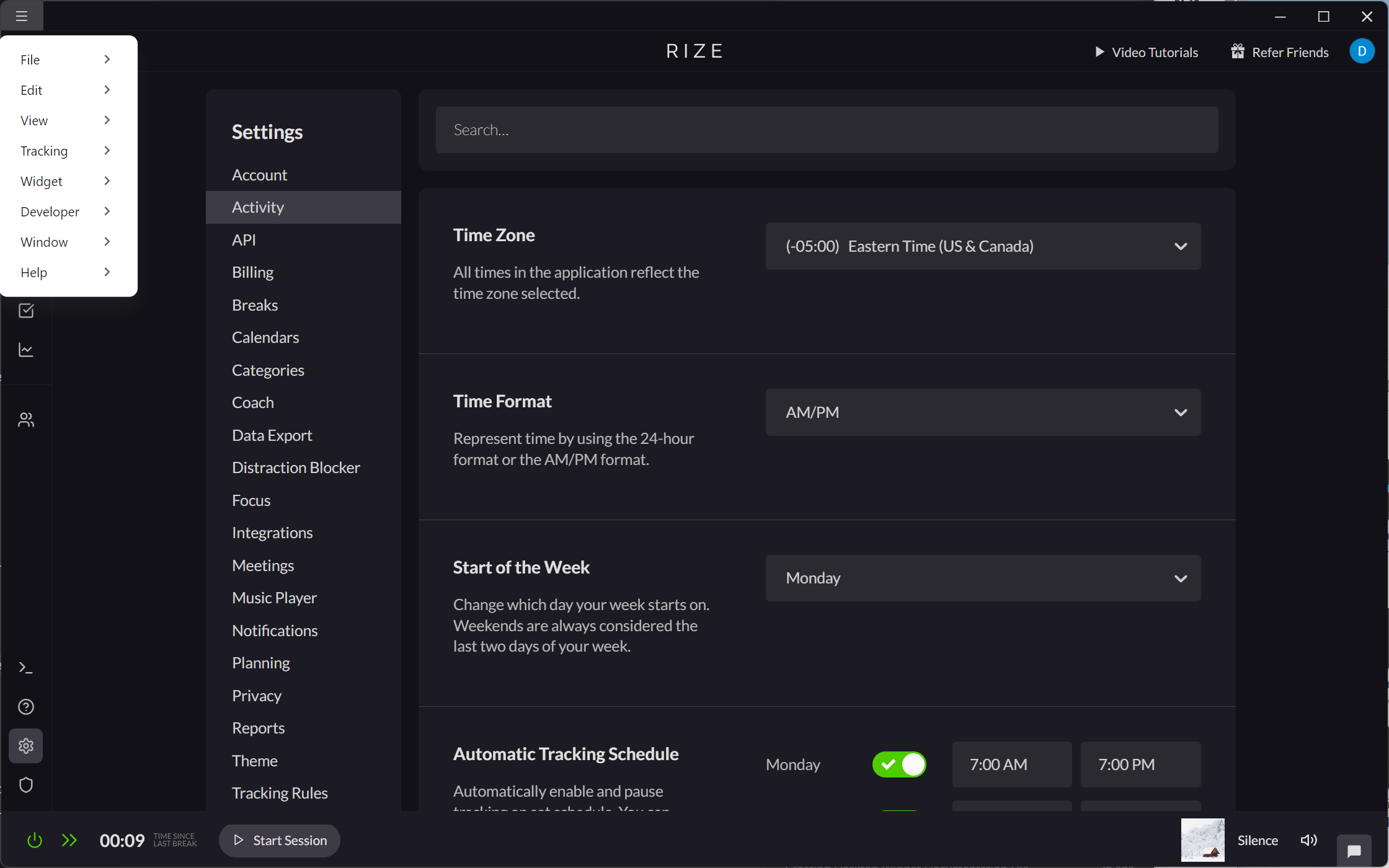
Repositioning the Desktop Widget
You can reposition the Desktop Widget by clicking and dragging it.
To reset its position, select "Widget" from the Desktop Widget menu, and select the "Reset Position" option.